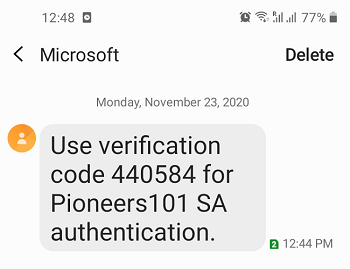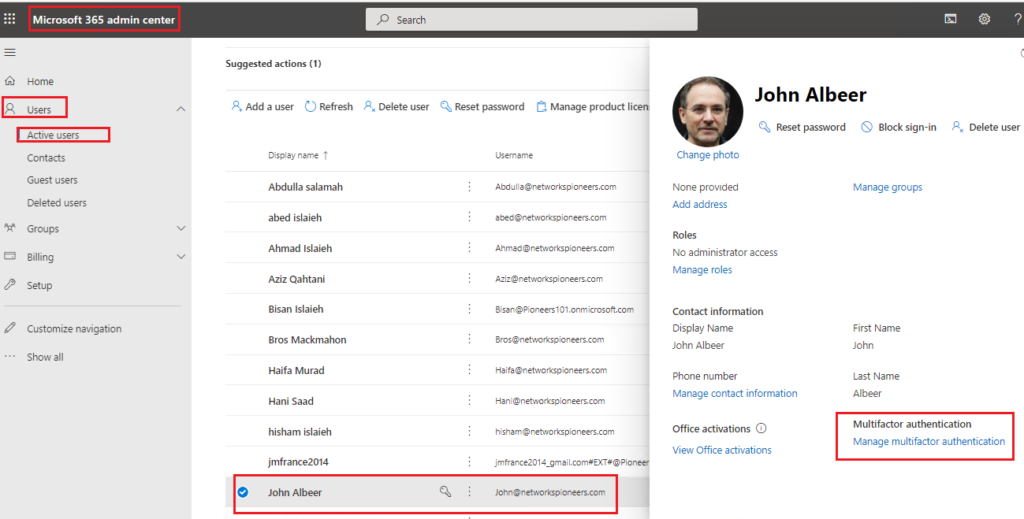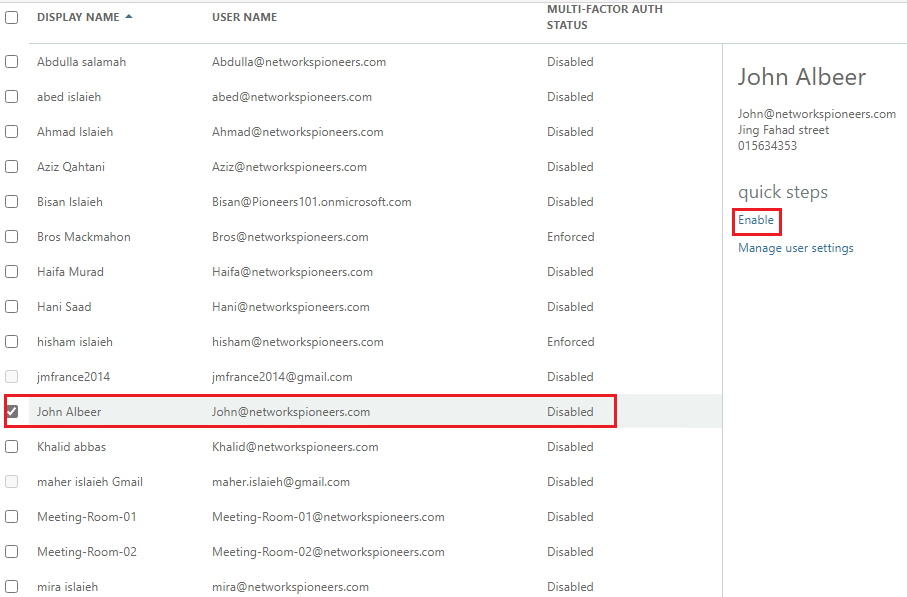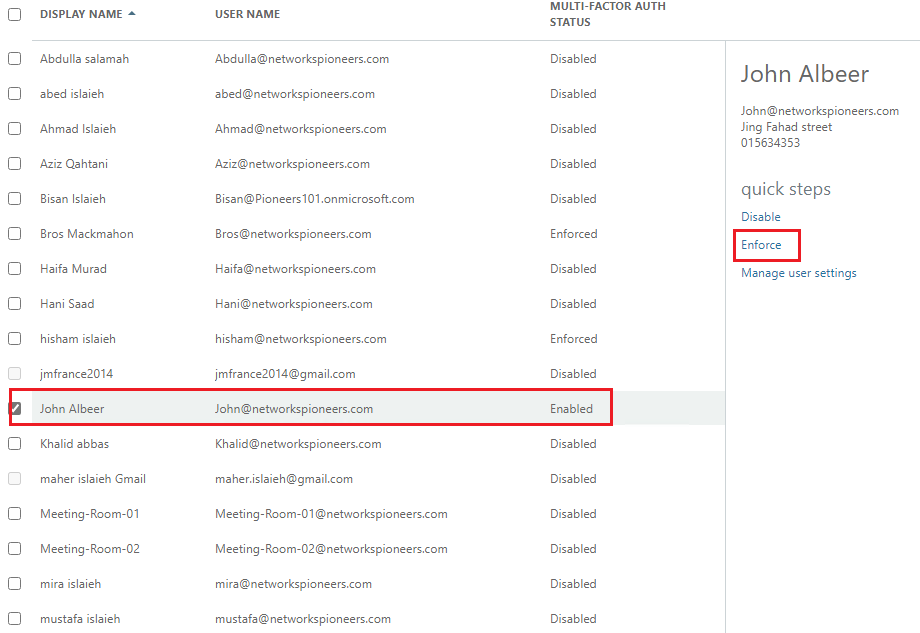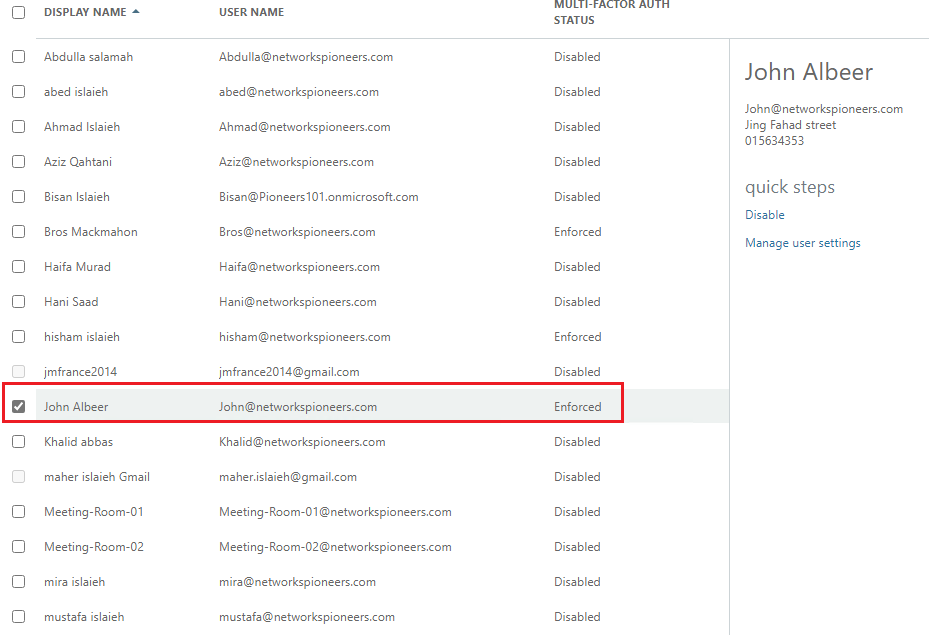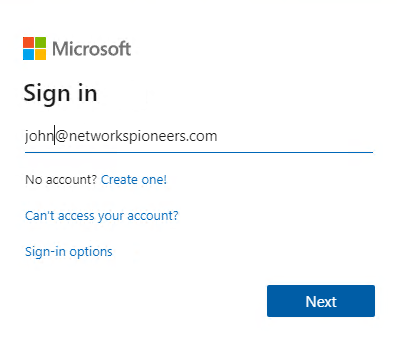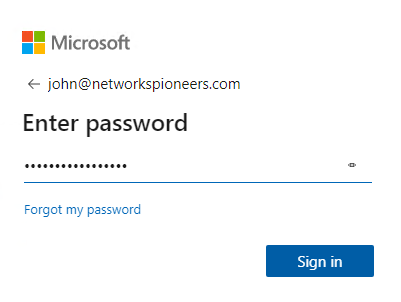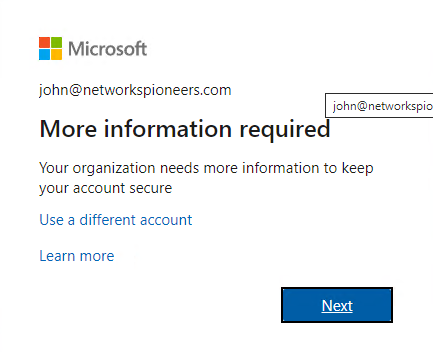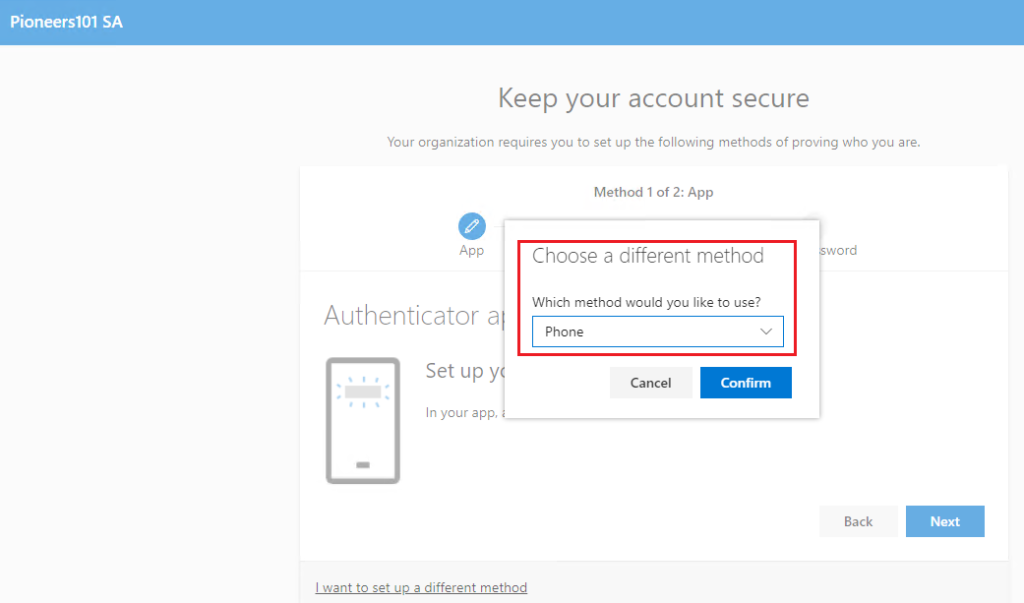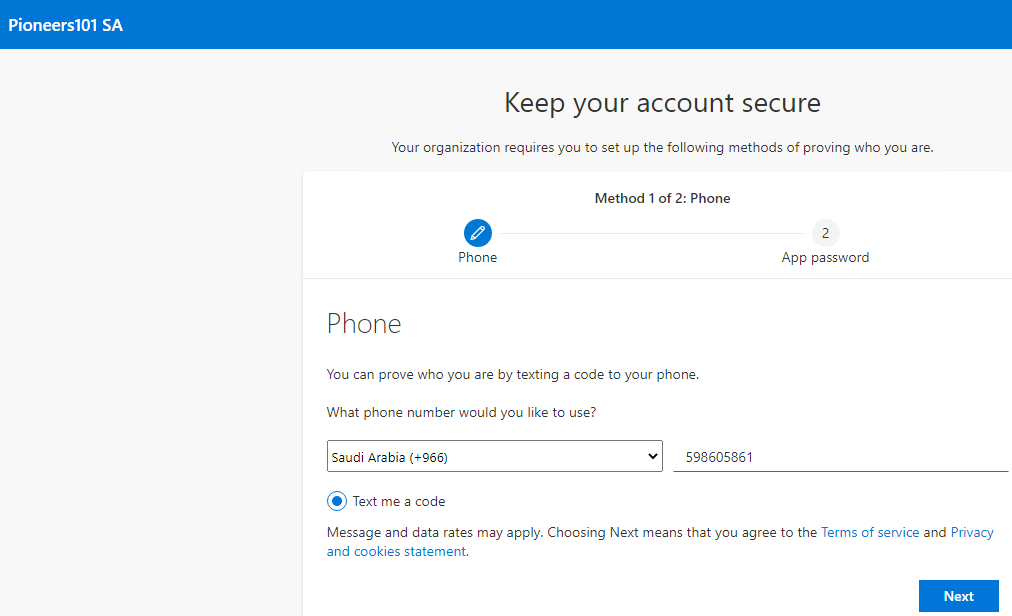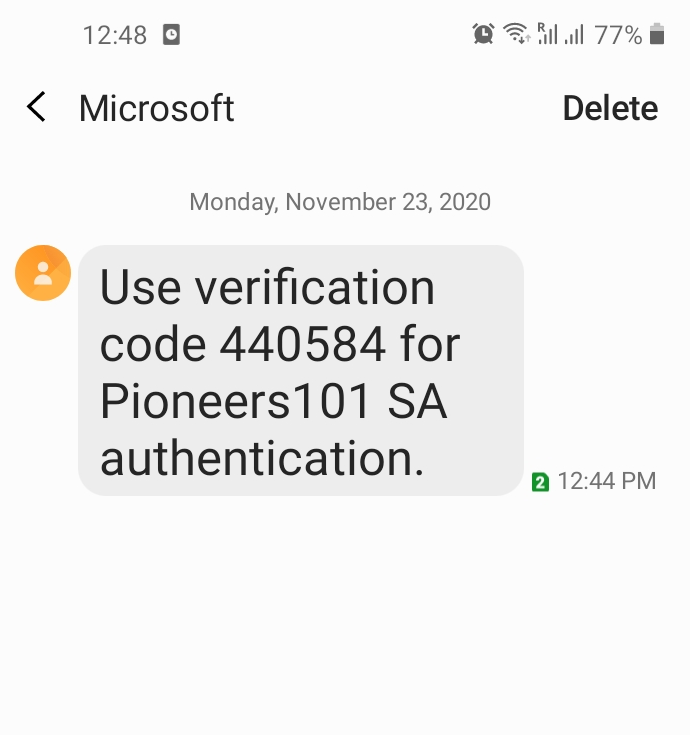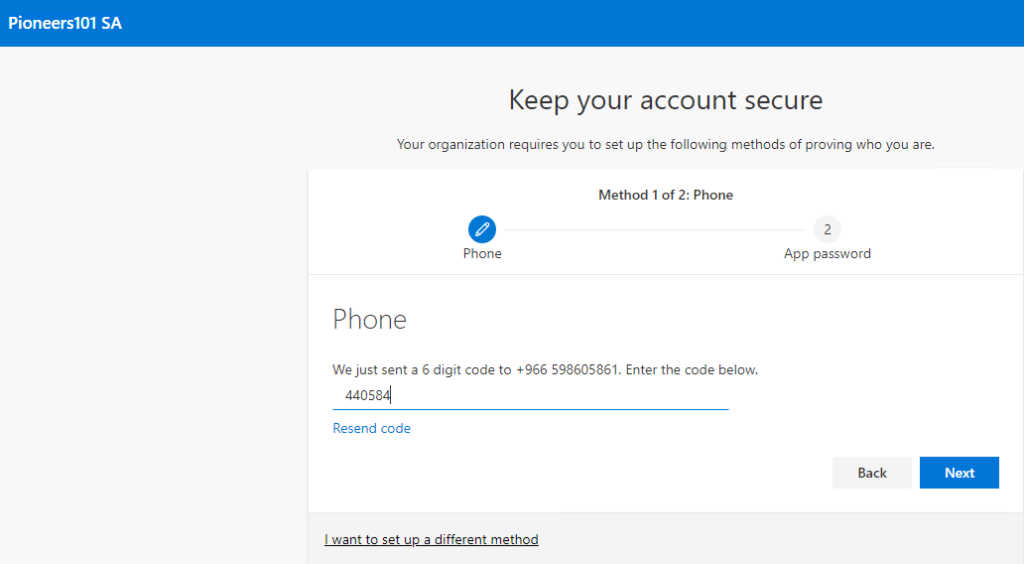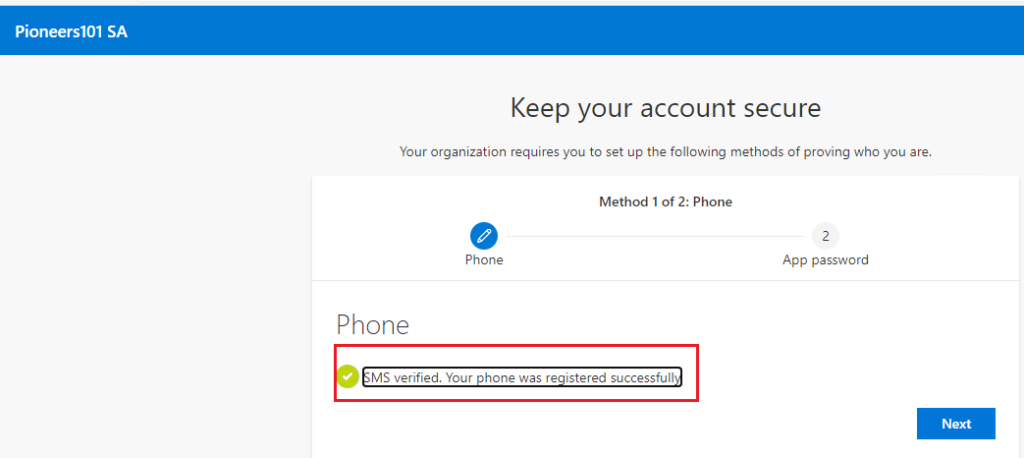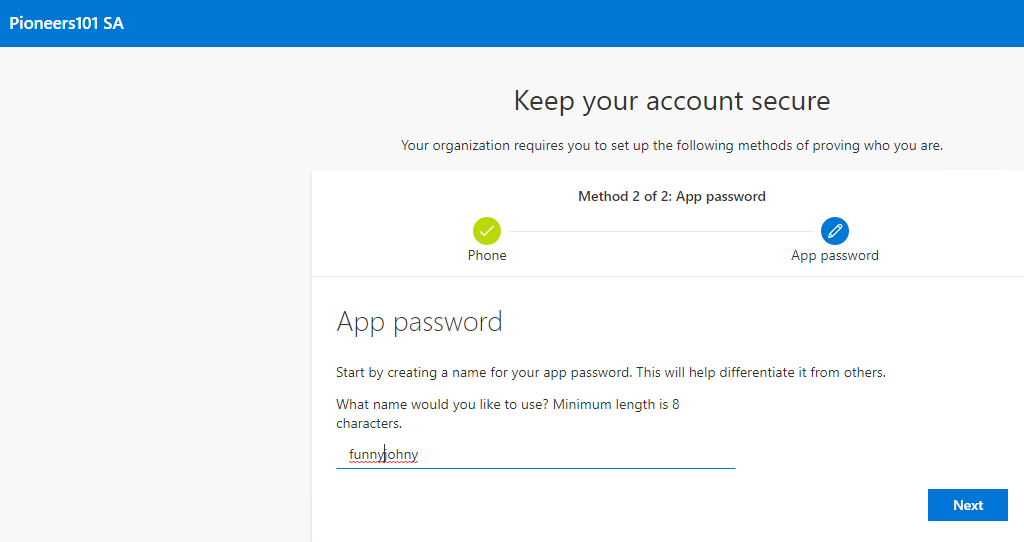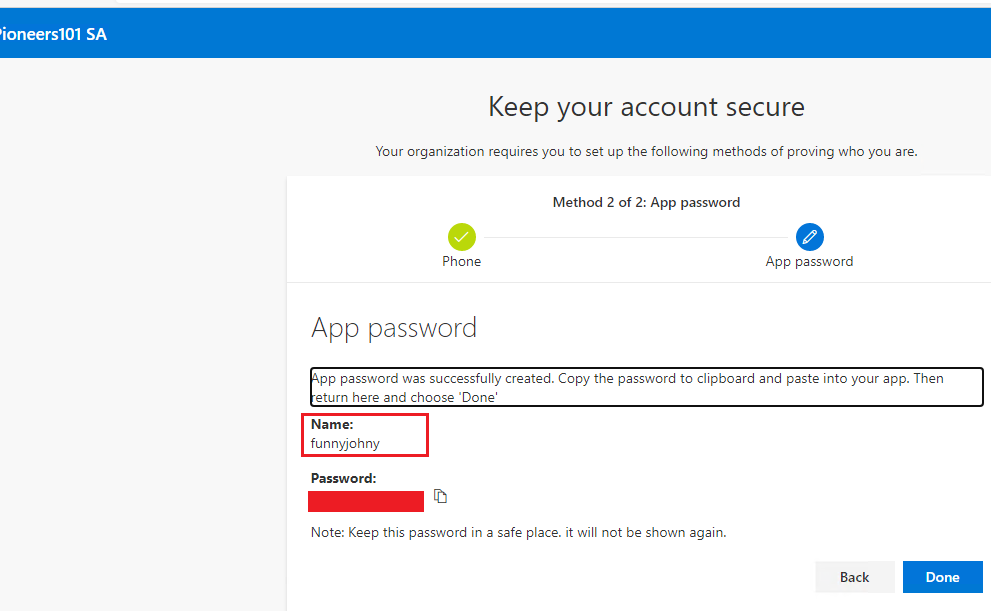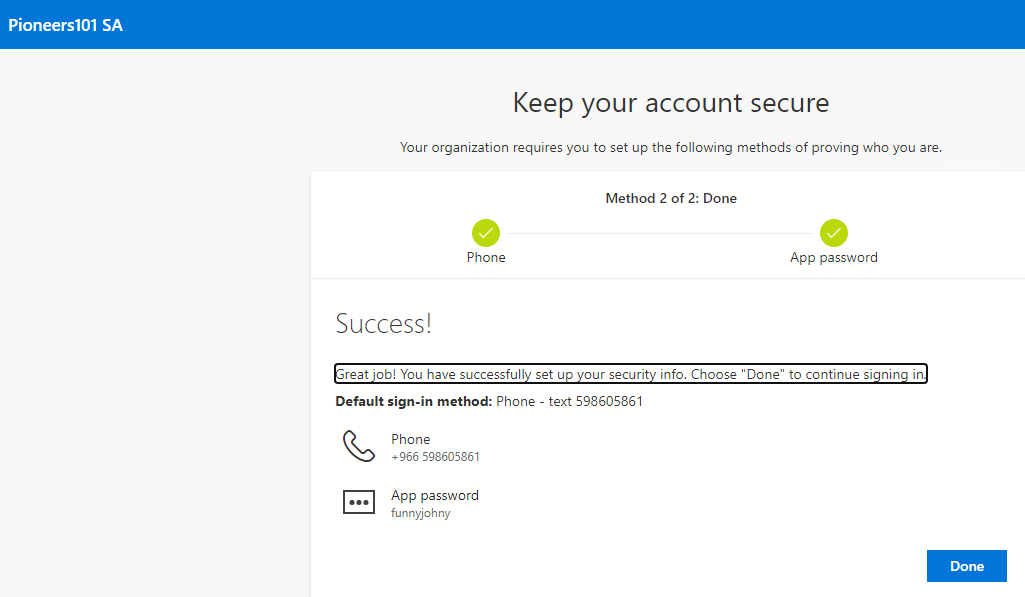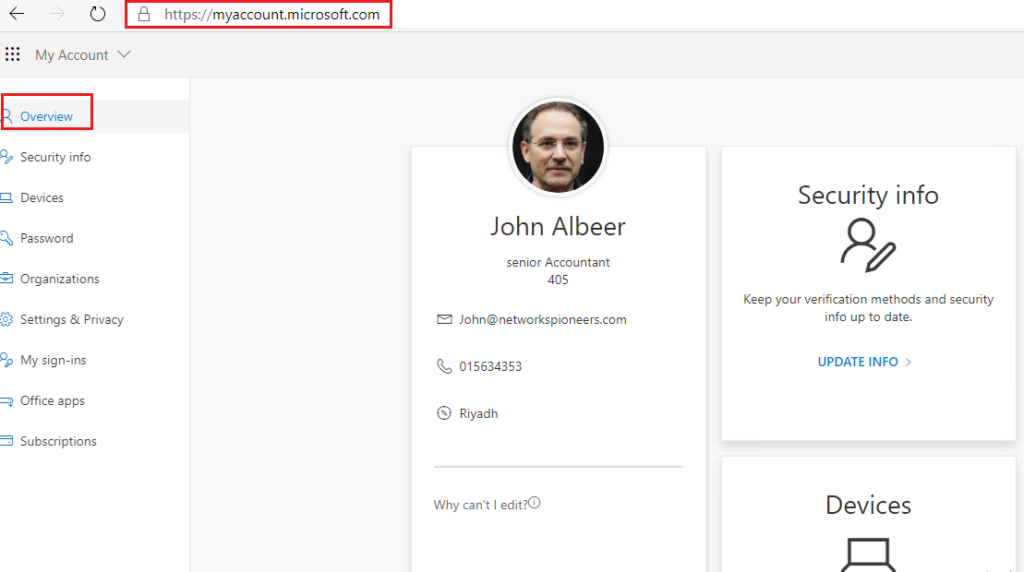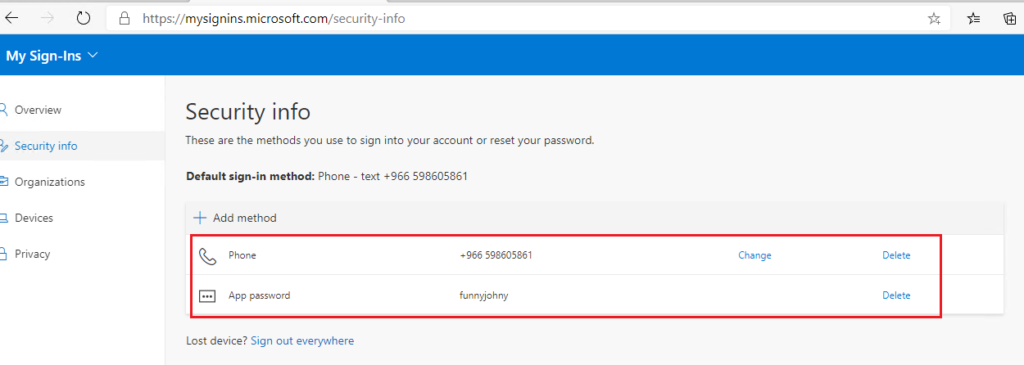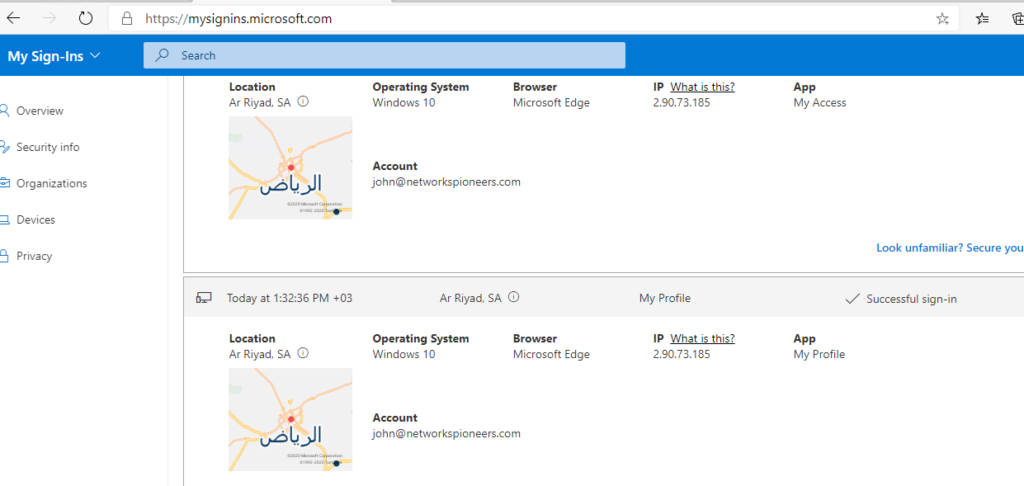introduction
this article we will see different approach of MFA which is MFA using SMS
Configure MFA for user
MFA SMS send you direct message to your registered phone number
if you lost phone >> simply you can ask Microsoft 365 admin to reset you MFA settings and require different method
let us go
login to microsoft 365 admin center with global admin or user admin role
user joh action
when user john login for first time >> he is required to register with MFA >> since MFA is enforced
conclusion
in three articles : we have seen how to configure and register MFA with three different factors
please keep tuning : still there is more to talk about MFA when discuss conditional access
thank you