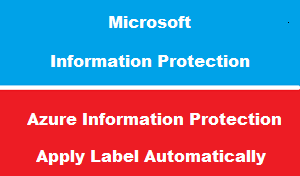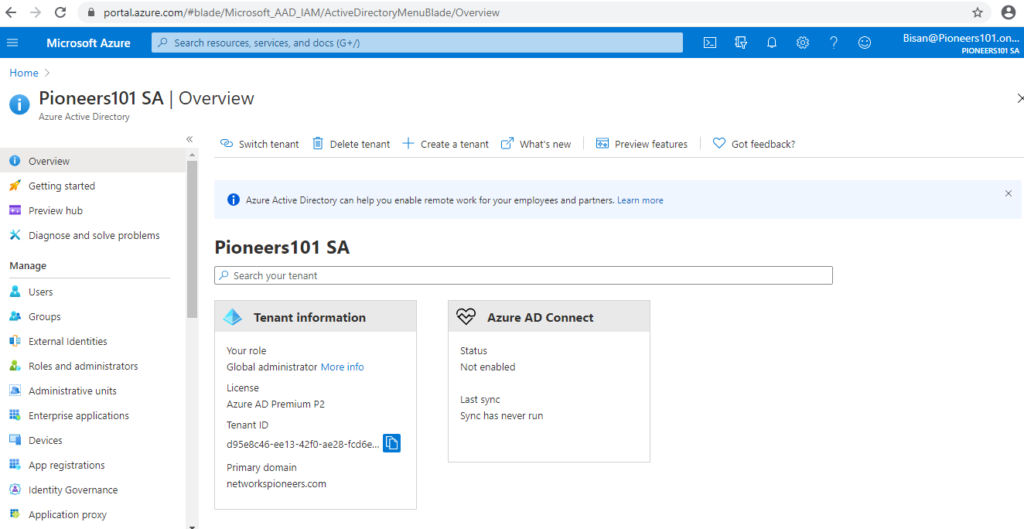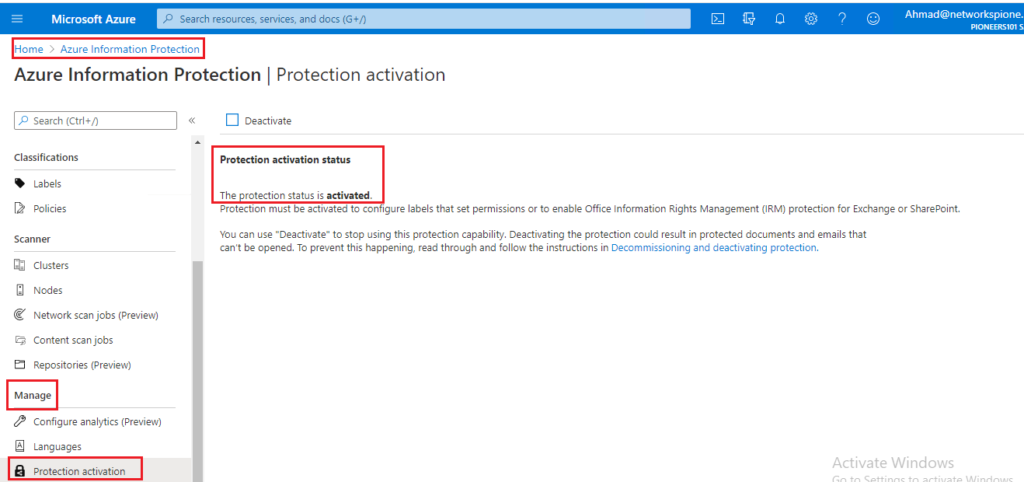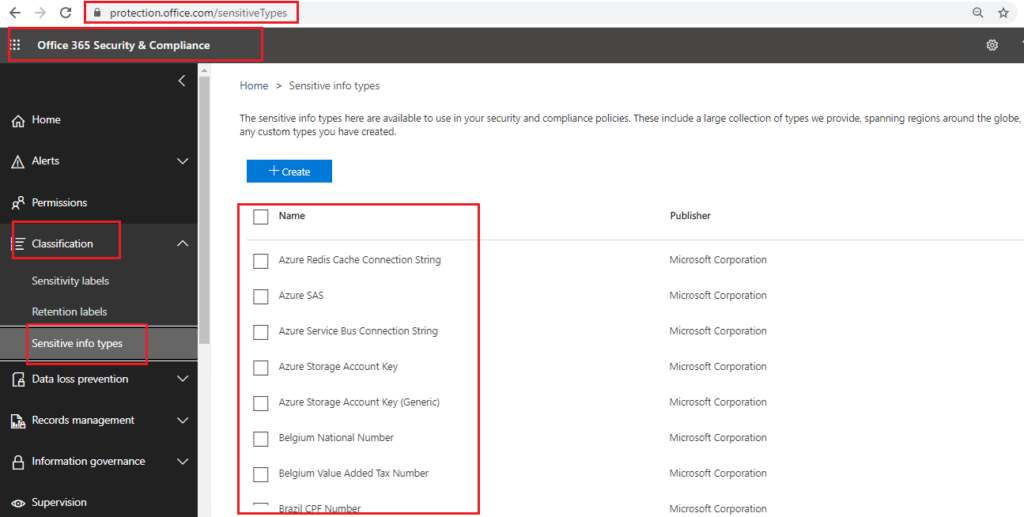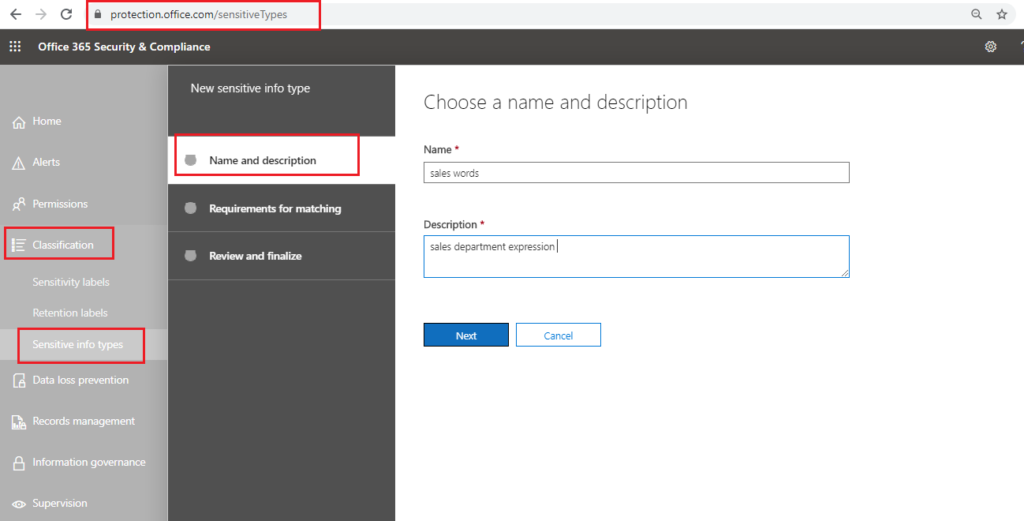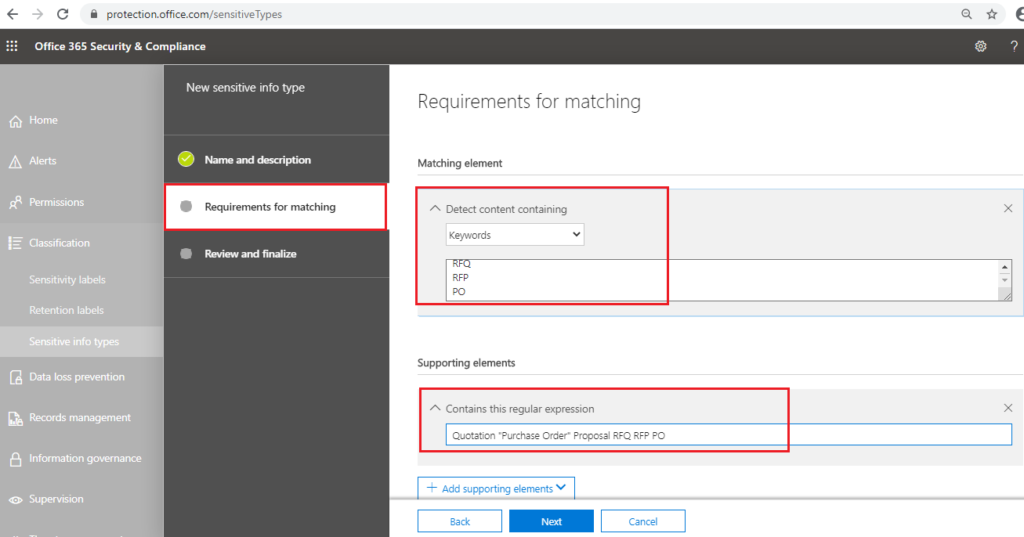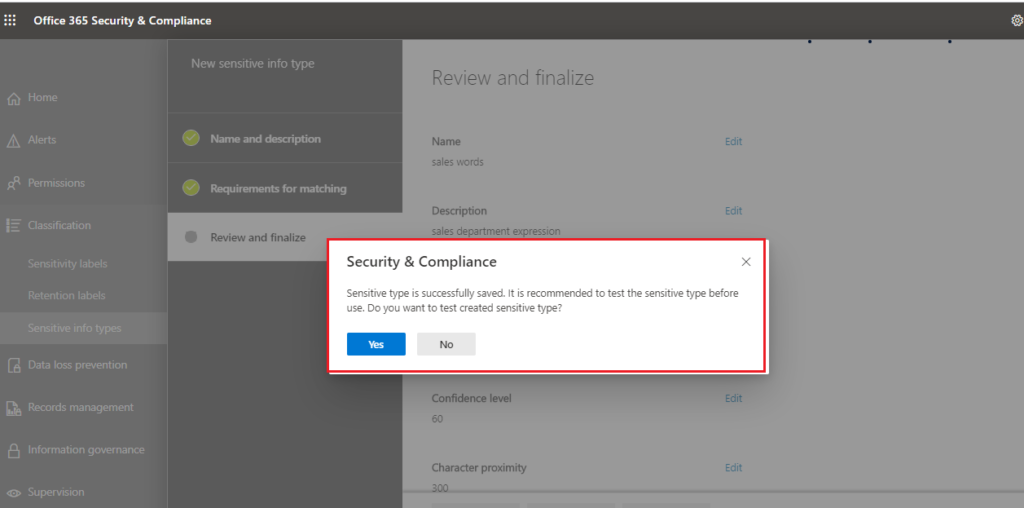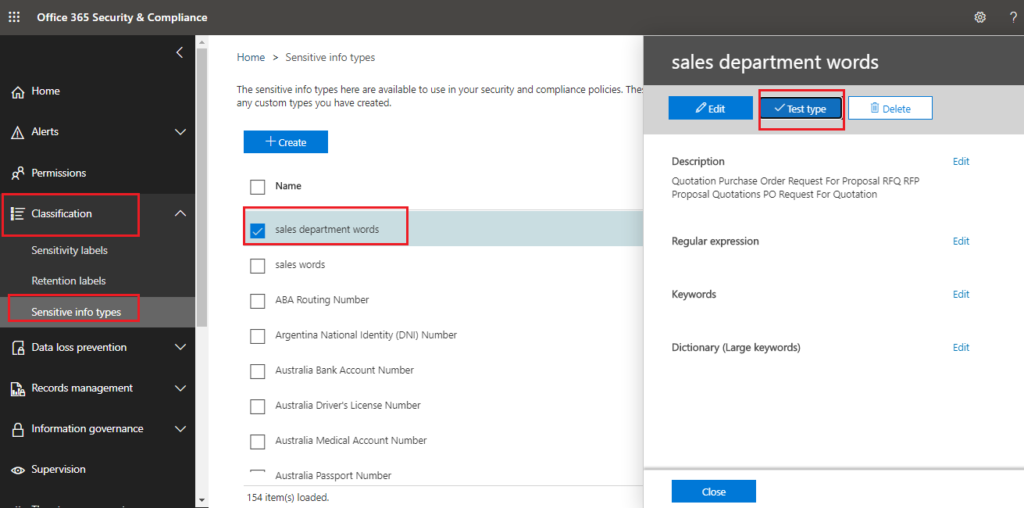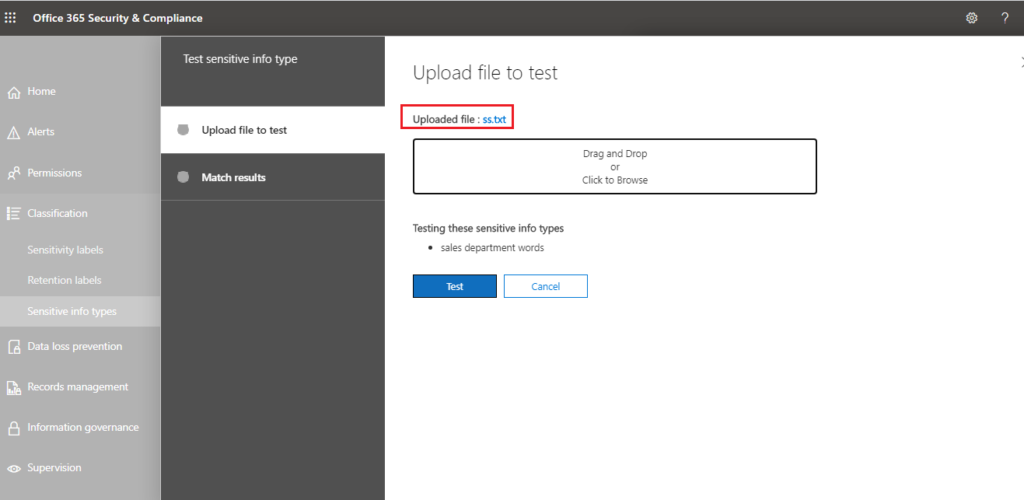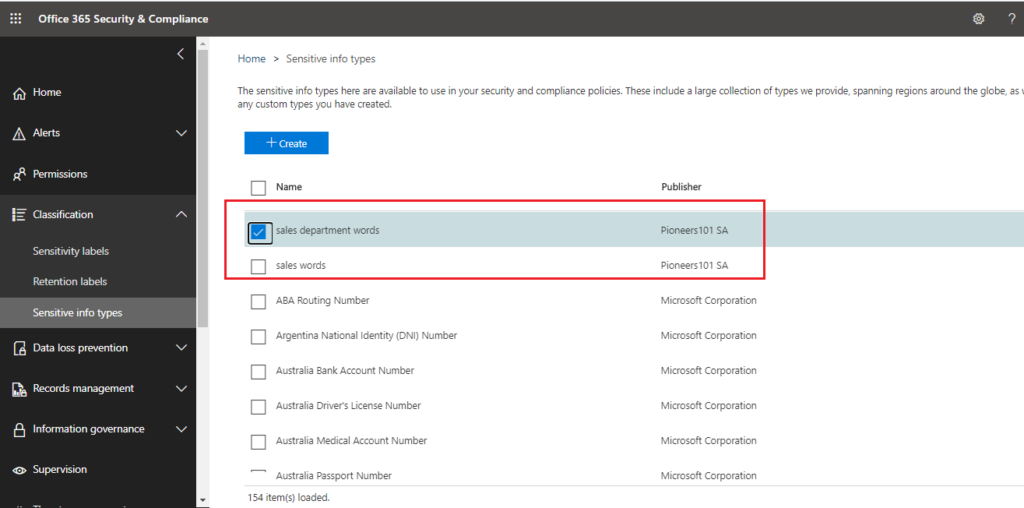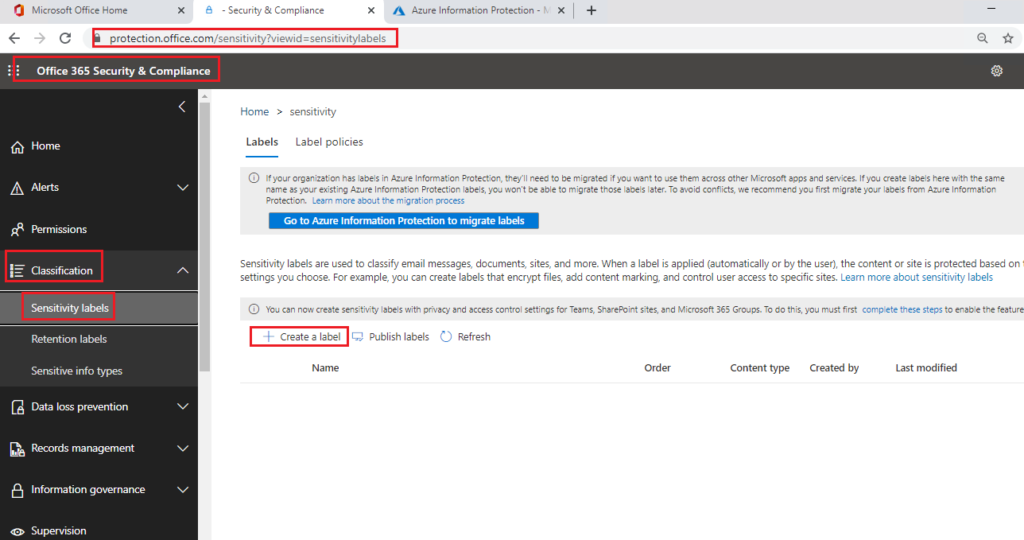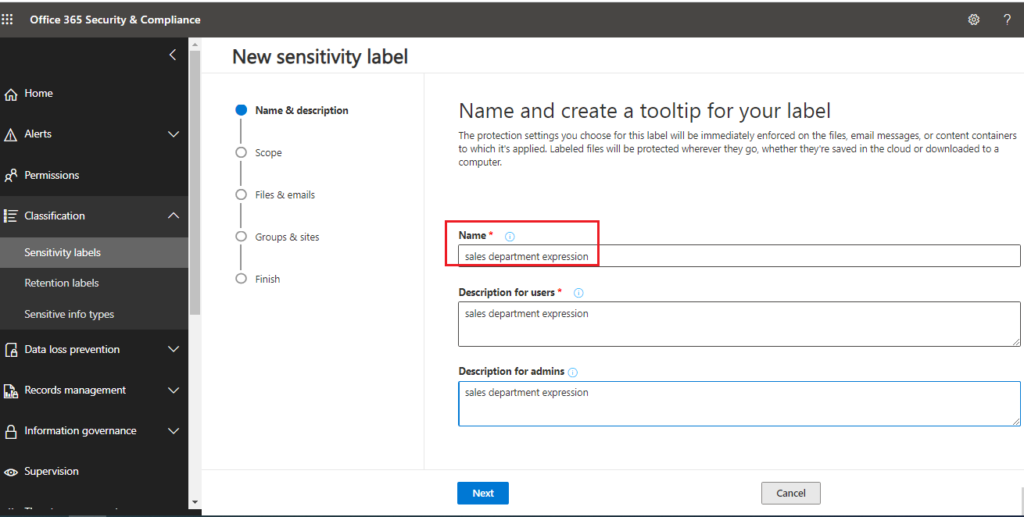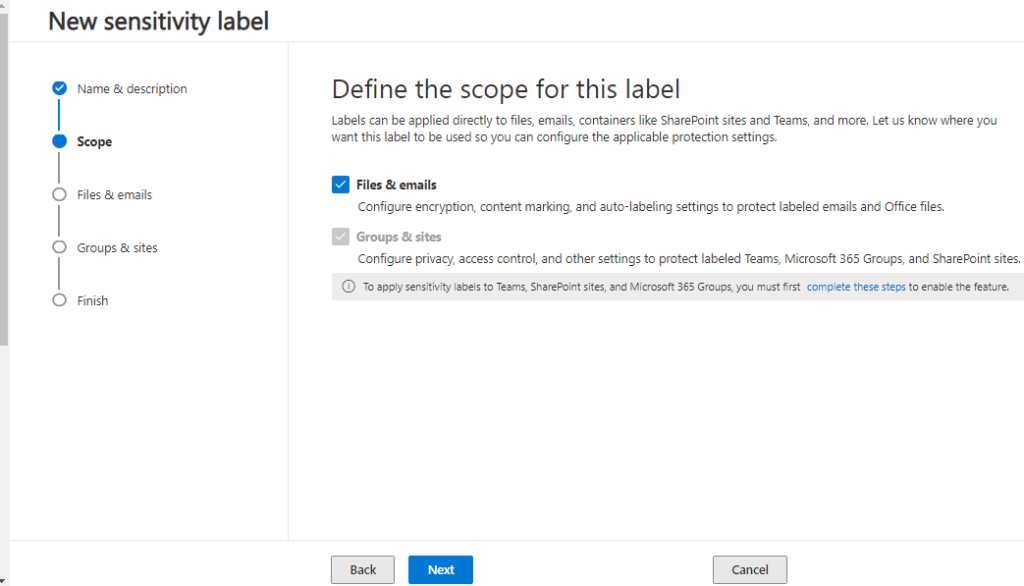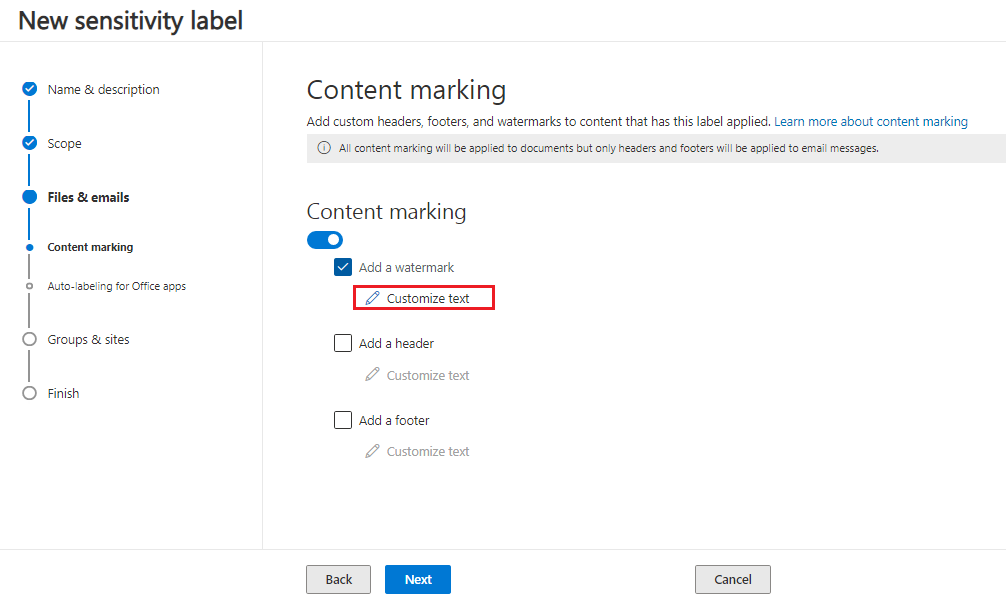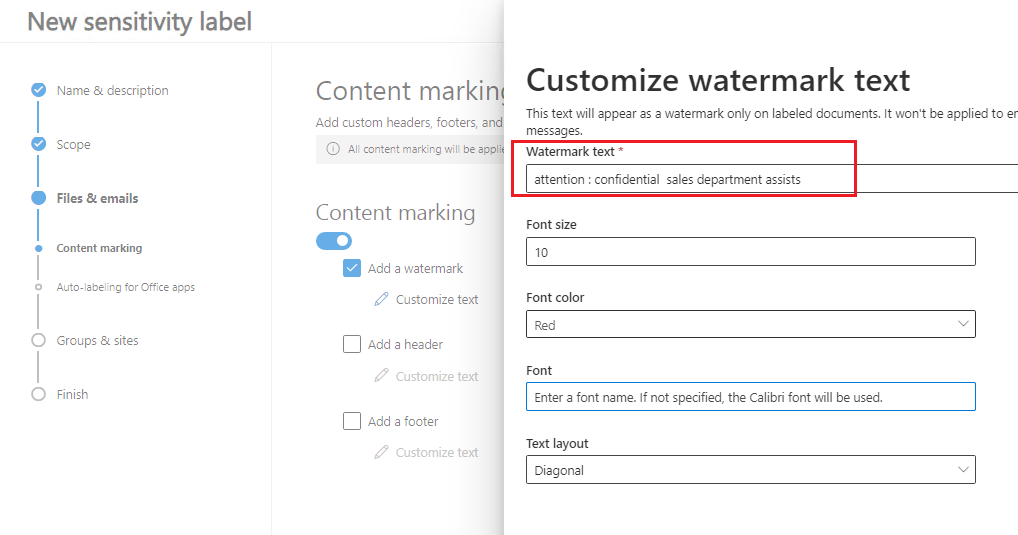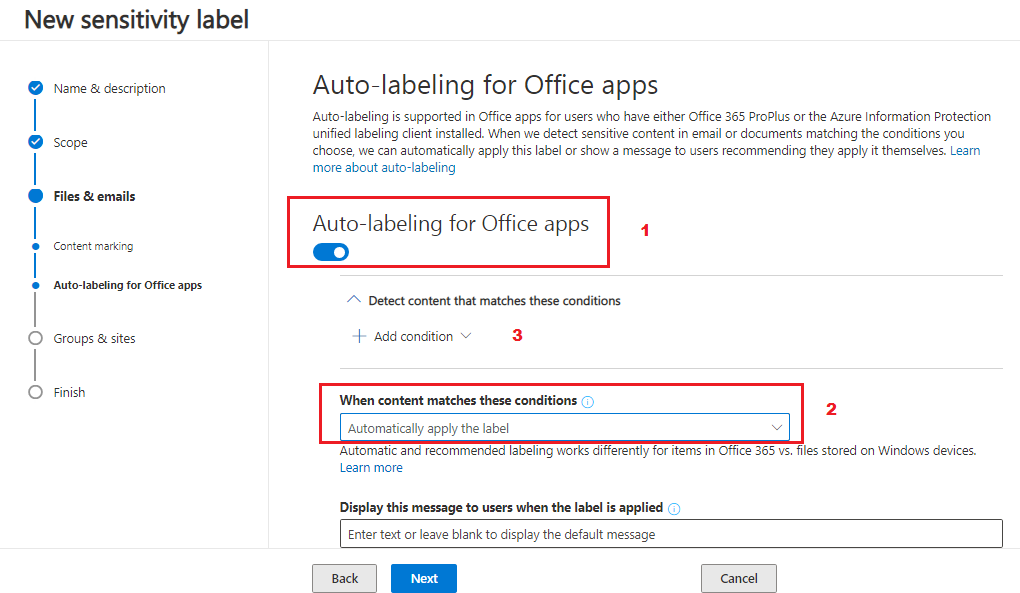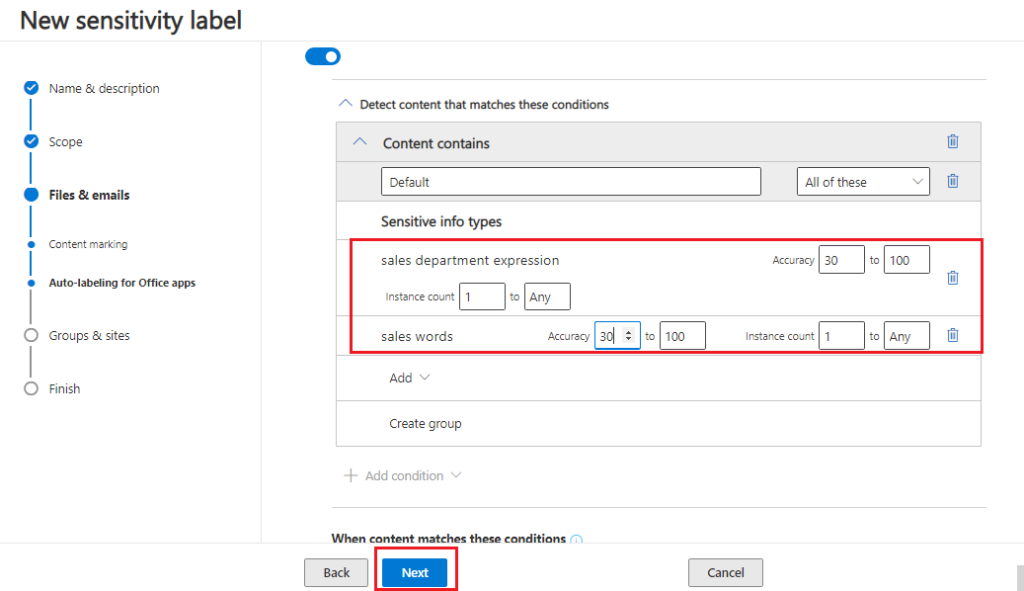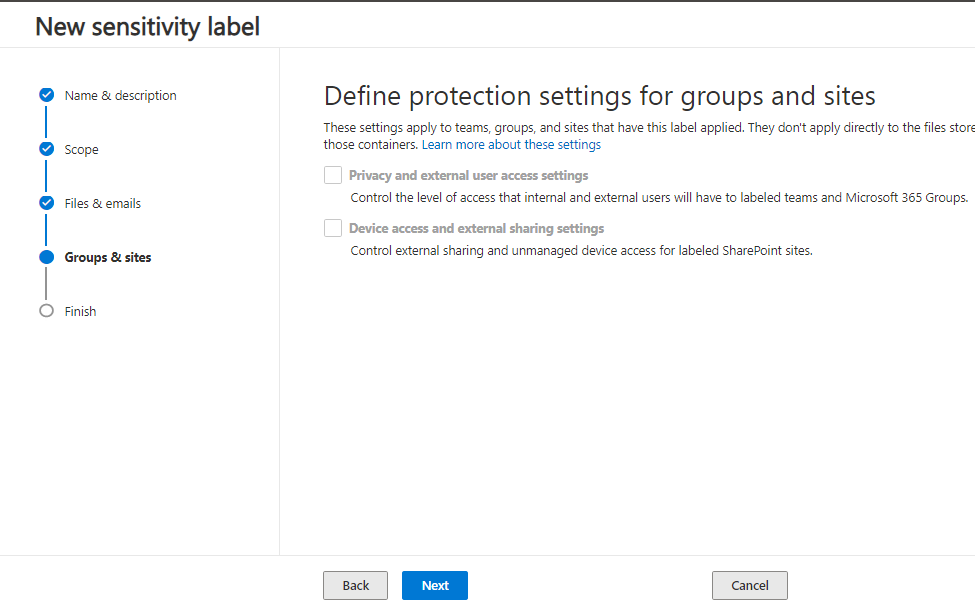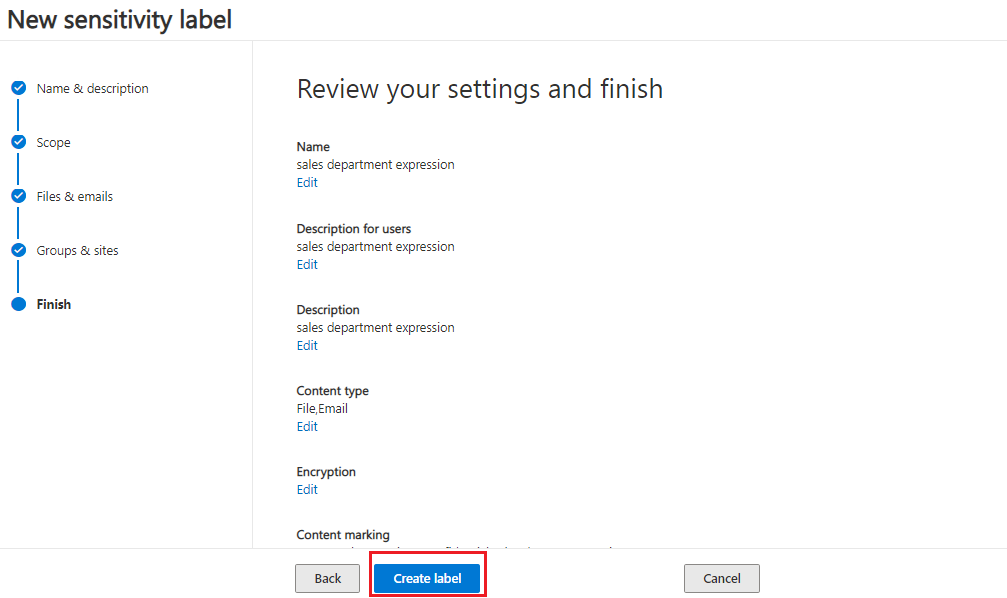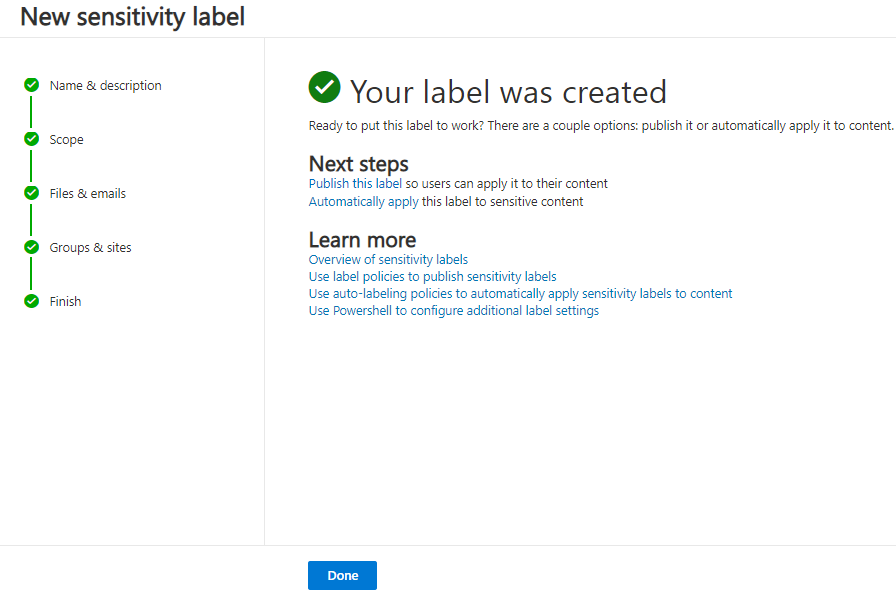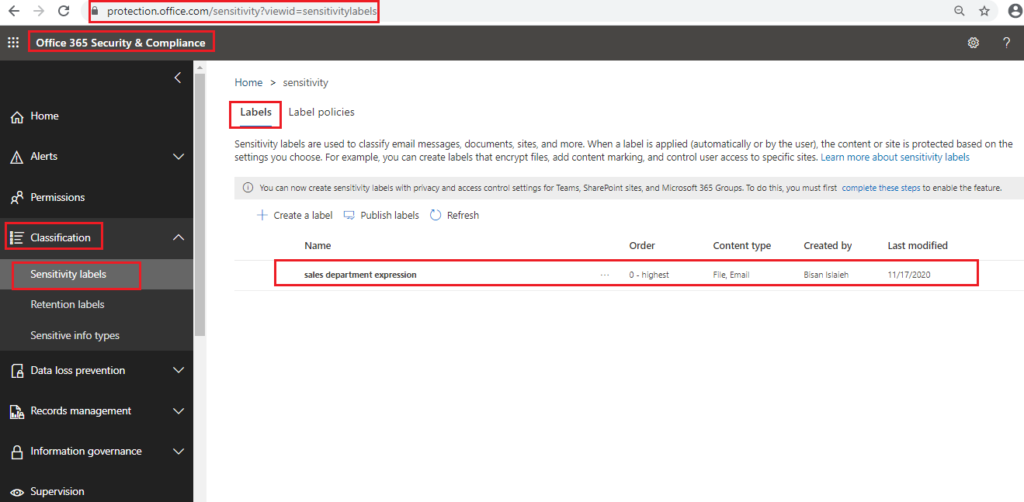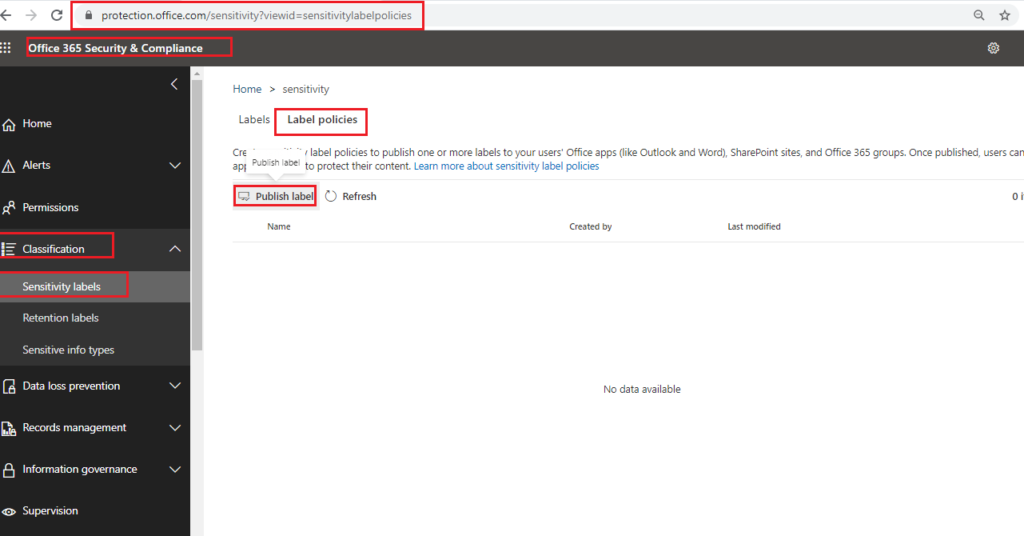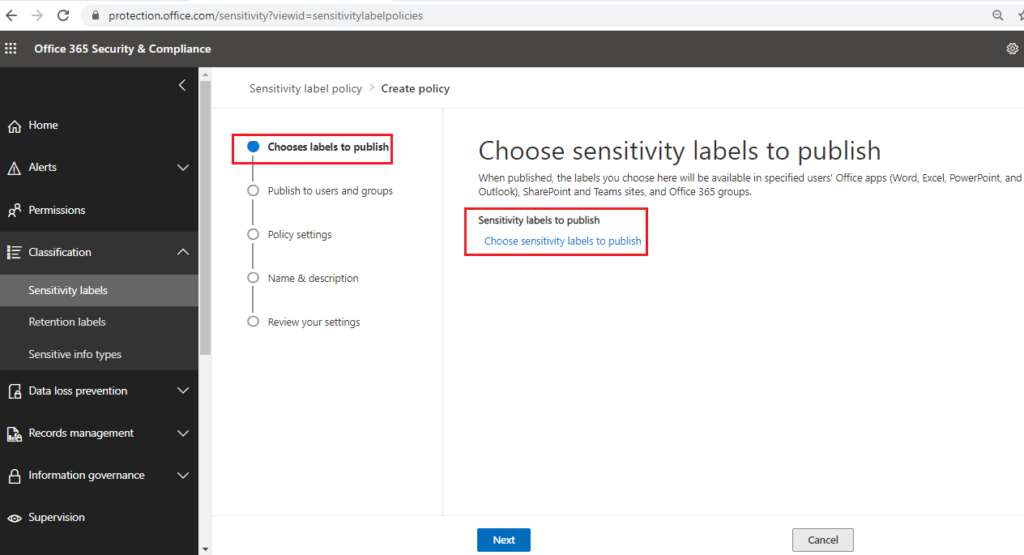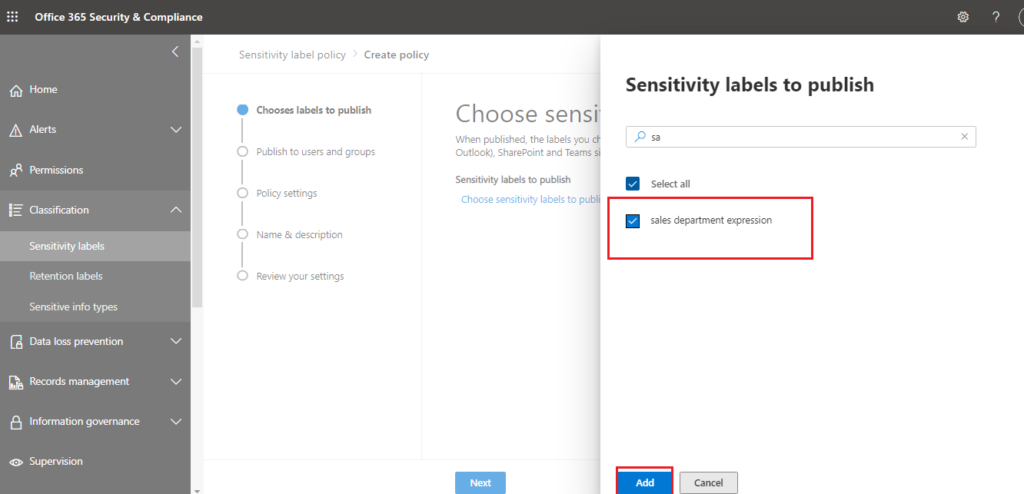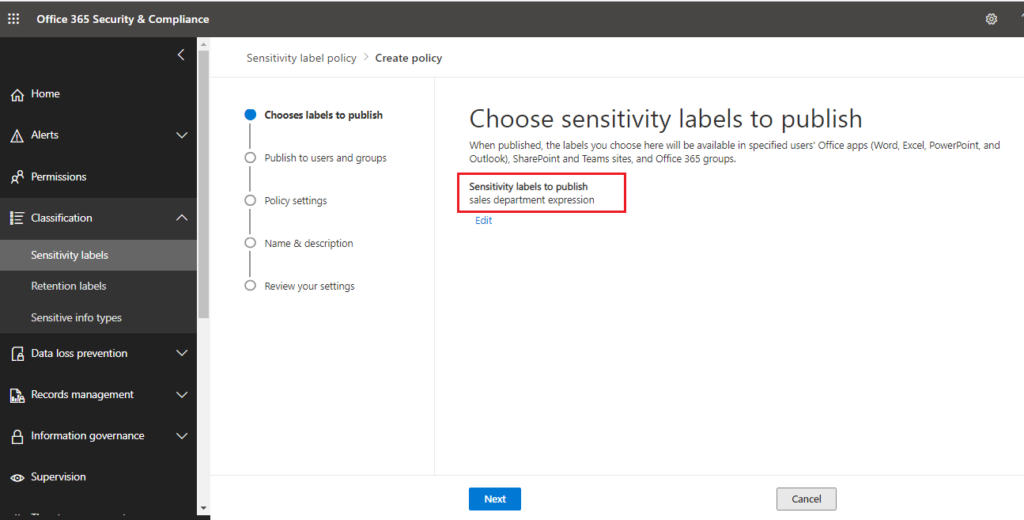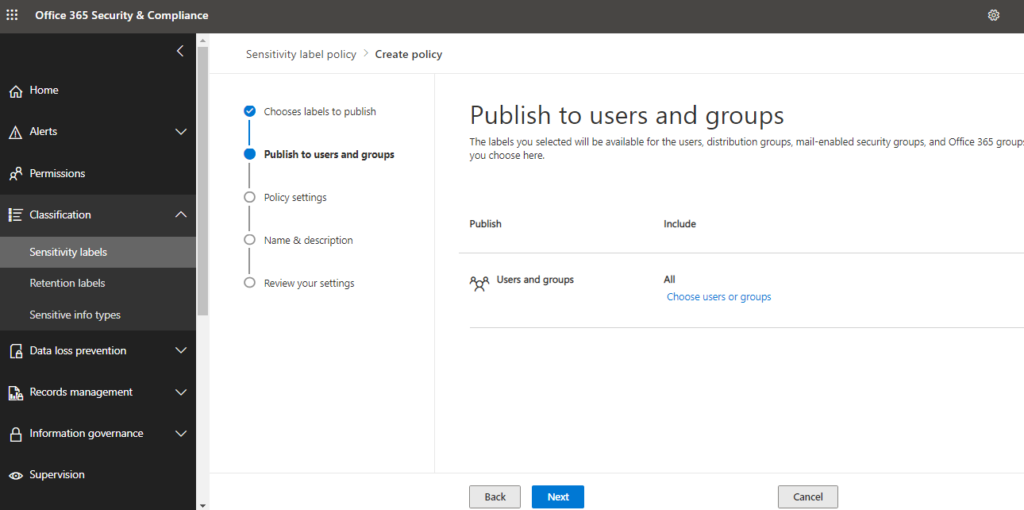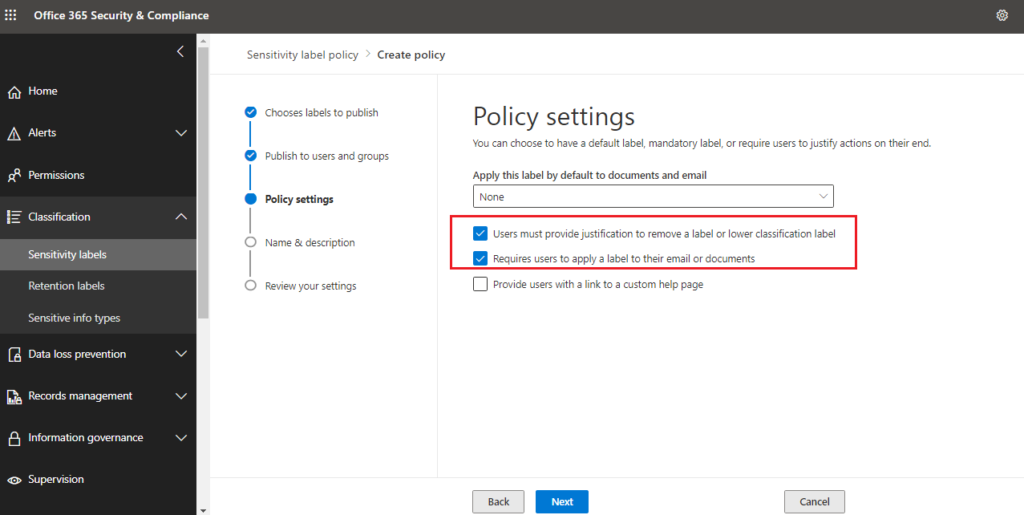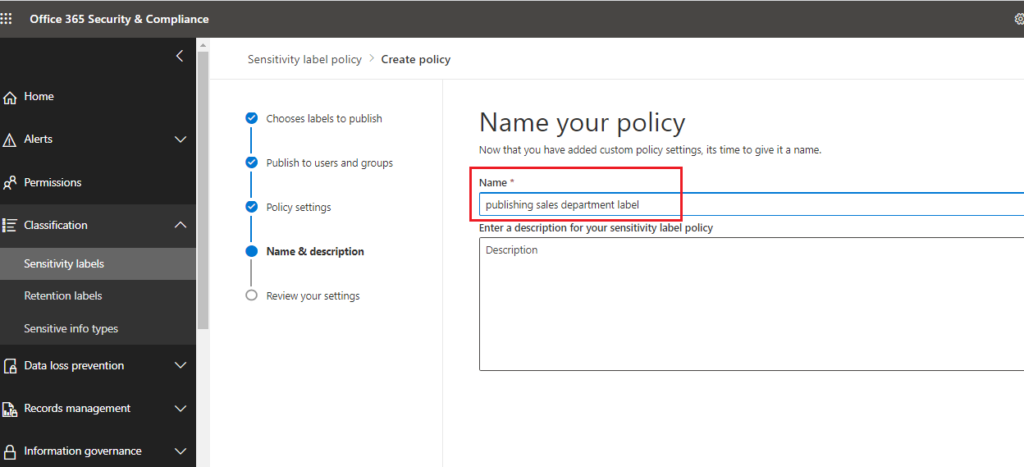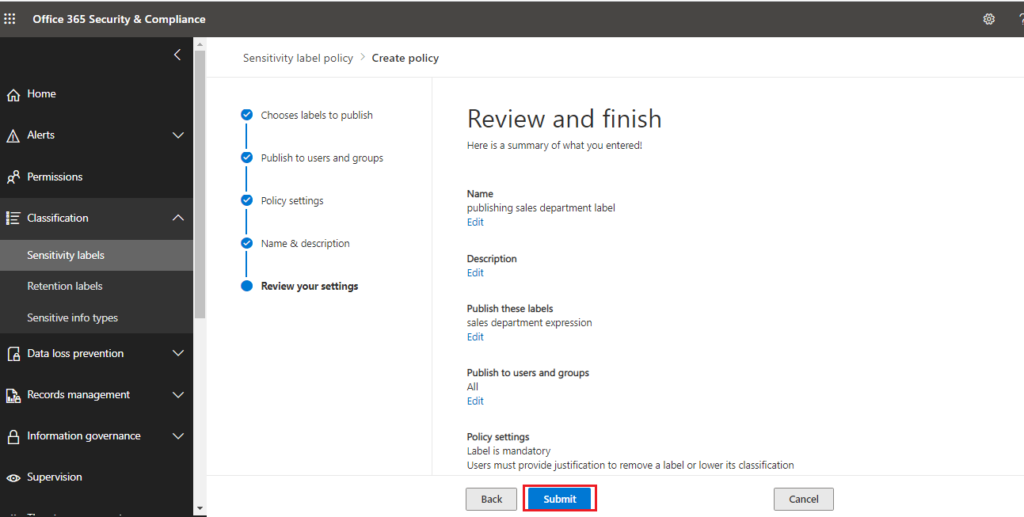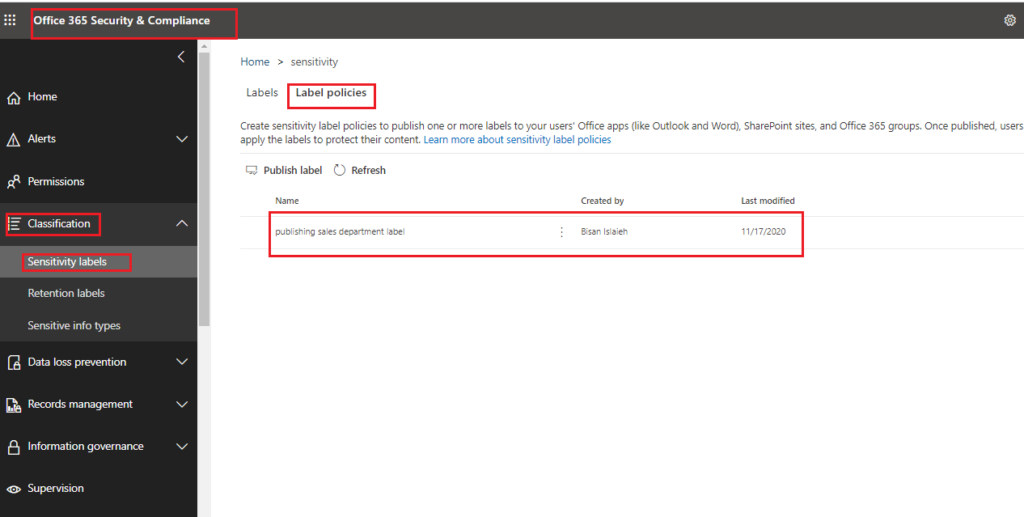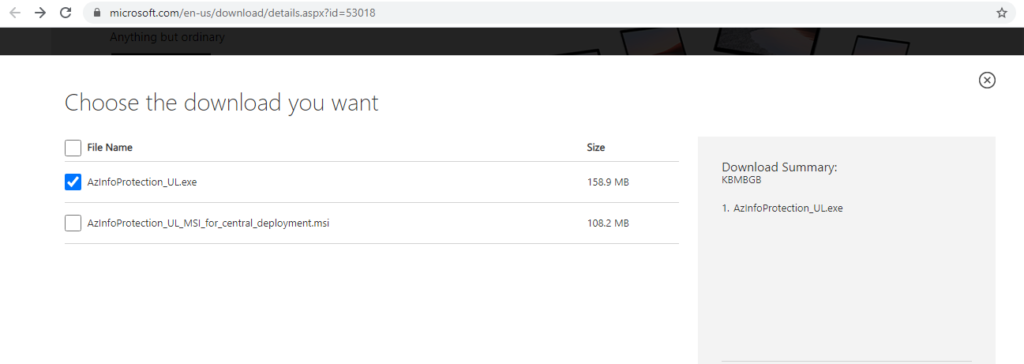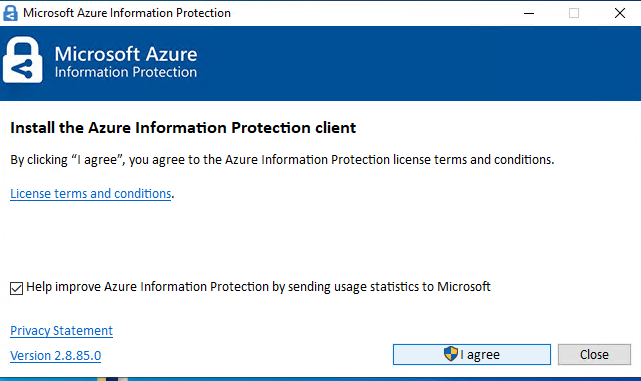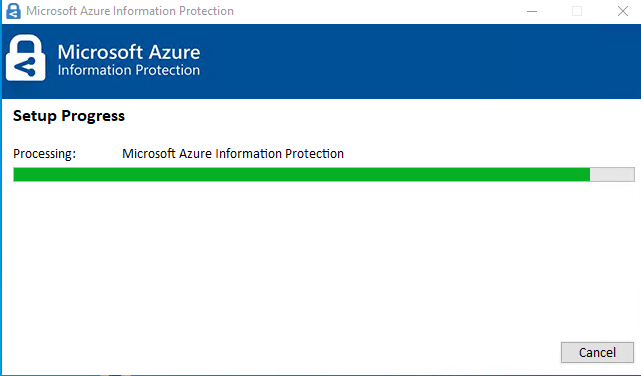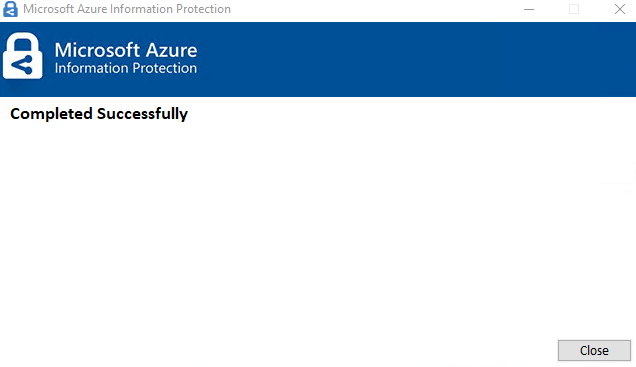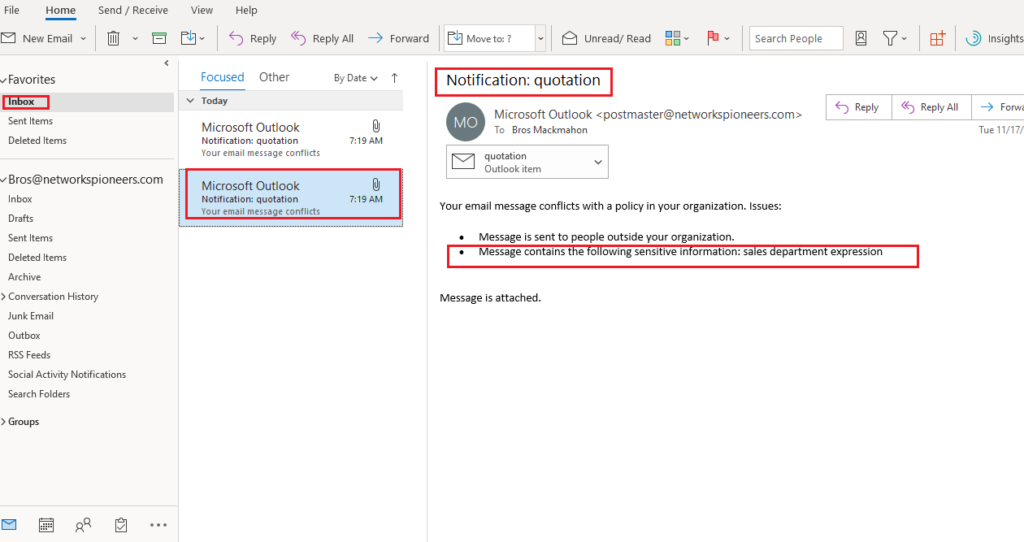introduction
in previous article we have got an overview about AIP concepts
this article we will see how to configure AIP on cloud on on premise [end client computers ]
Manual Classification vs Automatic Classification
in most companies : we deal with huge mount of data.
So,,,
applying label manually is not practical.
Therefore,,
AIP offers automatic data classification to overcome this challenge.
Using automatic classification : we can apply conditions to labels.
When conditions are met, it will automatically apply the relevant label to data.
This feature supports many industry recognized information types.
It also allows to create our own conditions with information patterns specific for our requirements.
condition can be either automatic classification or recommended classification.
If it is automatic classification, label will apply immediately after conditions are met.
If its recommended classification, system will recommend the label but will not apply it to data.
AIP steps
AIP configuration include the following steps
- Activate AIP through https://portal.azure.com/#home
- Create and publish labels
- Configure AIP policies
- Deploy AIP client to computers
- Educate end users
- Increase restriction over time : since client users will get more familiar with AIP concepts
- We can review and revoke access to protected docx
step -: Activate AIP
The protection service is automatically activated for new customers.
to Confirm that it’s activated now or later, as follows:
- open https://portal.azure.com
On the Azure Information Protection pane, select Manage > Protection activation.
Confirm whether protection is activated for your tenant
03- Create custom sensitive information types
as mentioned previously : we can on of predefined sensitive information type
but some time you should create your own custom type to match your company criteria
for example :
suppose that sales department need to track ALL document like Quotation and RFP and RFQ
below we will create custom information type for sales department that include any express for sales department like : quotation , RFQ , RFP and so on
create label
organization might already have labels because wither :
- they were automatically created for tenant,
- or because you have sensitivity labels in the Office 365 Security & Compliance center, the Microsoft security center
- , or the Microsoft compliance center.
Let’s take a look:
Under Classifications, select Labels.
You might already have default labels created. The following image shows the labels that are created by default with Azure Information Protection:
below we will create our custom label that will automatically add watermark to your document if detect it contain any expression to sales department
also it will send you notification if you send email contain any sales department expression
login to https://protection.office.com/sensitivity?viewid=sensitivitylabels
install AIP client
on client we have ONLY one step : downliad and install AIP client
if you have big number in your organization >> you can deploy it through group policy object AD GPO or using configuration manager SCCM
test AIP Auto label
we can test AIP label by one of tow :
- create word doc contain some sales department expression
- send email contain some sales department expression
Coclusion
in this article we have seen how to create label to be applied automatically
next we will see how to create label to selected manually from end user with different action
thank your for joining us