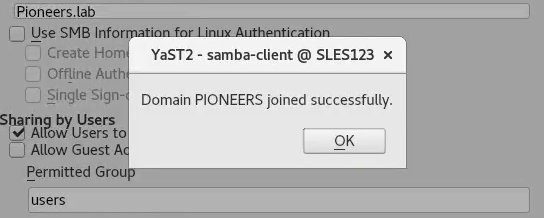introduction
Suse linux enterprise server identity include three perspectives
- IP address V4 :
- Hostname
- Join LDAP : AD Pioneers.lab
in this article : we set SLES123 identity using Yast Tool
later : ALL these steps will be DONE using Text Command
also IPV6 will have separate articles in advanced sources
SLES Network Diagram
before move to configure three parts of SLES identity :
let us to have a look above to Network Diagram
we have 3 SLES server
- SLES 122 with version 15 SP1 and IP address 172.16.100.122 > has been configured during operating System installation
- SLES 123 with version 15 SP1 and IP address 172.16.100.123 > to be Configured with Yast
- SLES 124 with version 15 SP1 and IP address 172.16.100.124 > to be configured with Text Command
Set Hostname and IP address with Yast
in this section : we will set IP address for SLES123 with Yast
Join Active Directory using Yast
Join Active Directory using Yast involved the following steps :
Verify Join Active Directory
we can verify join Active Directory in many steps