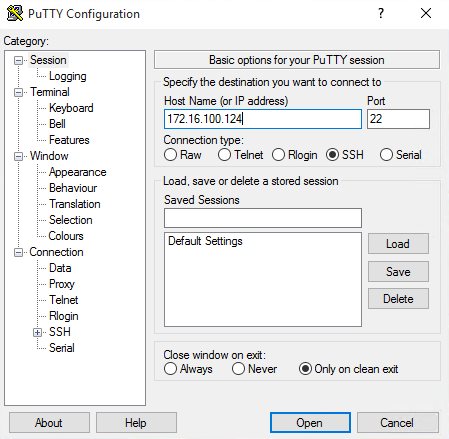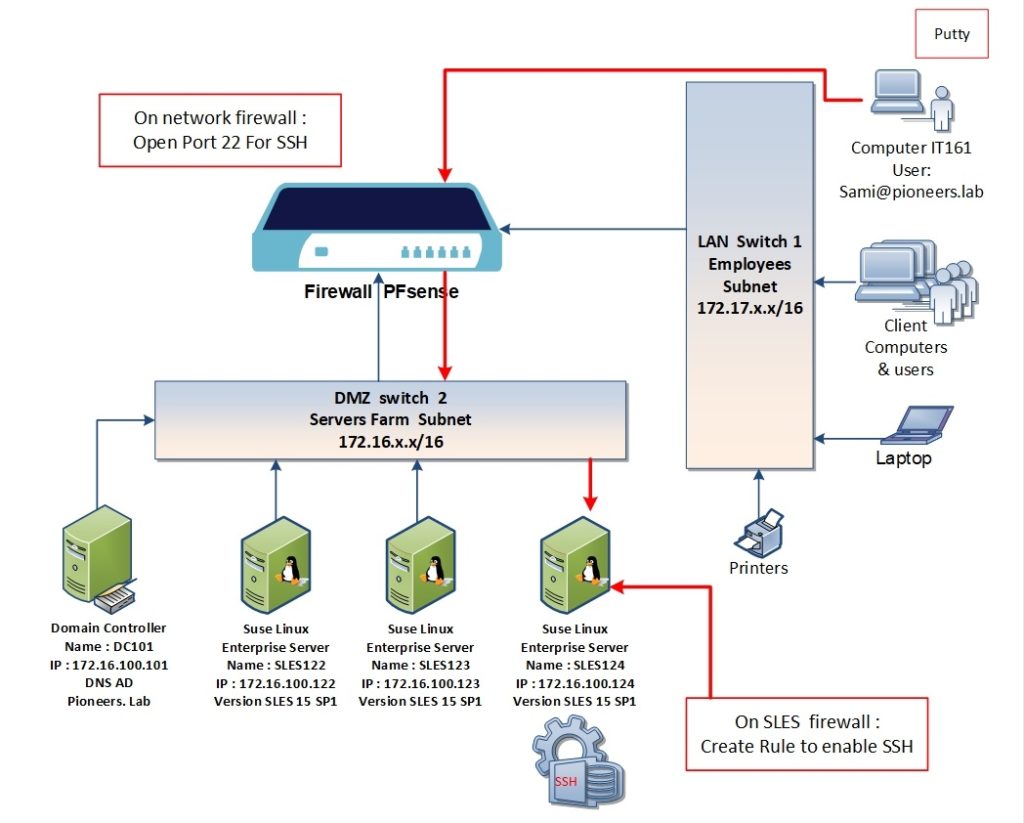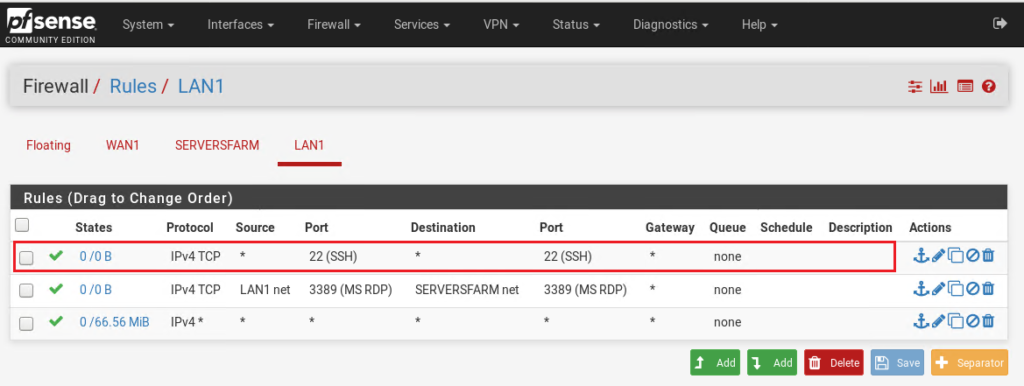Introduction
SLES server physically reside on Data Center
So as administrator , you can access these servers by one of the following :
- the first method : working on server Directly on datacenter , which impractical 🙁 , just Skip it
- the second method : is working on SLES server remotely with text mode using ssh [secure Shell ] : which will be DONE in this article
- the third method : is working on SLES server remotely with Graphical mode through VNC : which we be DONE in next article
SLES remote administration : network diagram
before moving to configure SSH
letus to have a look to above network diagram
we have user called Sami@pioneers.lab from IT staff who is working on computer IT161 on subnet LAN
Sami would like to access SLES124 on subnet [servers farm ]
OK, configuring SSH process involved with the following steps :
- on SLES server install package openssh
- start service sshd [please remember d stand for daemon which meaning service ]
- open ssh on SLES firewall
- on Firewall PFsense : open port 22 for ssh
- on client compute : install Putty or any other remote connection tool
- connect to SLES using Putty
STEP 01 : install package [openssh] on SLES
first of all we have to check if package openssh [which is responsible of running sshd] is installed or NOT
use command :
zypper info opensshif openssh is NOT installed > then simply install it using command
zypper install --no-confirm openssh
Conclusion
in this article : we see how to configure remote administration with secure shell ssh
in next article : we will see how to configure remote administration with VNC