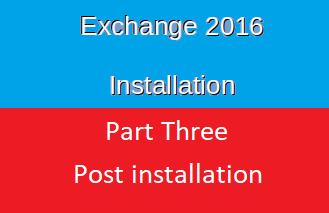open ports between LAN and DMZ
as you know : communication traffic between clients in LAN and exchange server in DMZ [servers farm] is controlled by firewall PFsense
exchange protocols include the following
Protocol | Packet Type | Port |
LDAP | TCP | 389 , 379 , 390 , 3268 , 636 , 3269 |
IMAP | TCP | 143 |
IMAP/SSL | TCP | 993 |
POP3 | TCP | 110 |
POP3/SSL | TCP | 995 |
HTTP | TCP | 80 |
HTTP/SSL | TCP | 443 |
SMTP | TCP | 25 |
SMTP/SSL | TCP | 465 |
SMTP/LSA | TCP | 691 |
DNS | UDP/TCP | 53 |
we have to open required port between two subnets [LAN & Server farm ]
Enter your Exchange product key
it’s time to install Exchange Product Key
open exchange Control Panel https://Mail105/ecp – provide cedintial pioneers\administrator
In the ECP select > Servers > Servers, select the server you want to license [Mail105 ], and then do either of the following steps:
Click Edit
In the details pane, click Enter Product Key. Note that this link is only available for unlicensed servers.
Install the Exchange management tools
The management tools in Exchange Server 2016 and Exchange Server 2019 include
- the Exchange Management Shell and
- the Exchange Toolbox.
Exchange Management tools are already installed with exchange server ,,,, but >
You can install the management tools on other client computers or servers in the Active Directory domain to help you manage your Exchange organization
for example we will install these tools on computer IT124
if you remember that we also installed RSAT on computer IT124 which is packages of Active Directory Console
please note that tools installed on client computer need Delegation
now let’s move to piratical step
Configure SSL certificate to secure connection
currently exchange server use self signed certificate , which is NOT best pratice
we already install Certificate Authority CA on DC101.pioneers.lab
later will configure exchange to use enterprise certificate SSL rather than [ self signed certificate ]
Configure DNS server
Exchange server use DNS server as been configured with NIC card , but sometime it could happened Exchange unable to resolve query from DNS settings in NIC card which –lead to email stuck in [outgoing folder]
so ,,, it’s better to configure Exchange Server specifically rather relay on DNS setting on NIC card
open Exchange Control Panel ECP >
Configure DNS server > servers > DNS lookup >
SMTP connector
Create (internet send connector) by MS internet browser : https://Mail105.pioneers.lab/ecp (pioneers\administrator) –> mail flow à create send connector à internet send connector