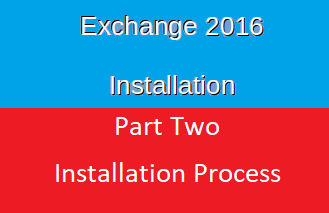installation process
server [Mail105.pioneers.lab ] is ready to install Exchange server 2016
insert Exchange 2016 in DVD or copy it’s contents to local drive C:\Resources
Verify Exchange Installation
after exchange 2016 has been successfully installed
it’s time to verify installation [ as we usually do after each installation ]
next article we will discuss post installation tasks
thank you join us –
maher islaieh