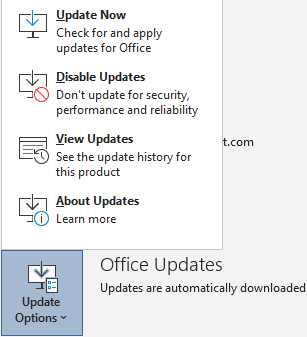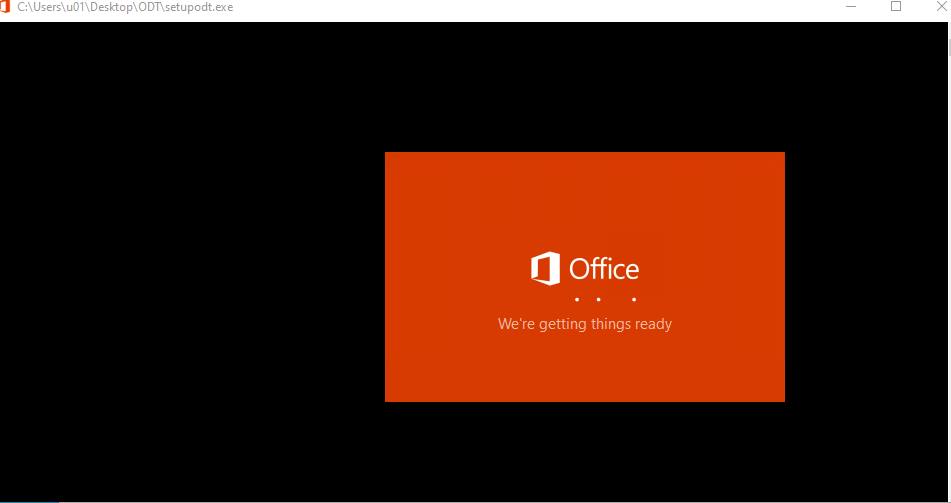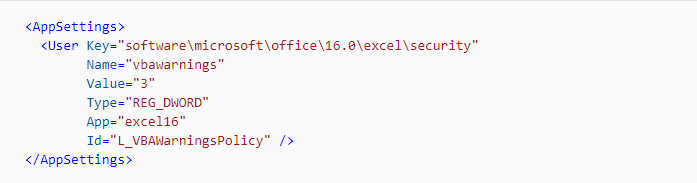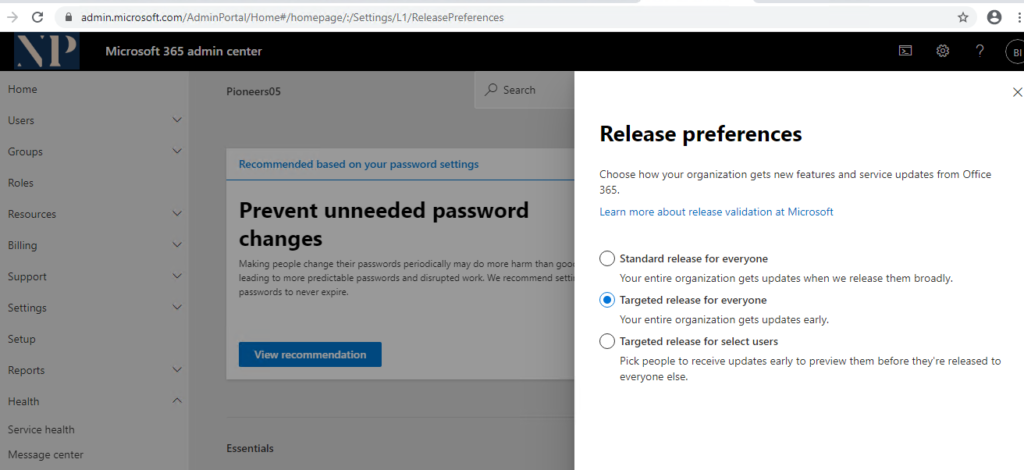introduction
One of the most beauty of Microsoft 365 Apps is that Microsoft provides new (and updated) features for Office apps on a regular basis.
You can control how often the users in your organization get these new features by specifying the update channel.
office- Pro Update Options
office- pro is the new version of Microsoft Office Application that installed on your computer like Office 2013 ,2016 and so on
Microsoft Provide three primary channels to update Office-Pro :
- Current Channel
- Monthly Enterprise Channel
- Semi-Annual Enterprise Channel
Current Channel
- How it Works : Provide your users with new Office features as soon as they are ready, but on no set schedule.
- Release frequency : At least once a month
- Feature updates: As soon as they’re ready
- Security updates: Once a month, on the second Tuesday of the month
- Non-security updates Usually at least once a month
- Support duration : Until the next version is released with new features, which is usually about one month
Monthly Enterprise Channel
- How it Works : Provide your users with new Office features only once a month and on a predictable schedule.
- Release frequency : Once a month, on the second Tuesday of the month
- Feature updates: Once a month, on the second Tuesday of the month
- Security updates: Once a month, on the second Tuesday of the month
- Non-security updates Once a month, on the second Tuesday of the month
- Support duration : Two Months
Semi-Annual Enterprise Channel
- How it Works : For select devices in your organization, where extensive testing is needed before rolling out new Office features. For example, to comply with regulatory, governmental, or other organizational requirements.
- Release frequency : Once a month, on the second Tuesday of the month
- Feature updates: Twice a year (in January and July), on the second Tuesday of the month
- Security updates: Once a month, on the second Tuesday of the month
- Non-security update Once a month, on the second Tuesday of the month
- Support duration : Fourteen Months
how to change update option for Office-Pro
- Before you begin, make sure the scheduled task “Office Automatic Update 2.0” is enabled on the client devices. This task, which updates the assigned channel, is a required part of managing updates for Microsoft 365 Apps, whether you use Group Policy, the Office Deployment Tool, or Configuration Manager.
- Download the latest version of the ODT (setup.exe) from the Microsoft Download Center. https://www.microsoft.com/en-us/download/details.aspx?id=4911
- Create a configuration file that specifies the new channel name. In the example below, the channel changes to Current Channel.
- Deploy the configuration file using your standard processes.
- After ODT has executed, the Office Automatic Update 2.0 task must run. The task will detect change and update channel. After the task runs again, it detects the new assigned channel and Office updates to a new build from that channel. The Office user interface on the client device will not show the updated channel until a build of Office from the new channel is installed.
Microsoft 365 Release Notes
With Microsoft 365, you receive new product updates and features as they become available instead of doing costly updates every few years. You can manage how your organization receives these updates.
Standard release
his is the default option where you and your users receive the latest updates when they’re released broadly to all customers.
Microsoft Highly recommend to to leave the majority of users in Standard release
Targeted release
With this option, your users can be the first to see the latest updates and help shape the product by providing early feedback.
You can choose to have individuals or the entire organization receive updates early.
Microsfot Highly recommend to assign ONLY IT department users with Targeted release as they have experience to provide feedback and help to deal with situation in case any error happened
change MS365 Release Notes in Admin center
In the admin center, go to the Settings > Org Setting, and under the Organization profile tab, choose Release preferences.
To disable targeted release, select Standard release, then select Save changes.
To enable targeted release for all users in your organization, select Targeted release for everyone, then select Save changes.
To enable targeted release for some people in your organization, select Targeted release for selected users, then select Save changes.
Choose Select users to add users one at a time, or Upload users to add them in bulk.
When you’re done adding users, select Save changes