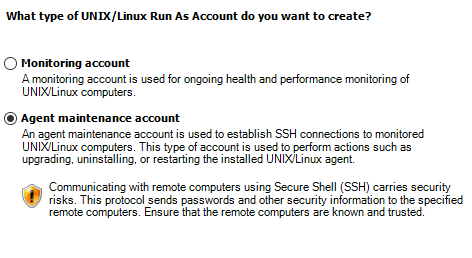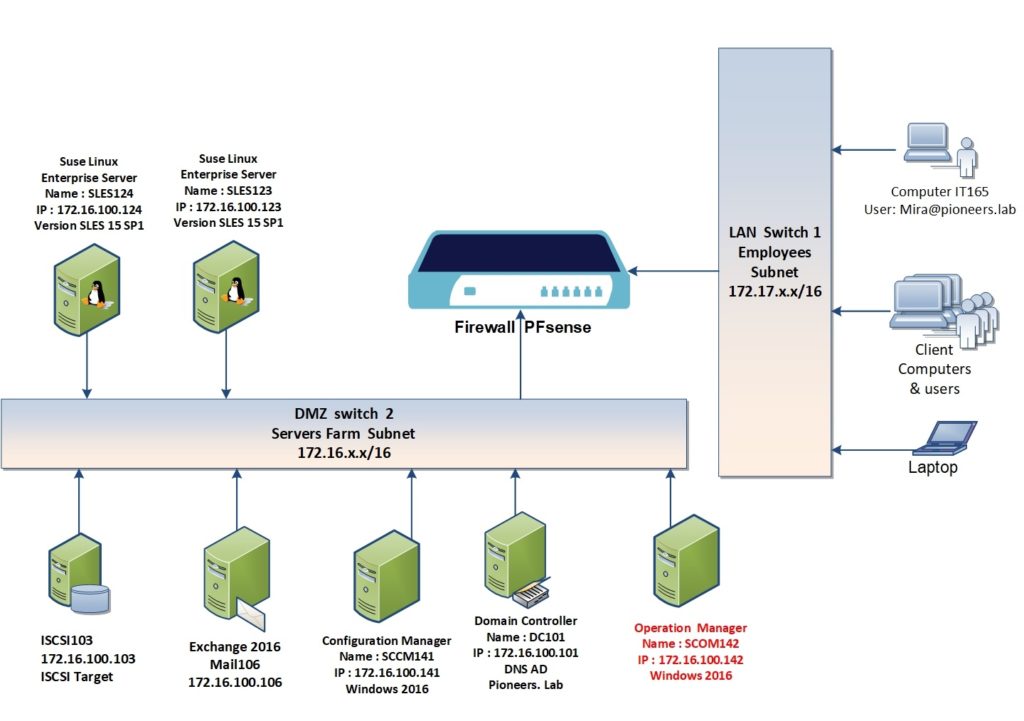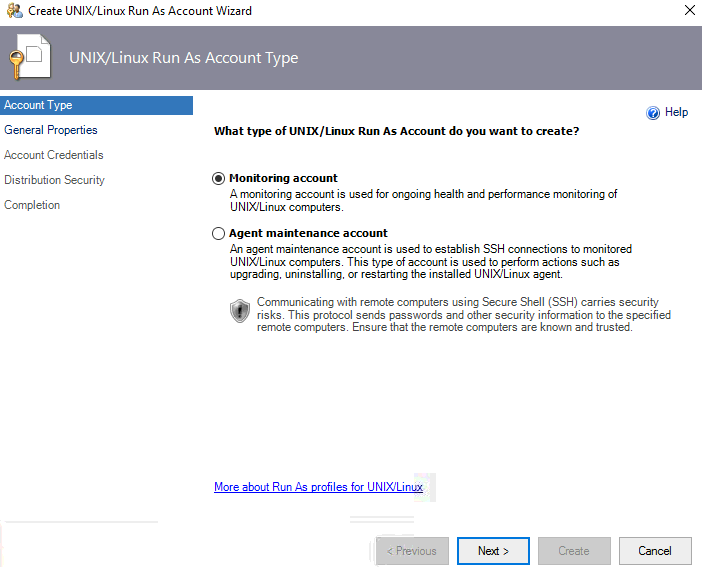introduction
in previous article we have discussed how to deploy windows client
this article we will discuss how to deploy SCOM Linux client
network diagram
please have a look to pioneers.lab network diagram above :
we have SCOM server called SCOM142 with IP address 172.16.100.142
regarding SCOM client we have :
linux agent [suse OS ] :
- SLES123 : Suse Linux Enterprise Server V15-SP1 with IP address 172.16.100.123
- SLES124 : Suse Linux Enterprise Server V15-SP1 with IP address 172.16.100.124
Deploy SCOM linux Agent tasks
tasks of Deploy SCOM linux Agent include :
- install MP Management Pack for SLES
- enable firewall for secure shell SSH on SLES
- add unprivileged account [linuxmon]
- create resource pool for Linux agent
- create run as linux monitoring account
- create run as linux agent account
- create linux action profile
- create linux agent maintenance profile
- create linux privileged profile
- deploy linux agent from SCOM server
- verify deploy linux agent
install MP Management Pack for SLES
The core Unix/Linux libraries are already imported when you install OpsMgr 2019,
but not the detailed MP’s for each OS version.
These are on the installation media, in the \ManagementPacks directory. Import the specific ones for the Unix or Linux Operating systems that you plan to monitor.
we will import two MP for suse linux 15
enable firewall for secure shell SSH
Linux agent is deployed and managed with remote secure shell SSH
if you enable firewall on Suse Linux server : then you have to make sure to open SSH to avoid failure
enable firewall on SLES
systemctl start firewalld
create firewall rule to enable ssh
firewall-cmd --permanent --add-service=sshthen reload firewall
firewall-cmd --reloadadd unprivileged account [linuxmon]
SCOM linux agent is deployed and managed by privileged account [root] which already created during SLES installation
also SCOM linux agent is monitored by unprivileged account [limuxmon] :
we will create this account on SLES server
create resource pool for linux client
we have to create a Unix/Linux Monitoring Resource pool.
This pool will be used and associated with management servers that are dedicated for monitoring Unix/Linux systems in larger environments, or may include existing management servers that also manage Windows agents
we can use exist resource pool
BUT ,,,
it is a best practice to create a new resource pool for this purpose, and will ease administration, and scalability expansion in the future.
Under Administration, find Resource Pools in the console:
create run as linux monitoring account
as we have created two account on SLES server [root,linuxmon] > we have to create run as account for two accounts on SCOM server with same password
first we will create run as linux monitoring account
create run as linux agent account
as we have created [run as account ] for non privileged monitoring account linuxmon
now we will create [ run as account ] for privileged account root
Conclusion
tasks of Deploy SCOM linux Agent include :
- install MP Management Pack for SLES >> DONE in this Article
- enable firewall for secure shell SSH on SLES >> DONE in this Article
- add unprivileged account [linuxmon] >> DONE in this Article
- create resource pool for Linux agent >> DONE in this Article
- create run as linux monitoring account >> DONE in this Article
- create run as linux agent account >> DONE in this Article
- create linux action profile >> to be DONE in next Article
- create linux agent maintenance profile >> to be DONE in next Article
- create linux privileged profile >> to be DONE in next Article
- deploy linux agent from SCOM server >> to be DONE in next Article
- verify deploy linux agent >> to be DONE in next Article
please join us to next article to complete remain tasks for deploy SCOM linux agent
thank you