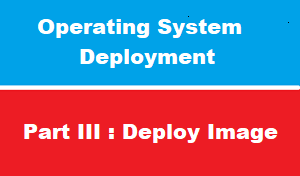introduction
in this article we will discuss how to deploy windows 10 image
OSD process tasks
tasks of Operating system deployment include the following :
- install DP >> DONE in previous article
- install DHCP >> DONE in previous article
- Enable SCCM PXE Role >> DONE in previous article
- BOOT Image Distribution >> DONE in previous article
- Add Operating System Image >> DONE in previous article
- configure software distribution point >> DONE in previous article
- Task Sequence Creation >> to be DONE in this article
- Deploy task sequence into Unknown Computer Collection >> to be DONE in this article
- Deploying Windows 10 via PXE boot >> to be DONE in this article
Task Sequence Creation
after preparing SCCM server for OSD deployment it’s time to deploy image to client computers
the first step for that is to create task sequence to build and capture image :
Let’s Go
Deploy task sequence into Unknown Computer Collection
NOW : we just need to deploy task created above to client computer
BUT,,,,
there is NO CLient computers YET !!!
actually this called unknown computers because there is NO identifier for computer YET [ called GUID ]
Deploying Windows 10 via PXE boot
on client side
just start computer with PXE boot enabled
computer will get IP from DHCP
then get image from SCCM server to start OS deployment
there is NOthing to explain