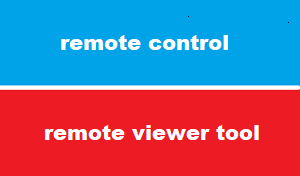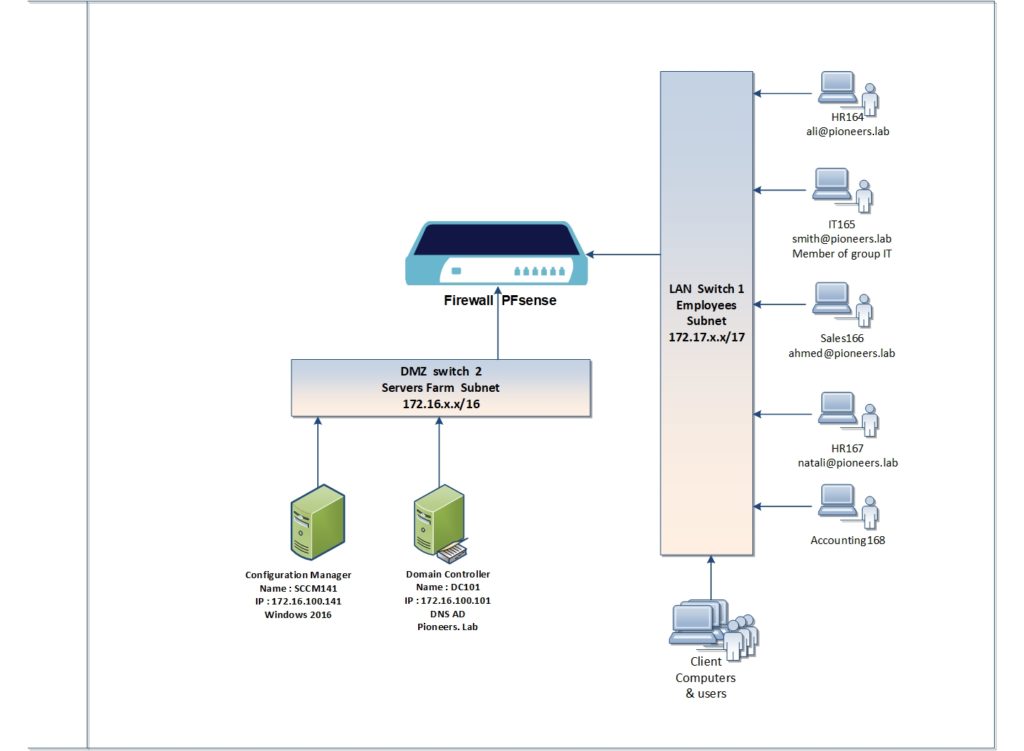introduction
Configuration Manager has a Remote Control tool. This tool is often used by service desks to conduct remote support sessions with end users
This is first article of remote control series from SCCM course will get an overview of remote control before move to practice remote control in pioneers lab environment
network diagram
please have a look to diagram above
in LAN subnet :
we have ali@pioneers.lab who is working on computer HR164.pioneers.lab
ALi has some technical issue and need help from smith@pioneers.lab who is member of group IT@pioneers.lab and working from his computer IT165.pioneers.lab
we need to allow smith to access computer HR164.pioneers.lab to provide help to employee Ali
step01 : Enable the Remote Control Settings in client policy
the first step is to enable remote control policy
although we can edit default client settings , it’s better to create new policy for remote control specifically
Sync the SCCM policy on clients computers
we can wait until policy retrieval time to come the policy we bee sync to client computer automatically
OR ,,,
we can do that manually to save time on specific computers
this step we will synch policy with computer HR164
add IT group as remote tools operators
pioneers\IT group and members should be added to group [remote tools operators in order to have remote action on client computers
connect from IT165 to HR164
now smith@pioneers on computer IT165 will access computer HR164 using remote control viewer