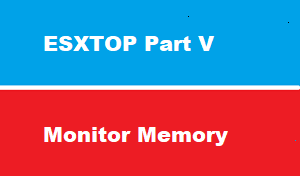introduction
this article we will discuss how to monitor Memory in interactive Mode
ESXtop interactive Mode to monitor memory
Once in the esxtop screen press ‘m’ to display memory statistics.
At the top of the screen you will see PMEB /MB. These values are in MB and list the total memory of the host (total) memory used by the ESXi VMKernel (VMK) other memory in use (other) and free memory (free).
Another useful field is the memory state, this categorises the ESXi host memory state based on how much of the minimum free memory amount is available:
- high state means there is enough free memory available to the host,
- clear means there is less than 100%
- soft means there is less than 64
- hard means there is less than 32%
- low means there is less than 16%
Other useful columns are listed below, mainly these relate to over-commitment of physical memory.
MEM overcommit avg shows the average memory overcommit for the last 1, 5 and 15 minutes.
MCTLSZ amount of guest physical memory in MB that the ESXi host is reclaiming by inflating the balloon driver. This occurs when the host is over committed and does not have enough available physical memory.
SWCUR amount of memory in MB swapped by the VMKernel, again any value over 0 is another symptom of memory over-commitment.
SWR/s and SWW/s shows the rate at which the host is reading or writing to swapped memory, once again any value over 0 indicates possible memory over-commitment.
CACHEUSD shows the amount of memory in MB that has been compressed by the ESXi host. Compression occurs when the host is over-committed on memory so this should not be above 0.
ZIP/s and UNZIP/s indicates the host is actively compressing memory and accessing compressed memory respectively. Values larger than 0 imply the host is over-committed on memory.