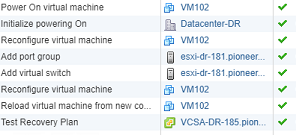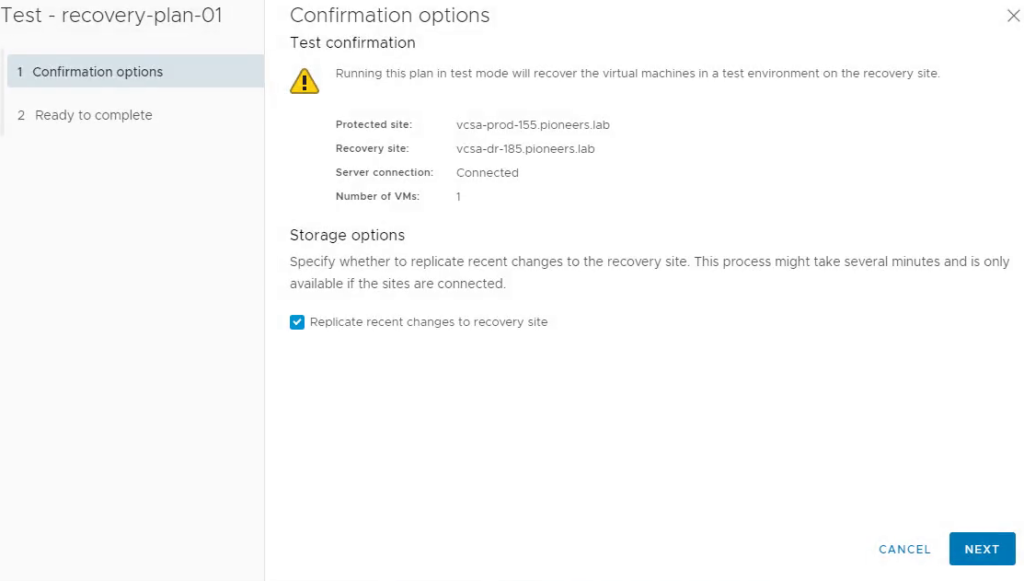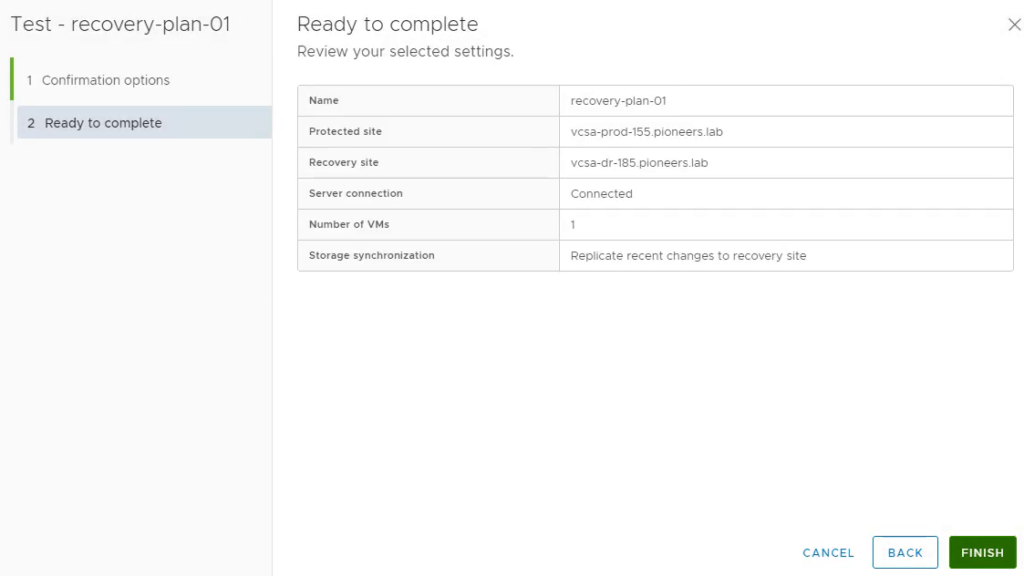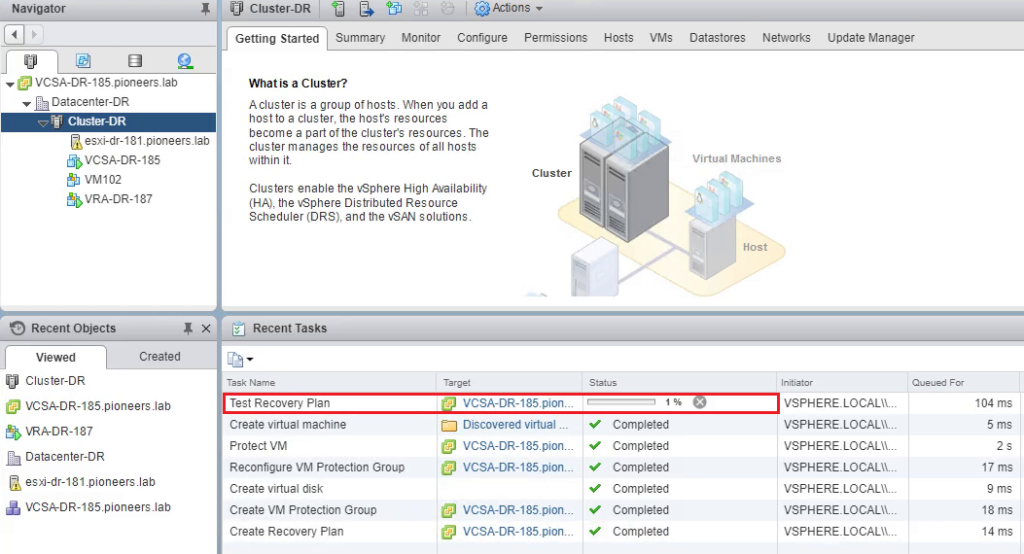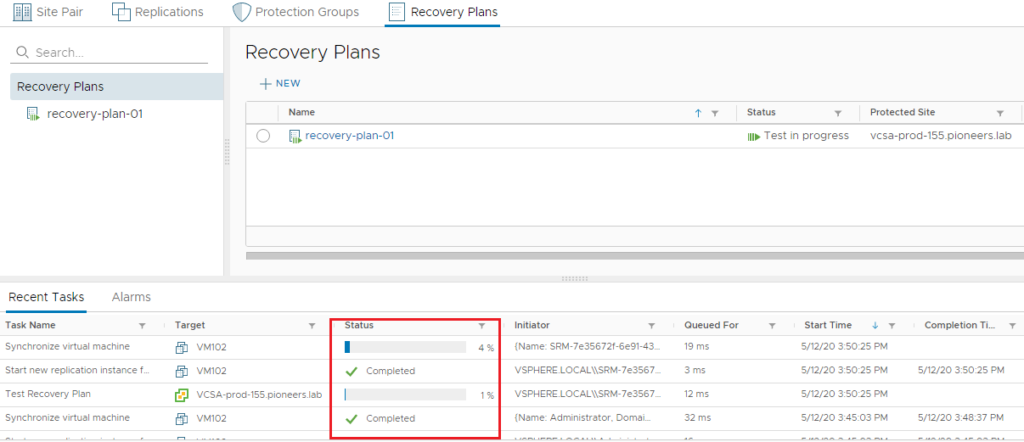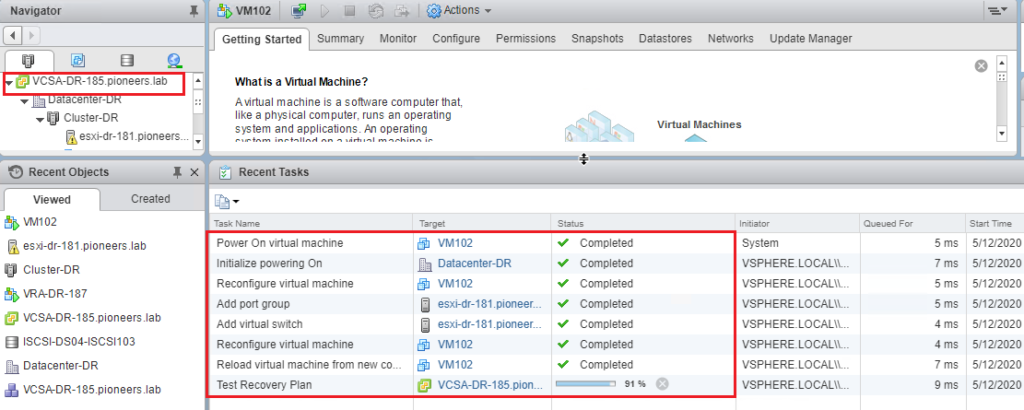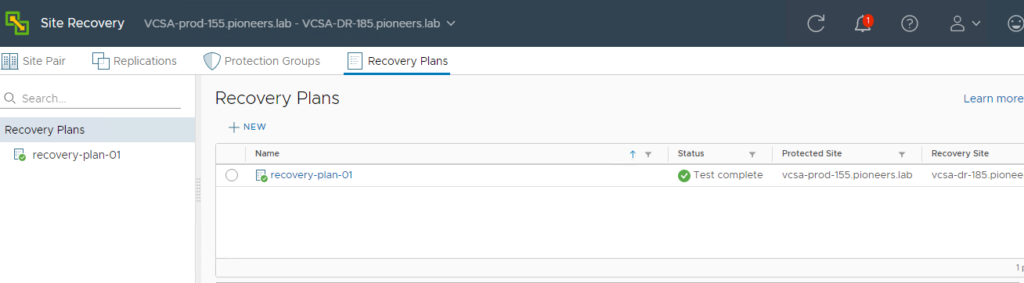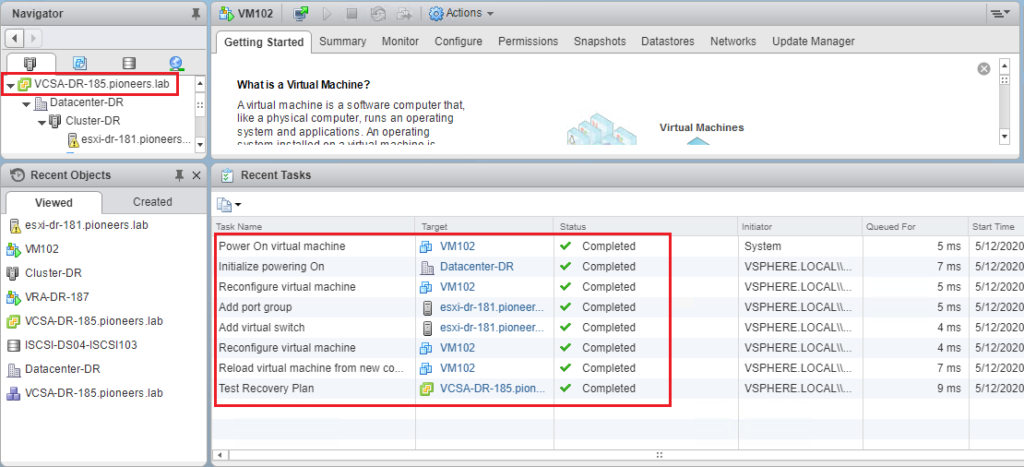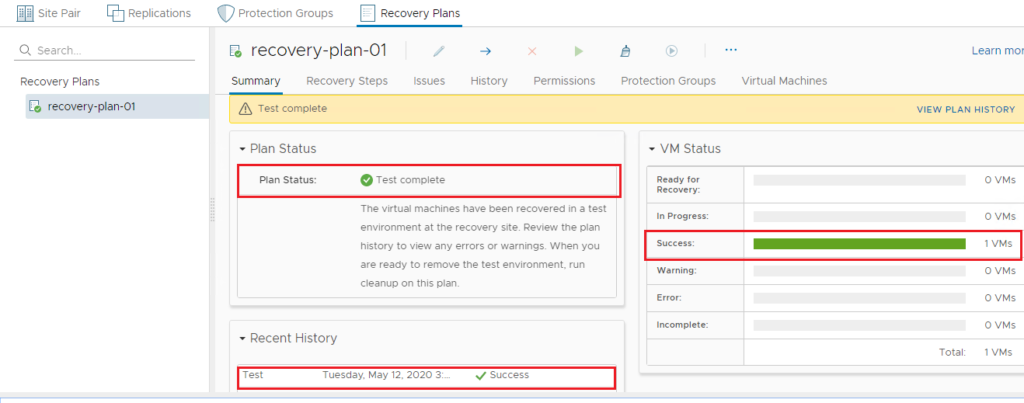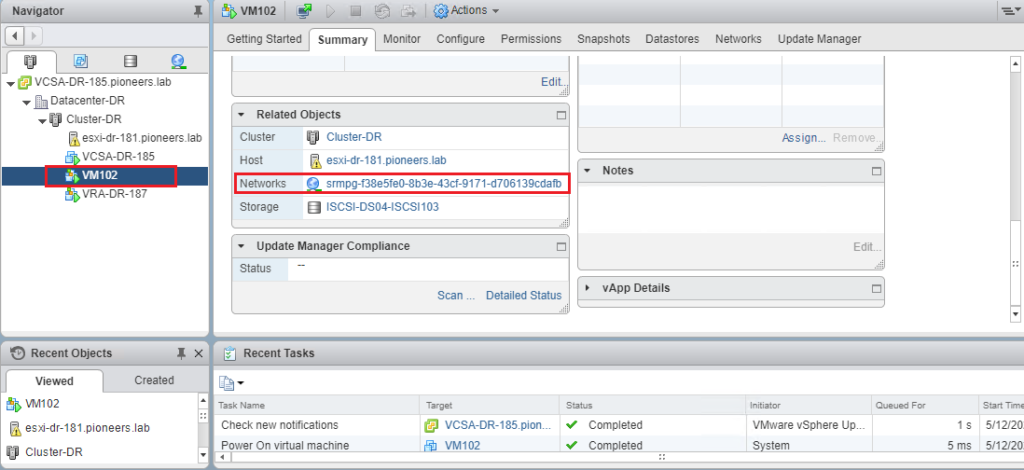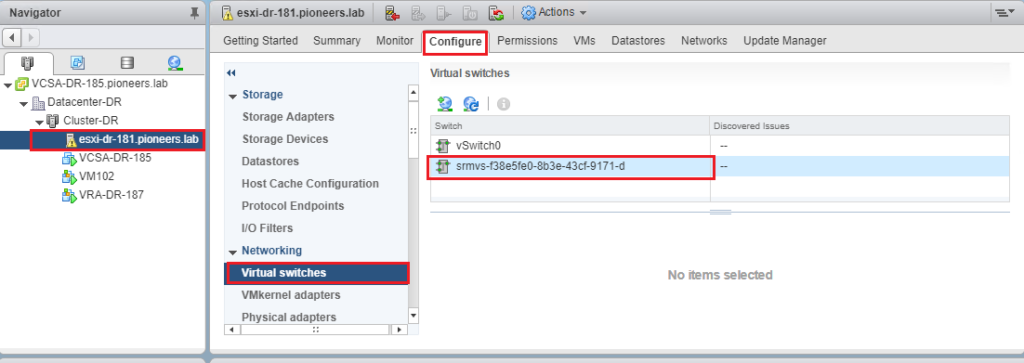introduction
after we successfully configure SRM environment and make VM replication for VM that we believe it’s added value to our business
now we can optionally test SRM
Testing SRM replication
Test recovery is NO more than a testing a recovery plan exercises with every aspect of recovery plan.
Site recovery manager ensures that test recovery will avoid disruption in ongoing operations on the protected and recovery site.
You can run SRM test recovery at any time you like
Recovery plans tests actual recoveries.
running a SRM test recovery does not disrupt replication or ongoing activities at either site.
It is always recommended to run recovery plan test as often as needed to ensure that your actual DR plan is working as expected.
You can run the test recovery, once all the SRM configuration is done. You can verify in the summary tab that all the configuration steps for SRM is displayed with Green mark.
Run SRM Test Recovery
To run a test recovery,
Login to your Protected site vCenter server VCSA-prod-155 using vSphere web client.
https://vcsa-prod-155.pioneers.lab/
Click on SRM plugin -> open pairing details
> Select recovery plan
Select the recovery Plans -> Monitor tab -> Recovery Steps -> Click on Green Arrow (Play button) to run the test recovery.
Please be careful when selecting the Test recovery option.:
if you have selected the actual recovery instead of test recovery 🙁 : will start recovery of your production virtual machines and it creates the impact to the production.
what happen during testing recovery plan
If you look below image m we will see that testing recovery plan involved some steps like :
- Synchronize VM
- Power on VM with new instance
- Create new Vswitch called srmXXXXXXXX : this include port group for VM networking which create isolated network for tested VM to avoid any conflict with VM in production
- Please note that Vswitch should be removed after we finish testing recovery plan
Conclusion
testing recovery plan is optional step to make sure that you DR site is ready and capable to handle any disaster at any time
once we make testing : this will create some changes to DR site like [power on VM , create new vswitch , create port group for tested vM networking
all these changes above should be cleaned
next article we will discuss how to make clean of testing