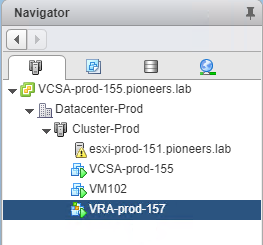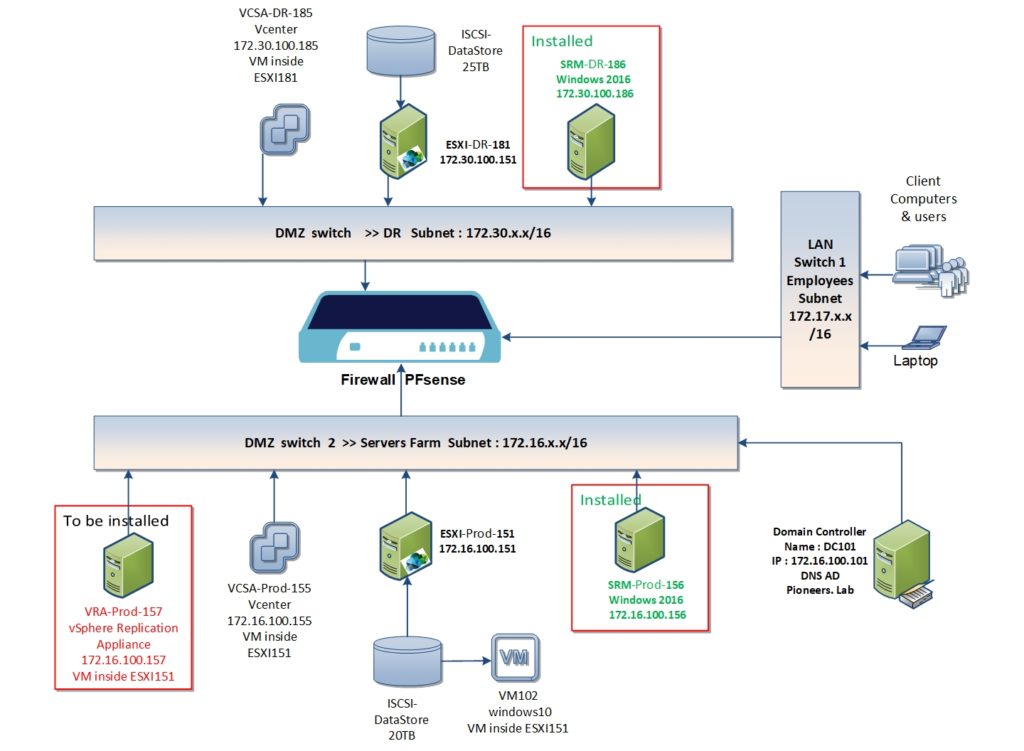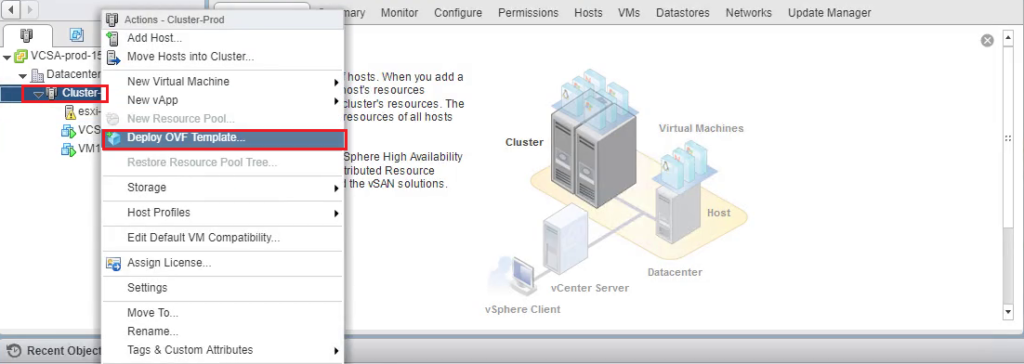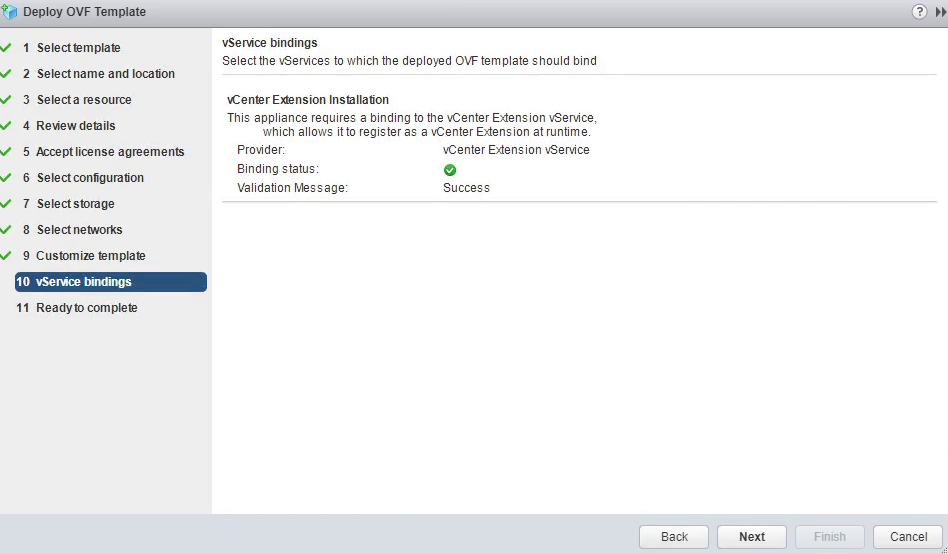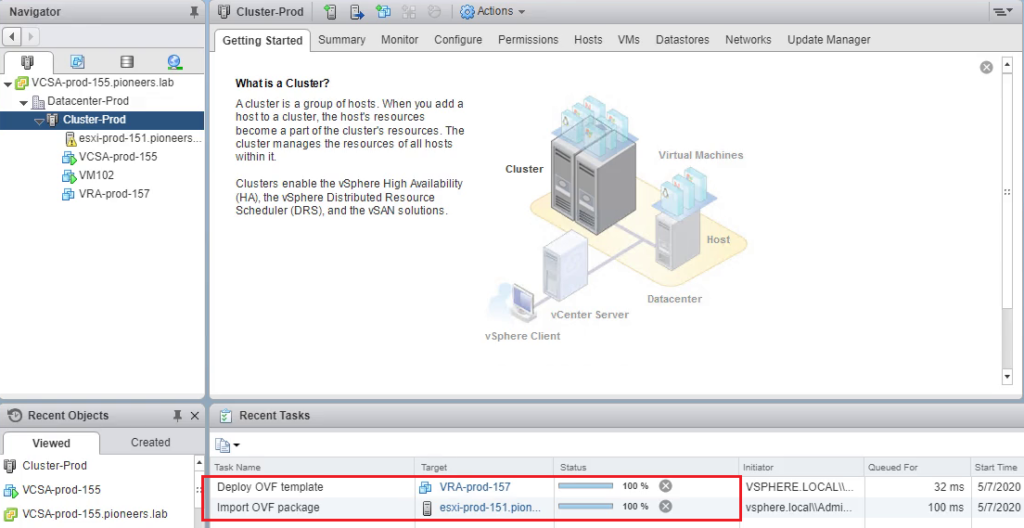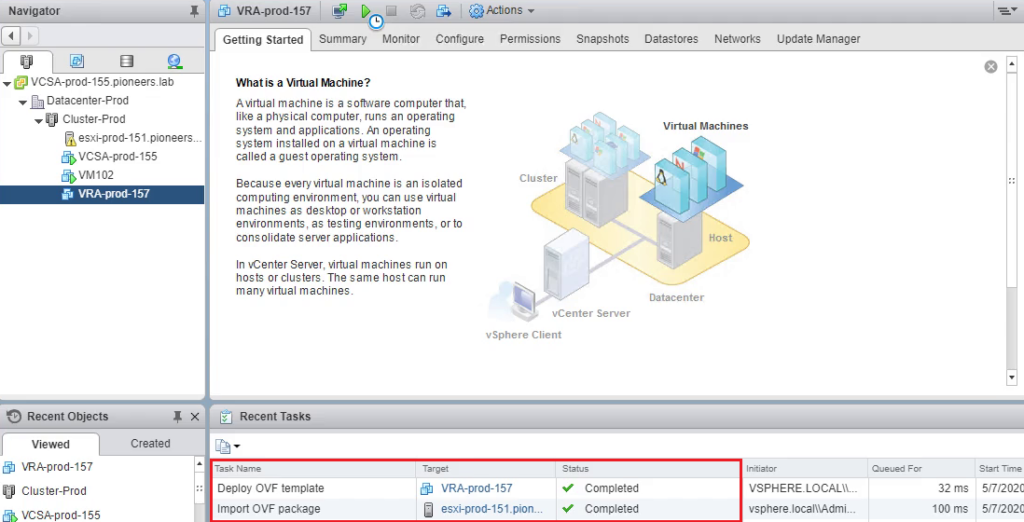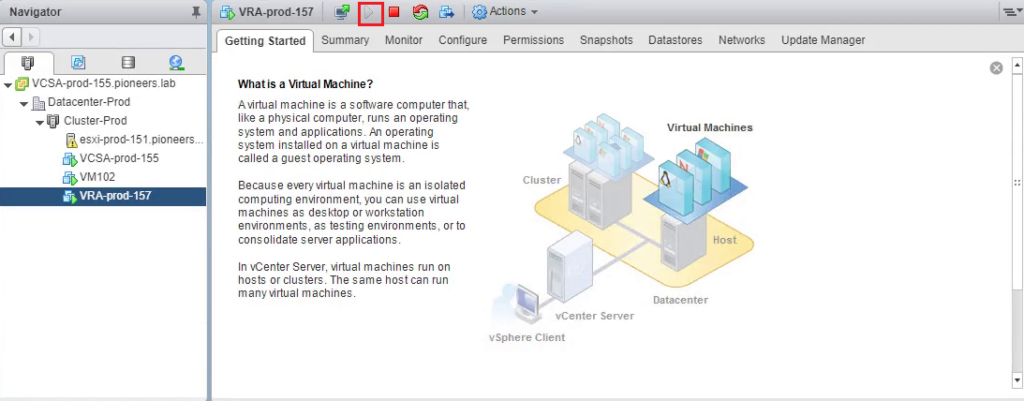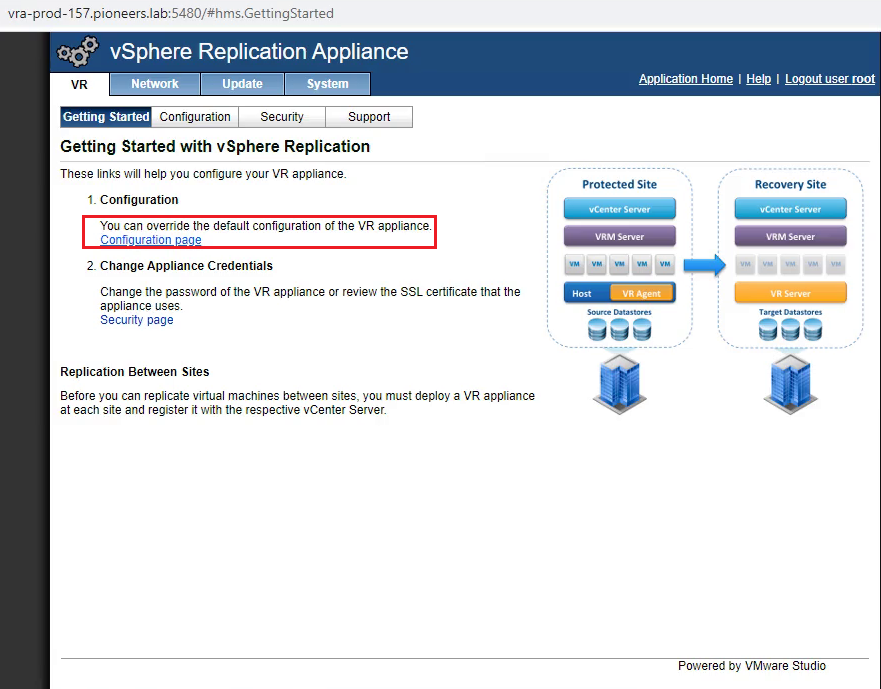introduction
we have seen previously how to install SRM in Production site and DR site ,
and how to make pairing between both : [actually this is primary pairing and will NOT completed until to install VRA and make Site pairing with SRM and VRA ]
as we said before : SRM is NOT replication software :
SRM utilize another software to make replication between two sites which could be one of :
- SRA Storage replication adapter : used to replicate whole storage datastore
- VRA vsphere replication appliance : good to replicate single or multiple VM [replication based on VM NOT storage ]
in this course we will focus first on how replicate using VRA
SO ,,,,
this article we will discuss how to install VRA vsphere replication appliance , and we ill start with replication appliance on production site
VRA installation on Production Site
vsphere replication is OVF Open Virtualization Format which which is installed as VM inside ESXI host
download vSphere replication ISO file from VMware site
make sure that iso file include file types in red below
then open vcenter and select deploy OVF to follow wizard
VRA configuration
now VM is installed and we need to configure settings
power on VM VRA-Prod-157 and open web client console
https://vra-prod-157.pioneers.lab:5480/
please note port 5480 to manage VM itself
Conclusion
up to the moment :
we have install SRM on both production and DR site and paired to each other
also vsphere replication has been installed on production site [ but NOT DR site yet ]
next articles we will install vsphere replication on DR site > so both VRA connect to each other to synchronize VMs