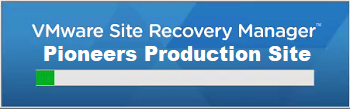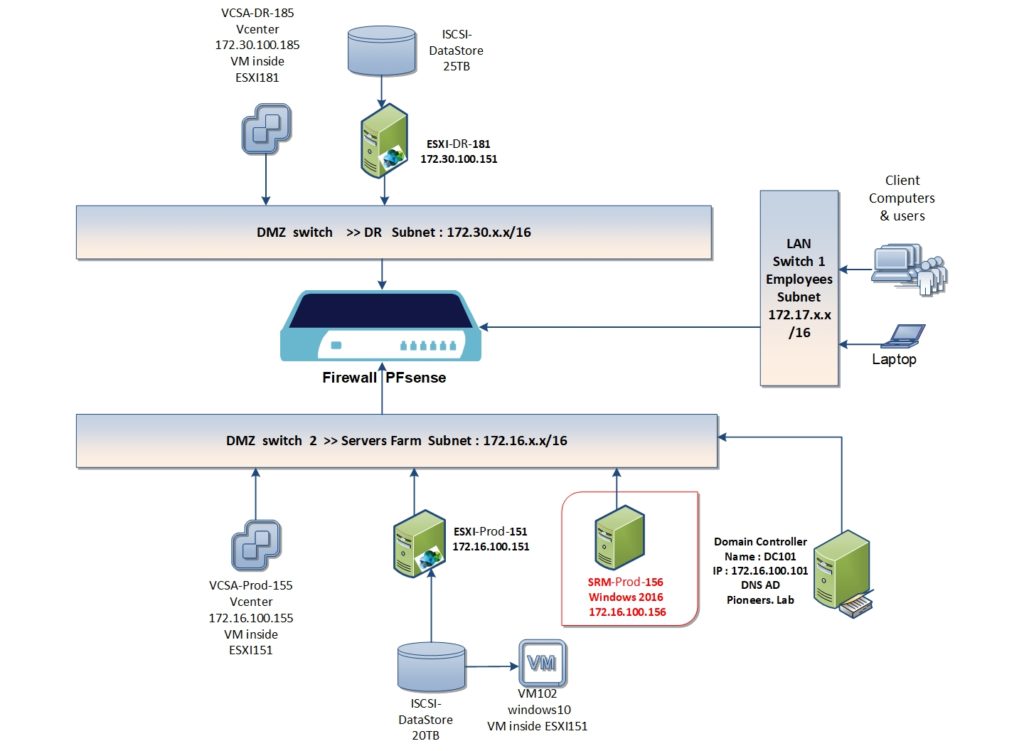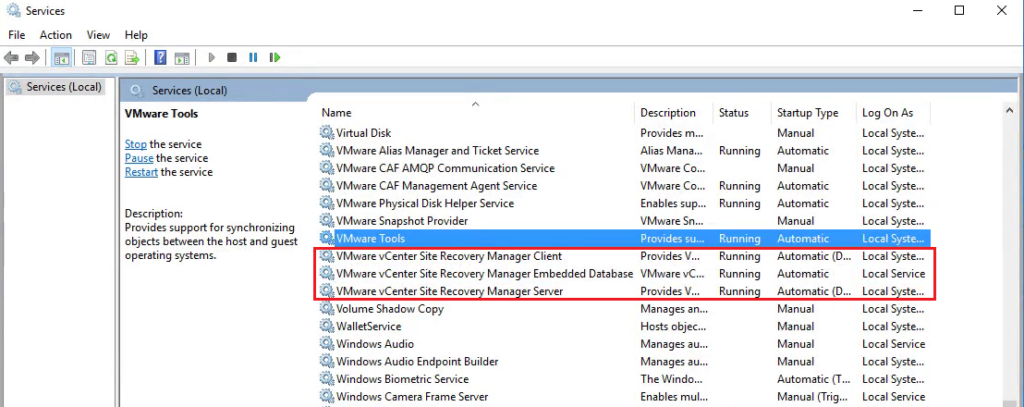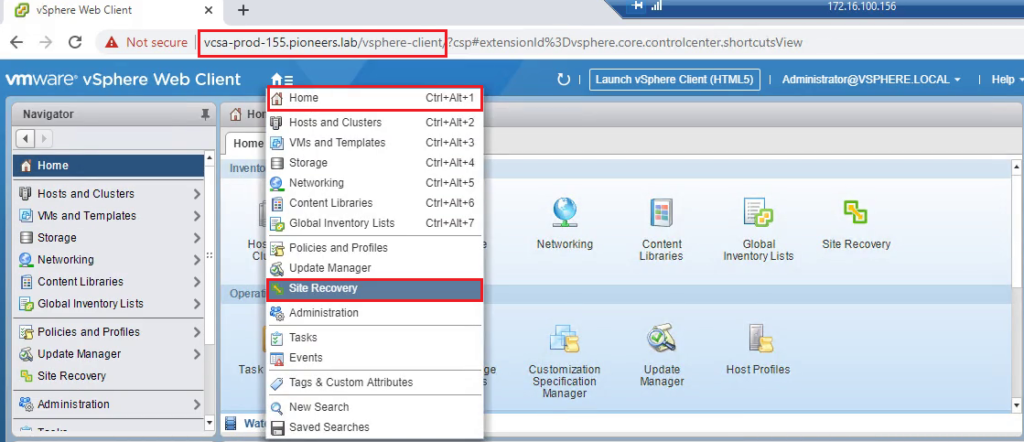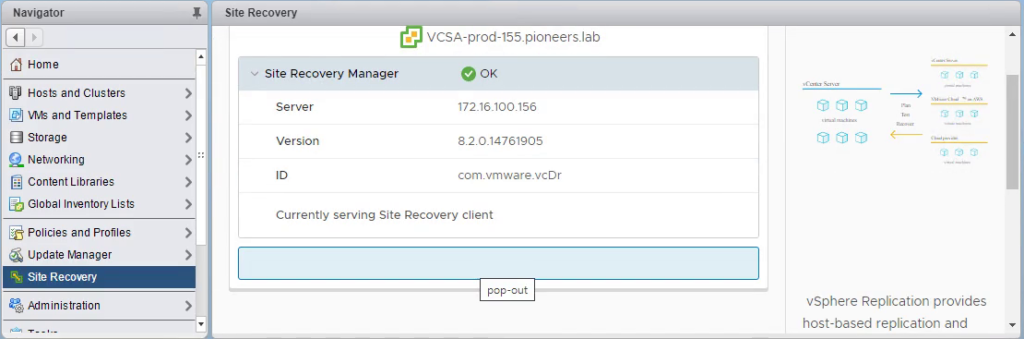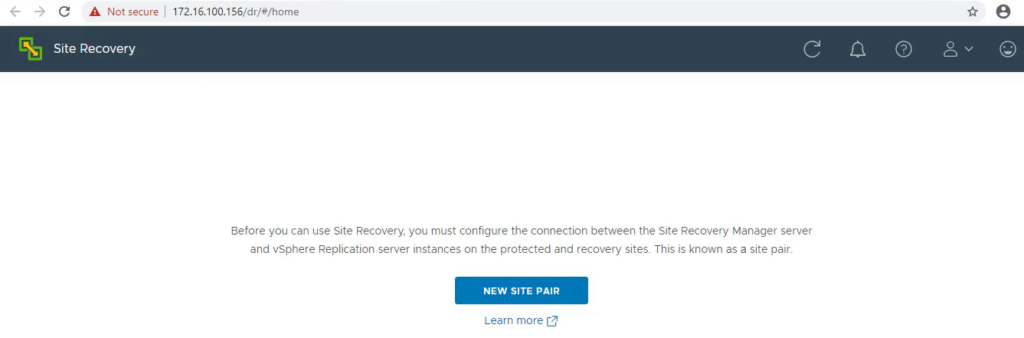introduction
In the previous two articles [SRM intro and SRM components ] : We have discussed in detail about architecture of VMware Site Recovery Manager and its various components.
In this article : we are going to discuss in detail about procedure for VMware SRM 8.2 installation
Prerequisites to install SRM 8.2
- Install the same version of Platform Services Controller, vCenter Server and Site Recovery Manager on both sites(Protected and Recovery site) >> Done >> both VCSA are same version
- Site Recovery Manager can be installed on Dedicated server or on the same system as vCenter server is installed. SRM requires supported version of Windows operating system. In case vCenter Server appliance, You need to install SRM on dedicated windows server. >> Done >>
- Make use of fully qualified domain names (FQDN) rather than IP addresses when you install and configure Platform Services Controller , vCenter Server , vSphere Replication and Site Recovery Manager. >> Done >> all installation process will use FQDN rather IP address
- You should have Platform Services Controller and vCenter Server ready before VMware SRM 8.2installation >> Done >>
- Obtain the vCenter Single Sign-On administrator user name and password for both of the local and remote sites >> Done >> administrator@vsphere.local
- Make use of centralized NTP servers to synchronize the clock settings of the systems on which Platform Services Controller, vCenter Server,vSphere Replication and Site Recovery Manager Server. Maintain the consistence time between all systems. >> Done >> all environment servers use NTP server address : 172.16.100.101 which is domain controller
- Obtain a Windows user account with the appropriate privileges to install and run SRM service. >> Done >> administrator@pioneers.lab
- Site Recovery Manager requires a database. SRM can be installed either with embedded Embedded vPostgres Database or an external database sources like Microsoft SQL or Oracle. If you are using external database for SRM installation, Site Recovery Manager requires a database source name (DSN) for 64-bit open database connectivity (ODBC). You can create the ODBC system DSN before you run the Site Recovery Manager installer, or you can create the DSN during the installation process >> Done >> we will install embedded DB called SRMprodDB
- To use Site Recovery Manager with vSphere Replication, deploy the appropriate version of vSphere Replication on both of the protected and recovery sites before you install Site Recovery Manager Server. >> Done >>
- Download the SSRM 8.2 from Vmware site >> save installation file to a folder on the machine on which to install Site Recovery Manager on both primary site and recovery site. >> Done >>
SRM installation diagram
currently we have ESXI and Vcenter on each site [ production and DR ]
the first step will be in this articles to install SRM on Production site
the have the following specifications :
- Name SRM-Prod-156
- RAM 4 GB , CPU 2
- Management IP address : 172.16.100.156 with default gateway 172.16.100.11
- Windows 2016 server : because SRM is windows application that create plugin in Vcenter server VCSA
SRinstall SRM on production site
now download SRM application from VMware website ,
then run setup
Verify SRM installation on Production Site
we can verify if SRM installed successfully by two methods :
open console services.msc : we will see SRM services
also we can open VCenter management
https://vcsa-prod-155.pioneers.lab/
then we will see new plugin added called site recovery which will be used to connect [pairing] to VCSA at DR site
Conclusion
in this article we have seen how to install SRM on Production Site
Next articles we will see how to install SRM on DR Site and how to create simple pairing between both