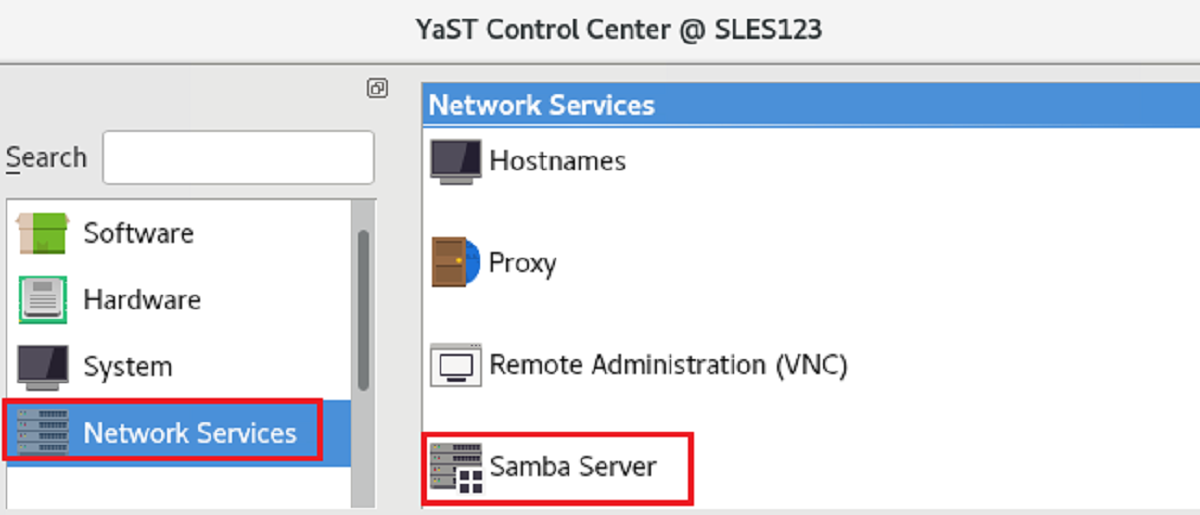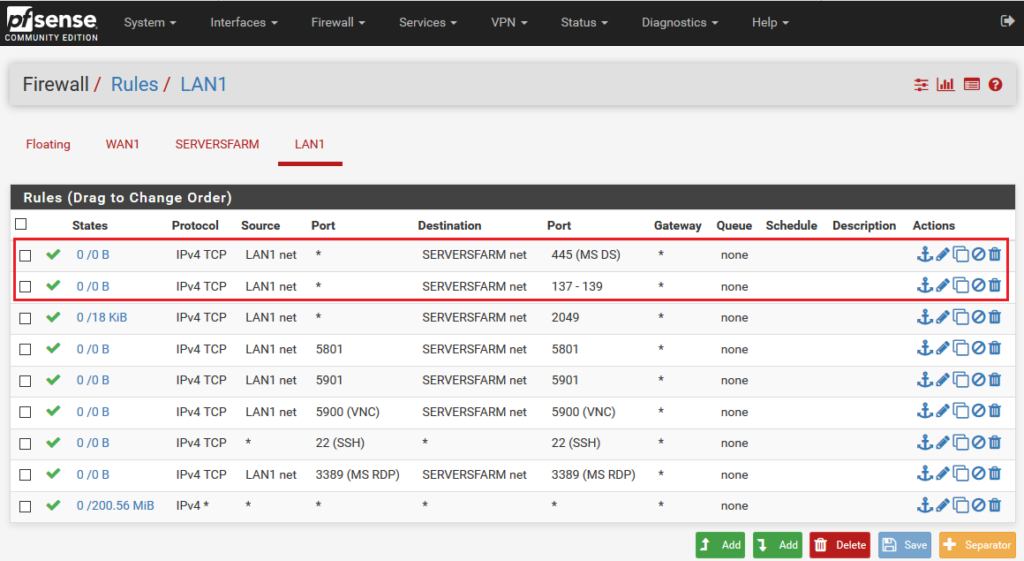SAMBA introduction
in previous article of Networks pioneers : we have discussed how to share folder with NFS
in this article : we will extend our knowledge of linux sharing folder by using grate toll called SAMBA
Samba is a tools that gives SLES [or any Linux ] the ability to speak SMB (Server Message Block).
SAMBA allow SLES to act file print sharing server to other linux machine and NON linux machine [like MS windows and MAC ]
SAMBA Terminology
before diving inside configuring SAMBA server and SAMBA client
it’s worthy to get some Terminology like :
SMB protocol
Samba uses the SMB (server message block) protocol that is based on the NetBIOS services. Microsoft released the protocol so other software manufacturers could establish connections to a Microsoft domain network.
With Samba, the SMB protocol works on top of the TCP/IP protocol, so the TCP/IP protocol must be installed on all clients [Which is already done J]
CIFS protocol
CIFS (common Internet file system) protocol is another protocol supported by Samba.
CIFS defines a standard remote file system access protocol for use over the network, enabling groups of users to work together and share documents across the network.
NetBIOS name
NetBIOS is a software interface (API) designed for communication between machines providing a name service.
It enables machines connected to the network to reserve names for themselves
Just don’t bother yourself to the concept :
NetBIOS name represent first name of operating system
And FQDN represent full qualified domain name
For example:
SLES123.Pioneers.lab is FQDN
while SLES123 alone is NetBIOS Name
Samba server
Samba server provides SMB/CIFS services and NetBIOS over IP naming services to clients. For Linux,
there are three daemons for Samba server:
- smbd for SMB/CIFS services,
- nmbd for naming services, and
- winbind for authentication.
Samba client
The Samba client is a system that uses Samba services from a Samba server over the SMB protocol.
Common operating systems, such as Windows and macOS support the SMB protocol.
Samba provides a client for the different Unix flavors.
For Linux, there is a kernel module for SMB that allows the integration of SMB resources on the Linux system level.
You do not need to run any daemon for the Samba client.
Shares
SMB servers provide resources to the clients by means of shares.
We can share folder or printer from linux to windows and vice versa
DC
A domain controller (DC) is a server that handles accounts in a domain.
Which is in our case DC101.pioneers.lab .
SAMBA network diagram
before moving to configure SAMBA
let us to have a look to above network diagram
we have user called hasan@pioneers.lab from HR staff who is working on computer HR162 on subnet LAN
Hasan would like to access folder called /HR-Docs on server SLES123 on subnet [servers farm ]
we have user called Sara@pioneers.lab from Sales staff who is working on computer Sales163 on subnet LAN
Sara would like to access folder called /Sales-Docs on server SLES123 on subnet [servers farm ]
OK, configuring SAMBA process involved with the following steps :
- on SLES123 server install package SAMBA
- configure SAMBA
- start service SAMBA
- open SAMBA on SLES123 firewall
- on network Firewall PFsense : open port 137,138,139,445 for SAMBA
- connect to SMB folder [ /HR-Forms ] from computer HR162
STEP 01 : install package [SAMBA ] on SLES
first of all we have to check if package SAMBA [which is responsible of running SAMBA ] is installed or NOT
in previous article : we have configure NFS with Zypper text command
in this article we will configure SAMBA with Yast2 as part diversity in Networks Pioneers
open Yast2 > Netowrks services >
SAMBA is already installed with SLES installation
so let us move to configuration
Step 02 configure SAMBA
Configuring SAMBA with Yast
Conclusion
shared folder could configured with SLES by one of :
- NFS
- SAMBA
most organization prefer to use SAMBA [SMB] since it’s already installed with windows operating system
thank you