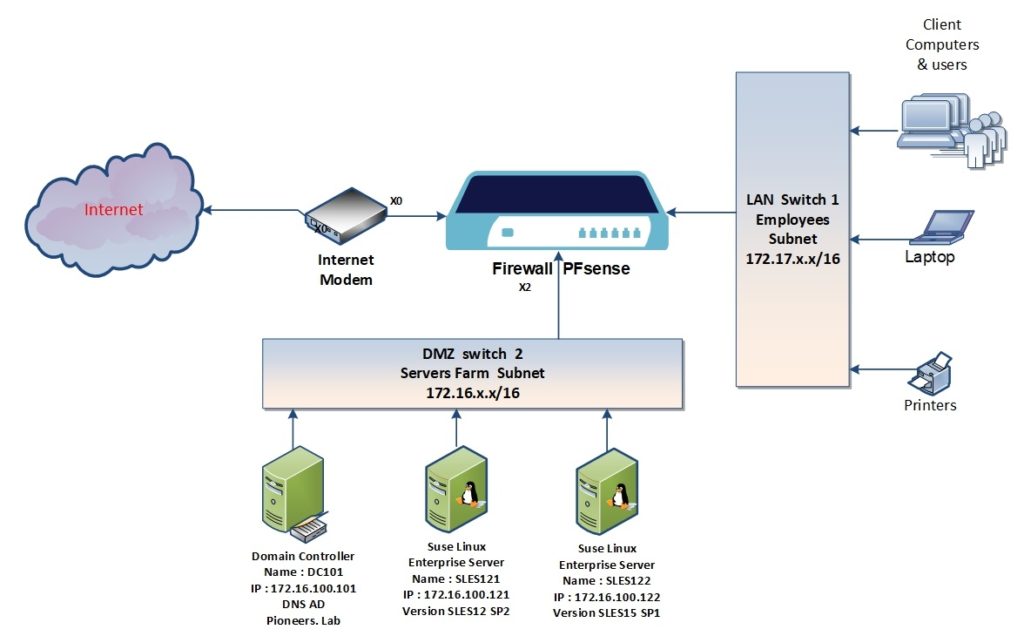SLES Setup Network diagram
below the basic network diagram for SLES installation
of course there are many Suse Linux Server SLES will be added later depend on Role that will run
as you see in network diagram above
we will install two SLES servers :
SLES121
- IP address : 172.16.100.121
- Version : 12 with services pack 2
SLES122
- IP address : 172.16.100.122
- Version : 15 with services pack 1
so we will see two different installation wizard
Considerations for Deployment of a SLES
The implementation of an operating system must be carefully prepared. At the beginning of the planning process, you should try to define the project goals and necessary features. By answer the following:
- How many installations should be done? Depending on this, the best deployment methods differ.
- Will the system run as physical host or as a virtual machine?
- Will the system be in a hostile environment? If YES > thin we should consider some points in Article “Security and Confidentiality” to get an overview of consequences.
- What about regular updates? All patches are provided online for registered users. Anyhow > update should be implemented carefully which will be discuss in separate chapter.
- Are you going to deploy third-party products? > Then Make sure that the required product is also supported on the desired platform.
Download installation Suse Media
select your appropriate version and platform from link
Minimum SLES requirements
- Local Installation: 1024 MiB RAM, 512 MiB Swap recommended
- 2 GiB available disk space (more recommended, 8.5 GiB for all patterns)
- 32 GiB for snapshot/rollback of the OS
Recommended System Requirements
- 1 GiB to 8 GiB RAM, at least 512 MiB per CPU
- 8 GiB hard-disk space, 32 GiB for snapshot/rollback of the OS
- Network interface
- For print servers – a faster processor or additional processors to improve server-based printing
- For web servers – additional RAM to improve caching, and additional processors to improve web application performance
- For database servers – additional RAM to improve caching, and multiple disks for parallel I/O
- For file servers – additional memory and disks, or a Redundant Array of Inexpensive Disks (RAID) system to improve I/O throughput
Registering SLES
To get technical support and product updates, you need to register and activate your SUSE product with the SUSE Customer Center.
You can register during the installation or you can register at any time later from the installed system.
Go to the SUSE Customer Center home page (https://scc.suse.com/) to create account for registration .
SLES-12 vs SLES-15
Starting with SUSE Linux Enterprise 15 SP1, the installation medium ( .iso”) only consists of the Installer: a minimal, command-line based system for
- installing,
- updating
- and registering
During the installation you will have the option to add functionality.
This is done by the activation of additional module
Anyhow : in Networks pioneers we will show how to install both editions
- SLES Version 15 SP1 on server SLES122
- SLES Version 12 SP2 : on server SLES121 for upgrading purpose