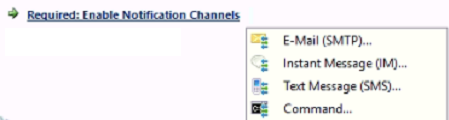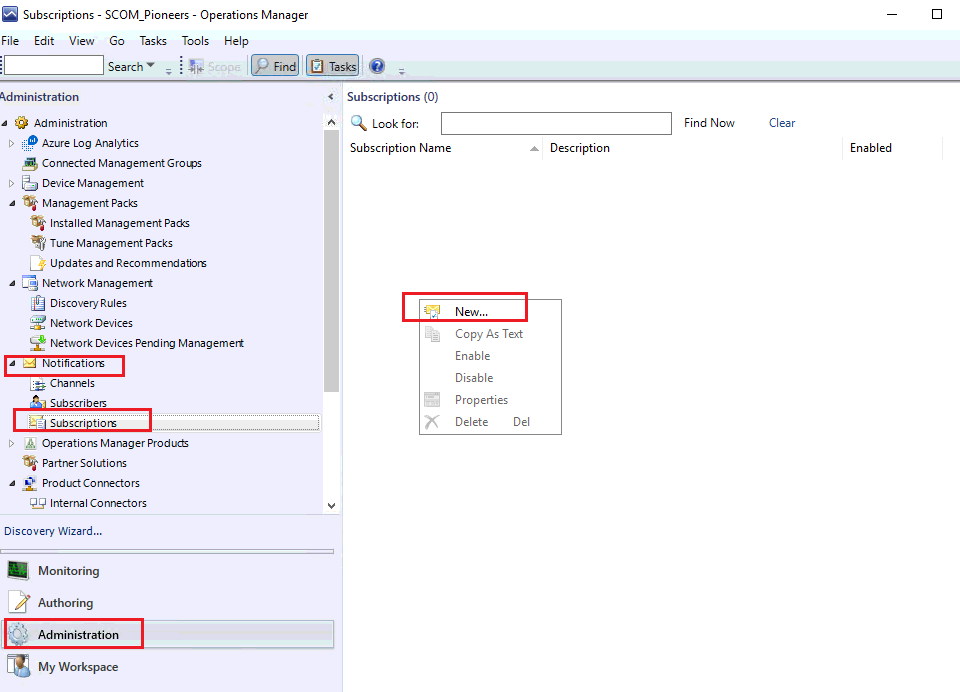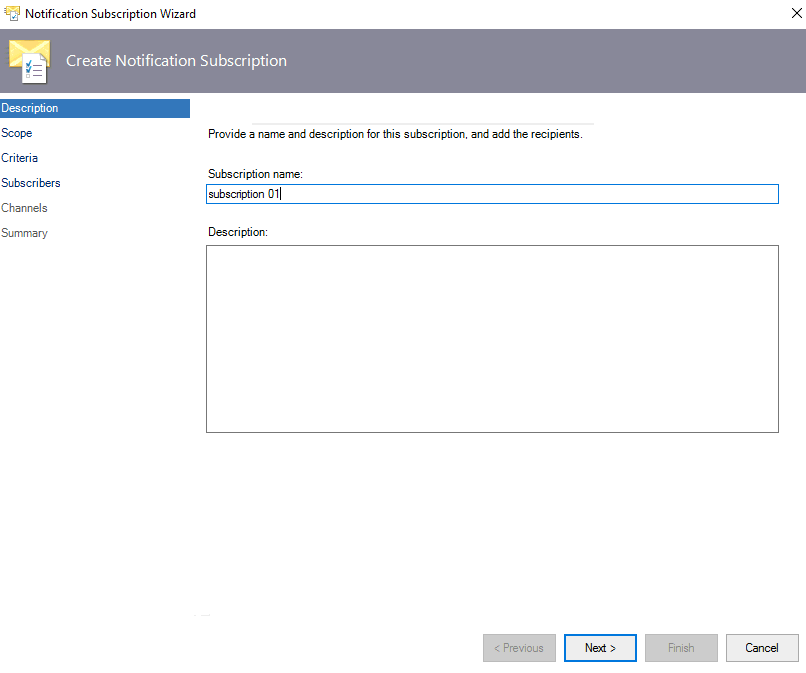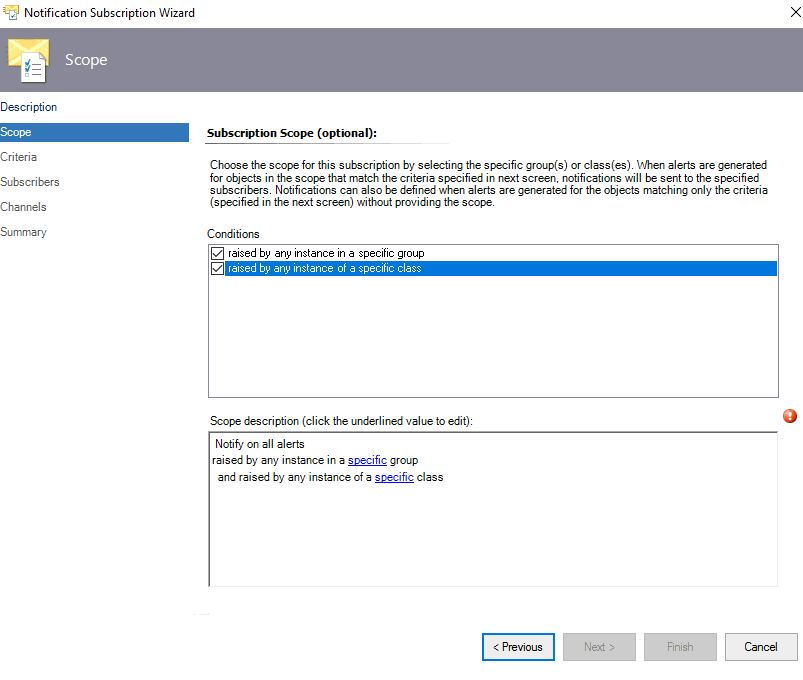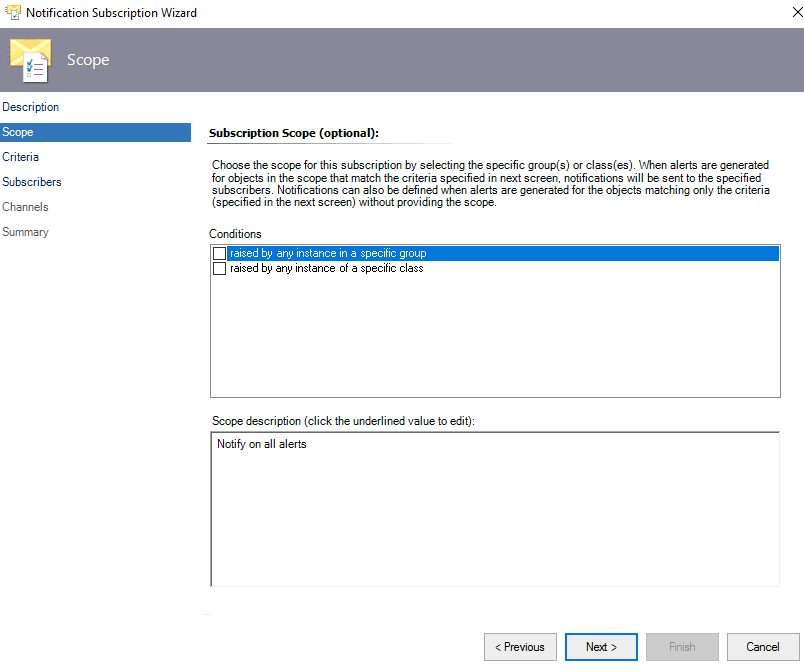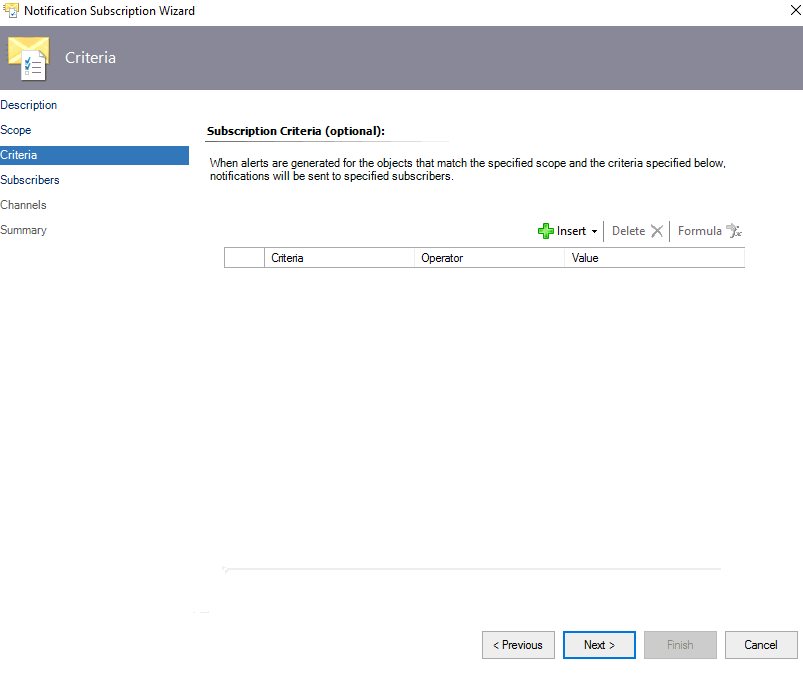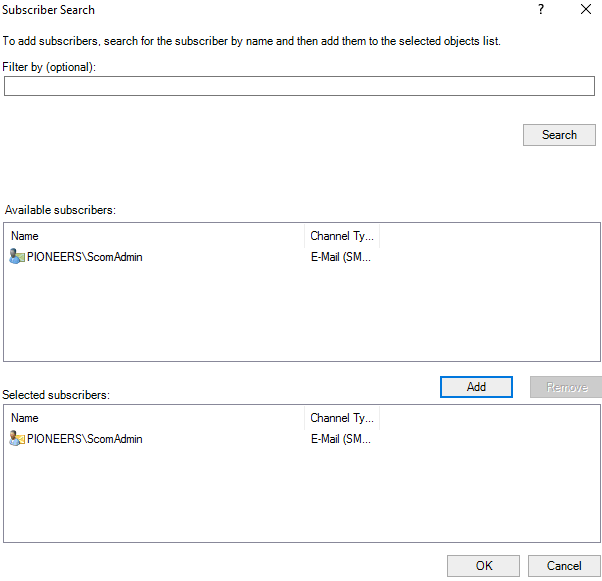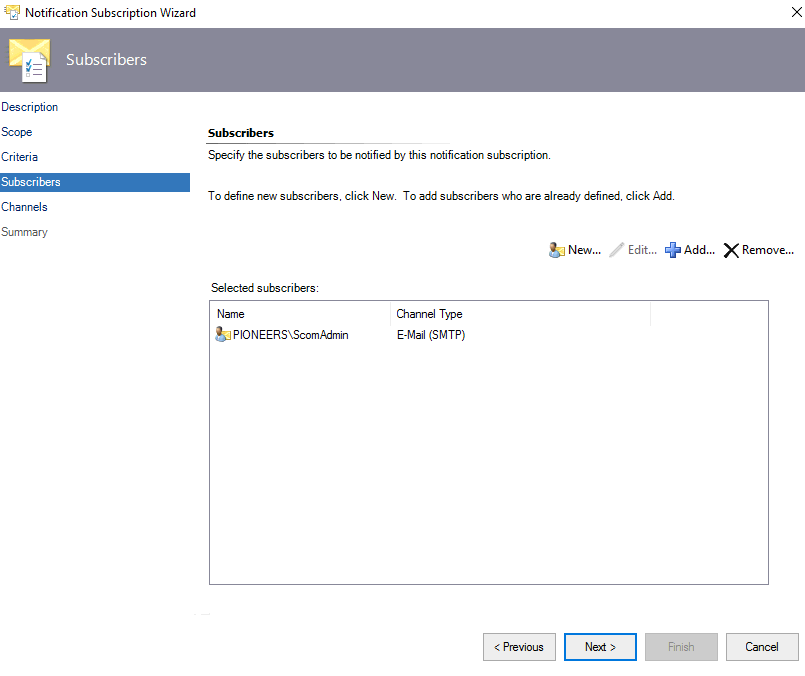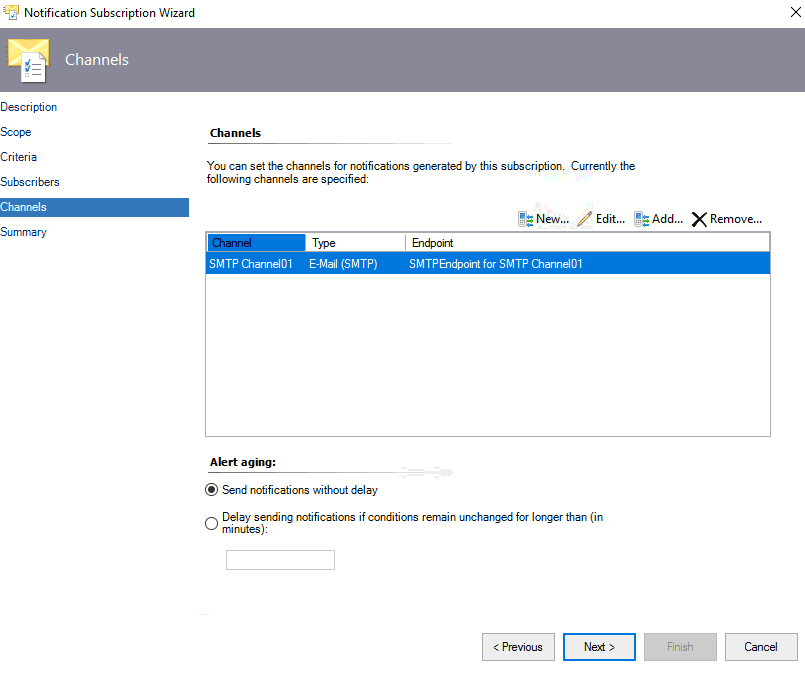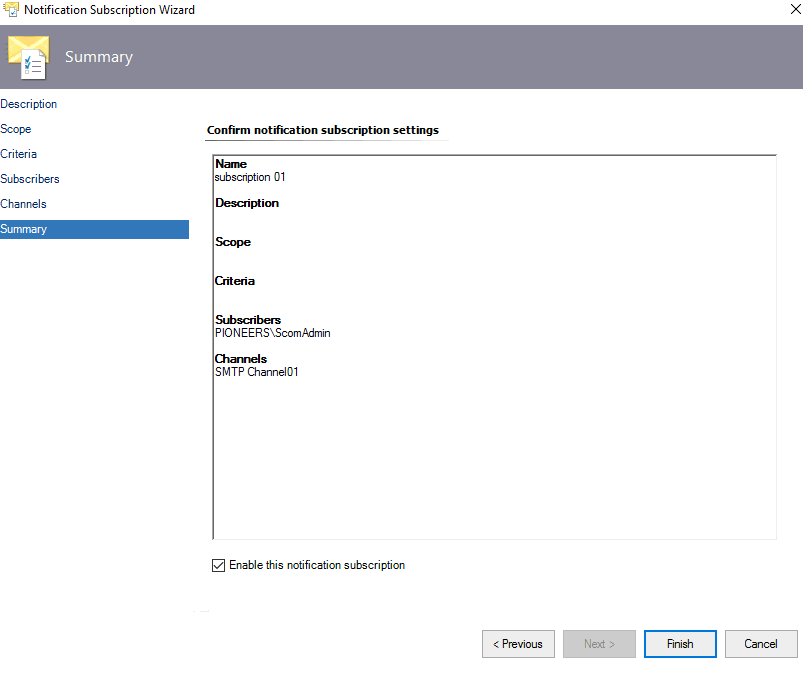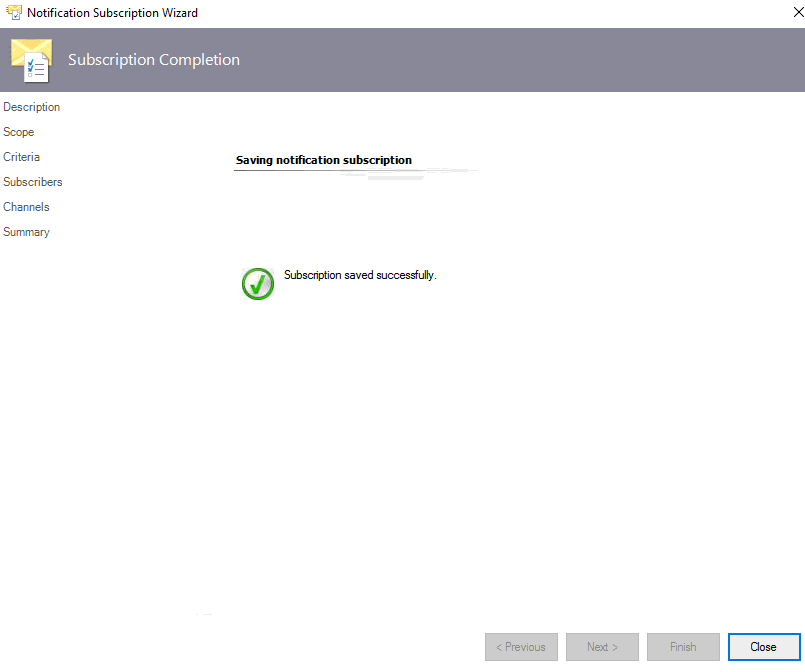introduction
this article we will discuss how to configure SCOM email notification
how notification work
In System Center – Operations Manager, when an alert is generated, Operations Manager can notify designated individuals by
- The email notification is the most commonly used way of sending notifications, SCOM supports sending emails by using both internal and external email authentications.
- Since SCOM 2019 there has been a lot of enhancements in the email notifications, the subscription criteria has also been enhanced, SCOM 2019 now also supports email notifications in HTML format.
instant message (IM)
- Notifications can also be send as instant messages, many organisations are using Skype for Business (previously known as Lync) as the main instant messaging communications program,
- with SCOM we can achieve to send instant messages directly to users on Skype for Business.
text message (SMS).
- SCOM is also able to send text messages, more commonly known as “SMS” (Short Message Service).
- For this to work we’ll need either a SMS module or a modem where, which we’ll need to insert a SIM card to be able to send SMS to recipients.
Sending SCOM alerts as SMS notifications are also quite commonly used in SCOM, this is a great way of sending very critical alerts or alerts with high importance.
run as profile
The Notification Account Run As profile is used to send notifications.
For notifications to work correctly, you must create a Run As account that provides the credentials for sending notifications and associate the Run As account to the Notification Account profile
Notifications components
When SCOM generates an alert, the alert will be shown in an Alert View or in a Dashboard under the Monitoring pane in the Operations Console, SCOM can also notify individuals by sending the alert as a notification.
SCOM notifications consists of three (3) different components, all of these components are required to successfully send notifications:
- The Channel is the mechanism that we want to notify by, such as Email.
- The subscriber is the person or distribution list we want to send to,
- The subscription is a definition of criteria around what should be sent.
Email Notification [SMTP]
Integrate SCOM with Exchange server as the following :
- Exchange by default don’t allow anonymous SMTP rely à for that reason we have to create account that will be used to send notification alert on behalf of SCOM server
- We have created account with Email address in exchange server called [Omega\notifySCOM] with default lab password , which will be used to send email notification
- Please be careful to use appropriate port between exchange and SCOM à normally port 25 is used but recently with more security : we have to use port 2525 or 587
Create channel [mail server ip address with port [25 for normal or 2525 or 587 for smtps ], we can clarify port by check [receive connector] in exchange ECP
Create subscriber : domain account who will receive notification [SCOAdmin]
Create subscription : link subscriber with subscription with criteria
Most common criteria is [severity = critical ]
We should practice most common criteria
If there is any error or alert regarding send email notification à monitoring àactive alert
create EMail Notification
SMTP notification is straightforward process
and even can be configured in ONE place