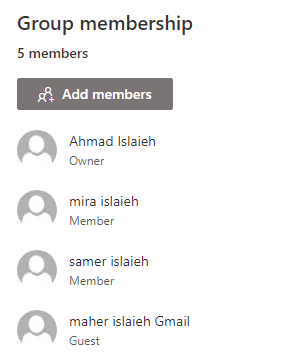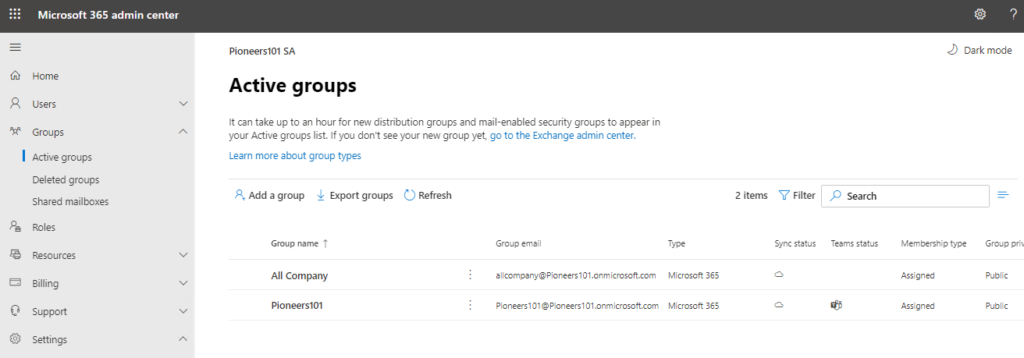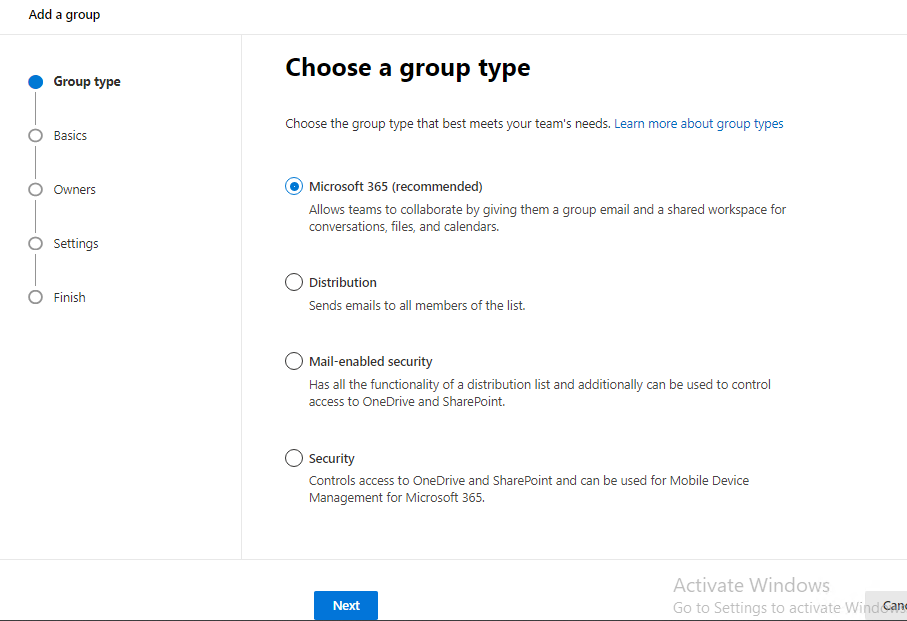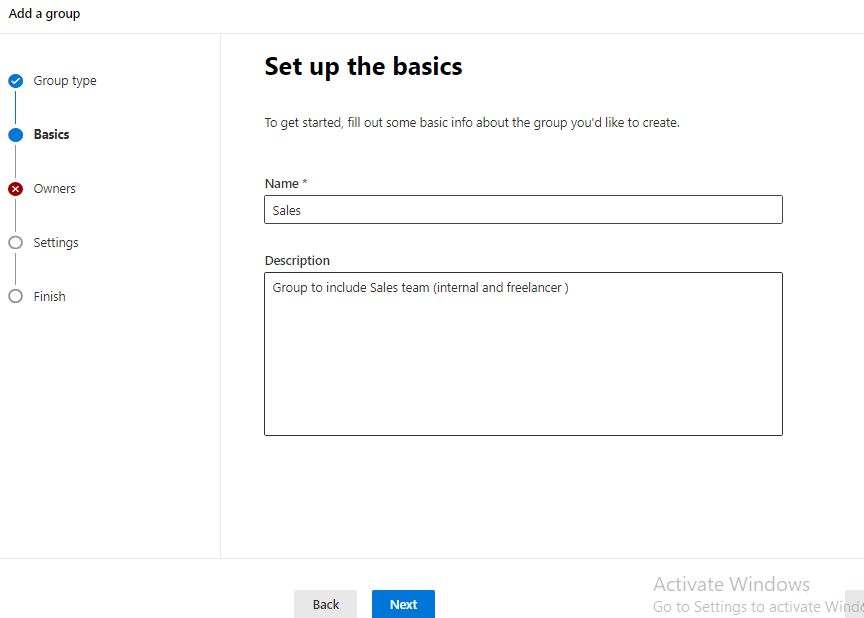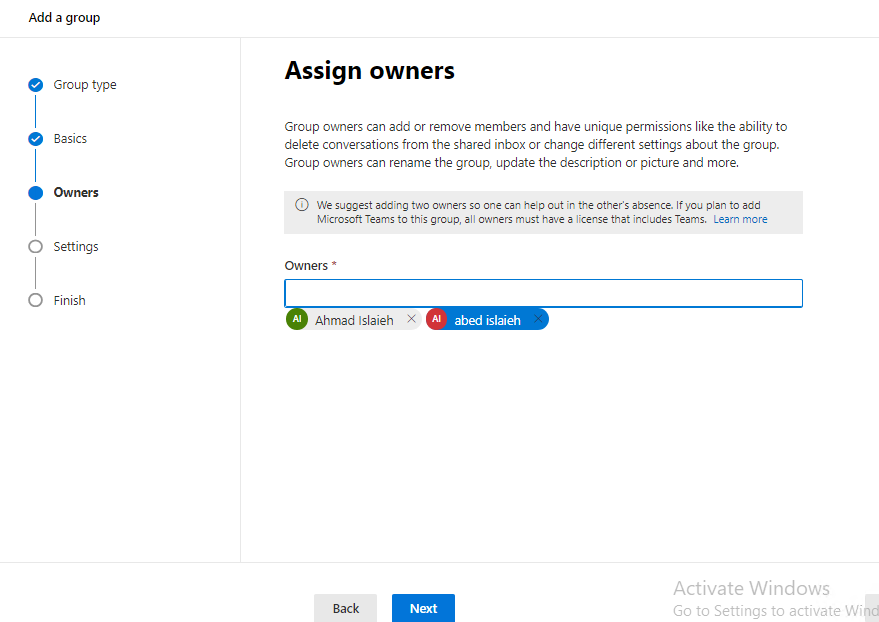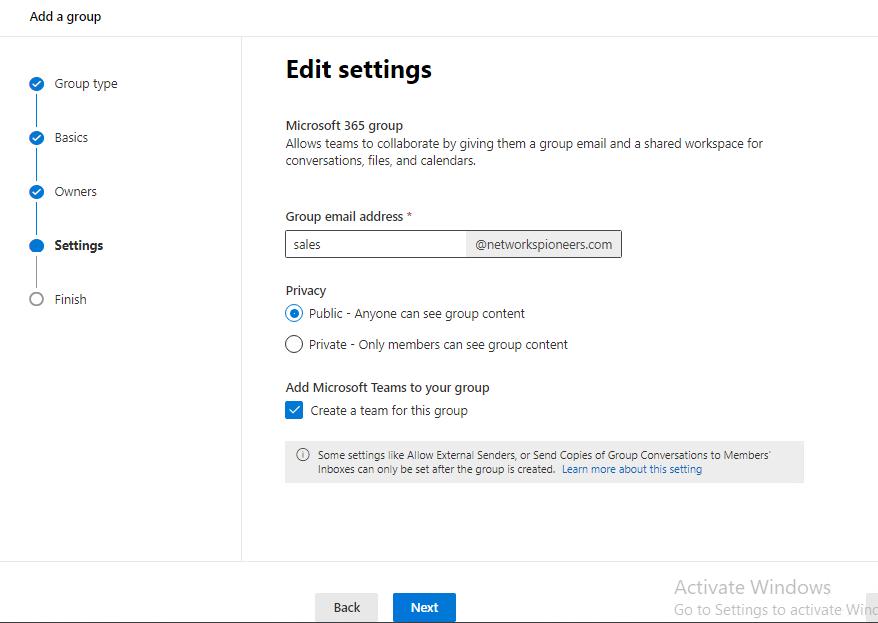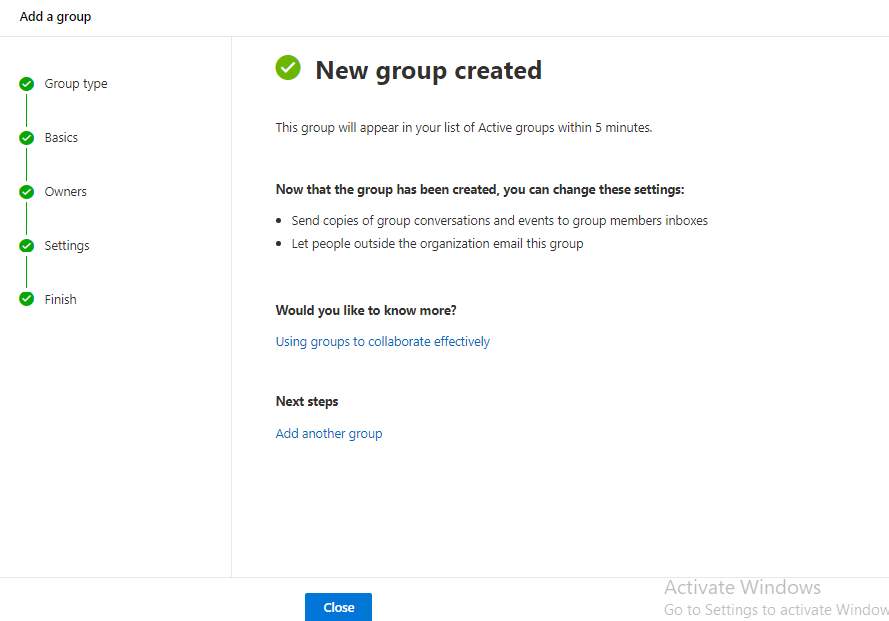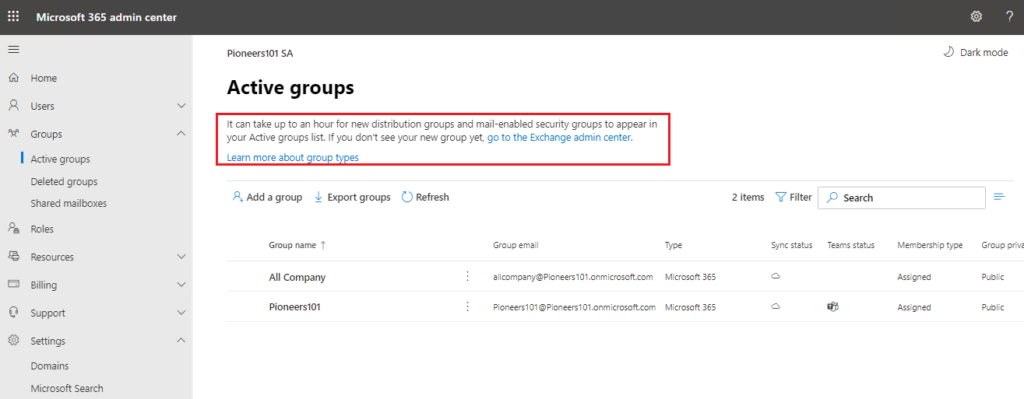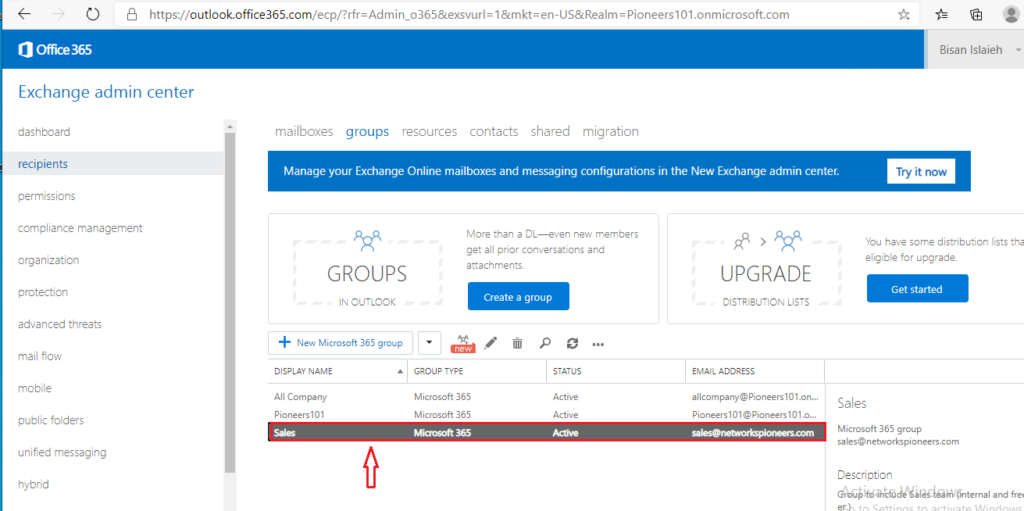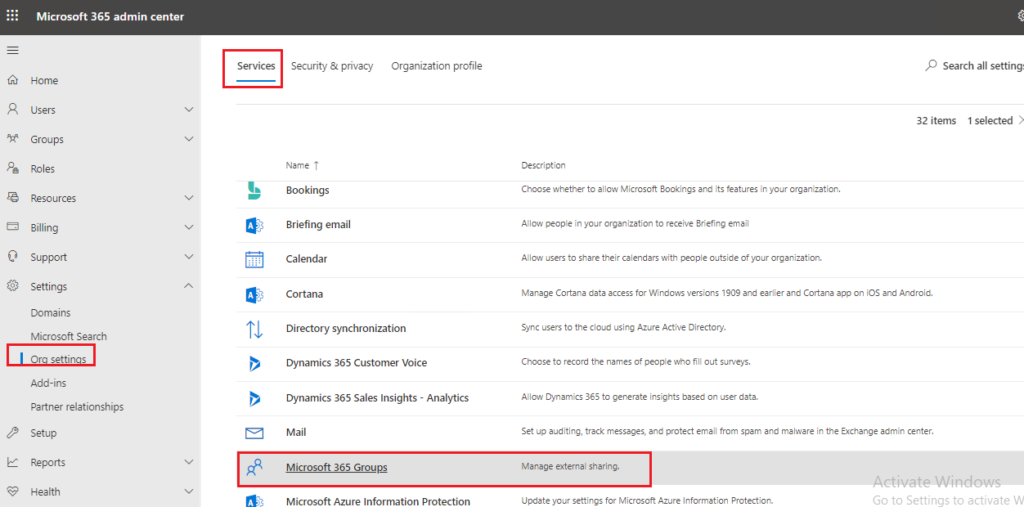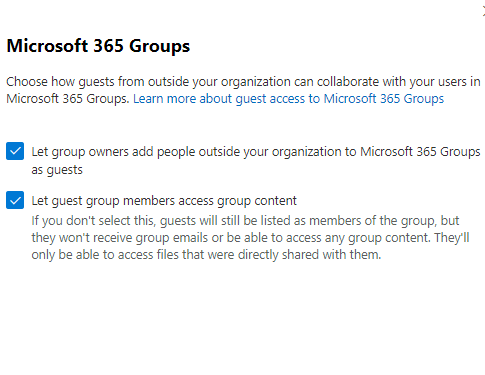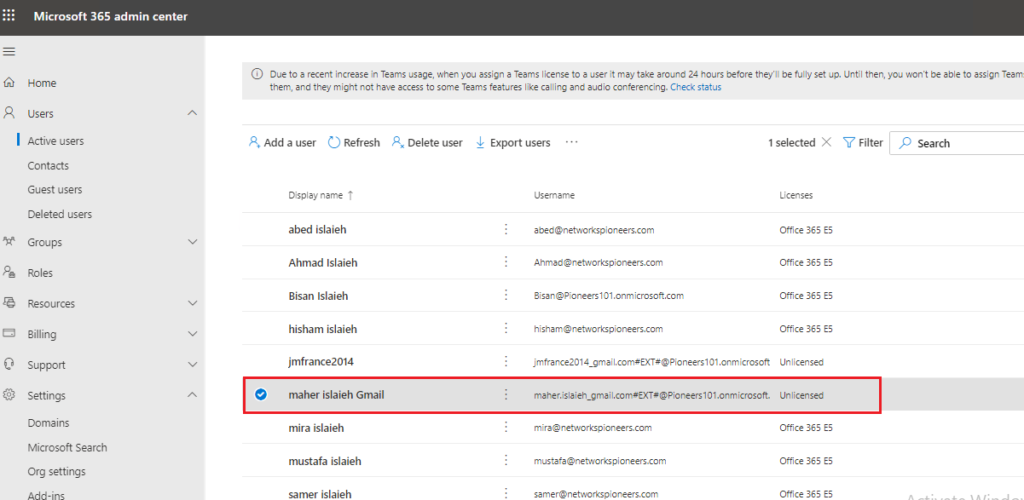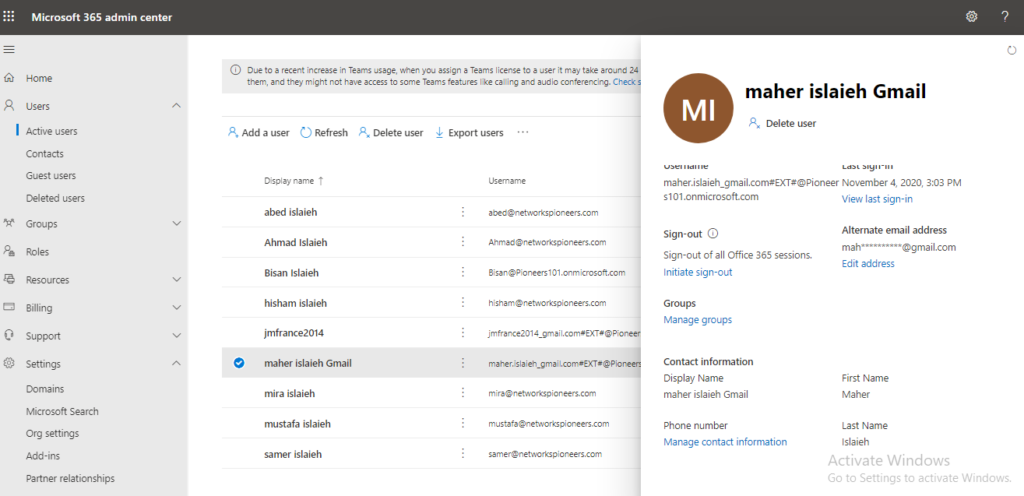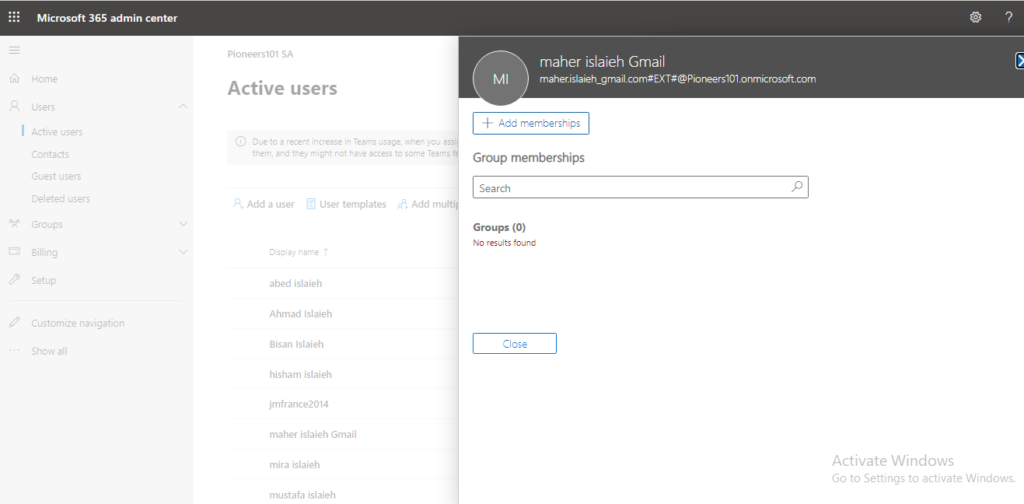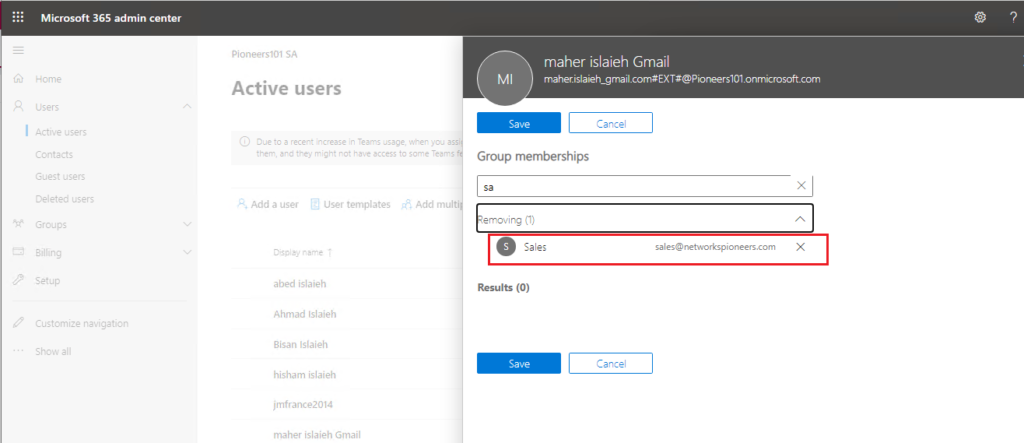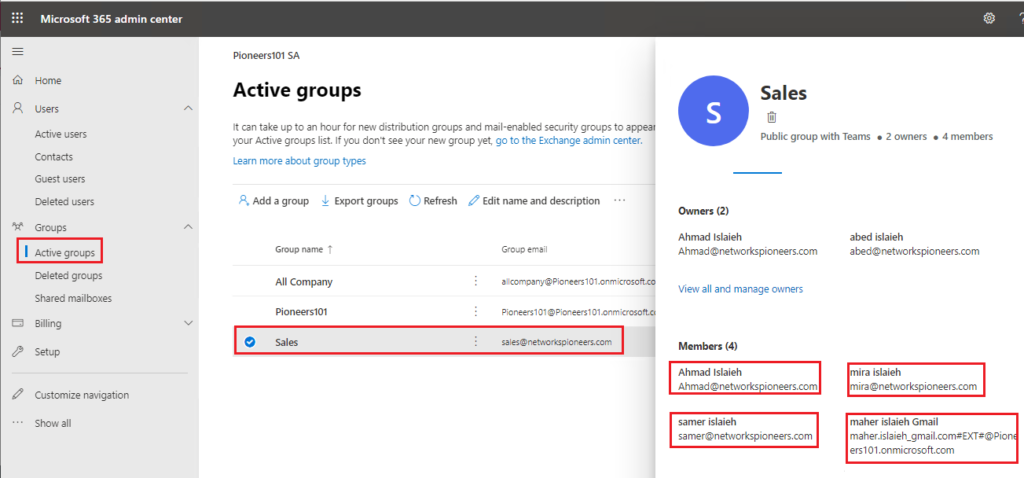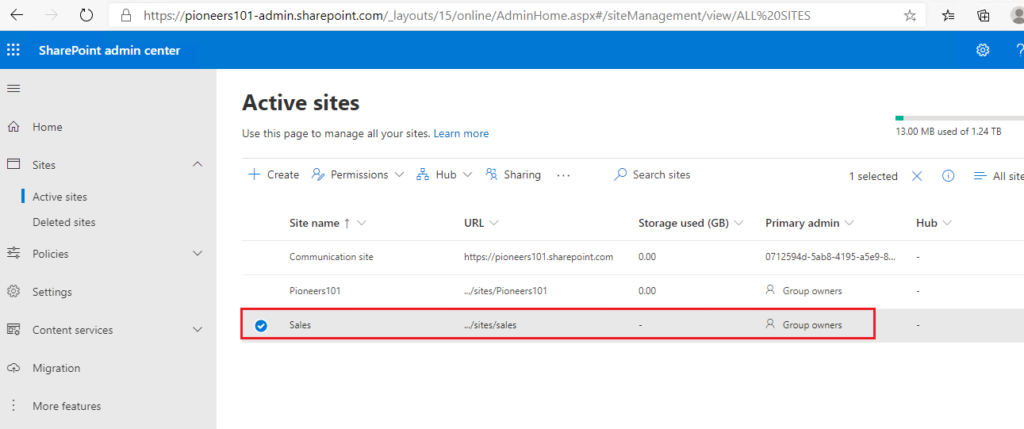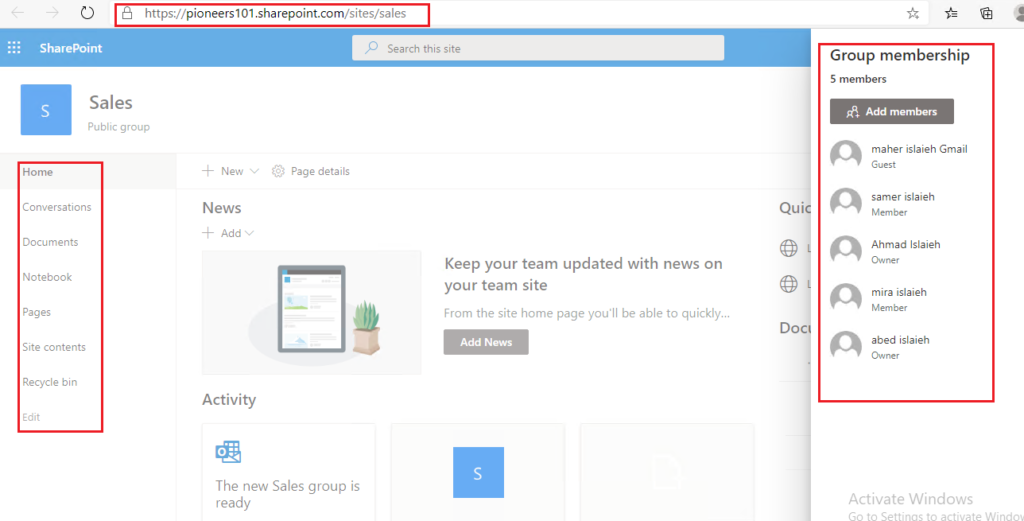introduction
Group is list of users that used for multi purposes :
- assign permissions
- send email to multi users
- many users to access same email
- collaboration between users,
- …. etc
in this article we will see how to create and manage Groups in Office 365
Groups Types
- Microsoft 365 groups (formerly Office 365 groups) are used for collaboration between users, both inside and outside your company.
- Distribution groups are used for sending notifications to a group of people.
- Security groups are used for granting access to resources such as SharePoint sites.
- Mail-enabled security groups are used for granting access to resources such as SharePoint, and emailing notifications to those users.
- Shared mailboxes are used when multiple people need access to the same mailbox, such as a company information or support email address.
what is Microfost365 Group
Microsoft 365 Groups is a service that enables teams to come together and get work done by establishing a single team identity (managed in Azure Active Directory) and a single set of permissions across Microsoft 365 apps including Outlook, SharePoint, OneNote, Skype for Business, Planner, Power BI,
You can add people from outside your organization to a group as long as this has been enabled by the administrator. You can also allow external senders to send email to the group email address.
Microsoft 365 groups can be configured for dynamic membership in Azure Active Directory, allowing group members to be added or removed automatically based on user attributes such as department, location, title, etc.
Microsoft 365 groups can be accessed through mobile apps such as Outlook for iOS and Outlook for Android.
Create MS365 Group
let us to suppose we have Sales team which mexid from internal users and freelancer
we need to create office365 group for sales team
let’s go
- open MS365 Admin center
- select group
- add group
add external users to MS365 Group
as mentioned previously : we have external users who working with us as freelancer called Maher.islaieh@Gmail.com
we need to add external user to that group
First we need to allow adding external users to MS365 Group
NOW it is time to add external Guest user to MS365 Group
create group sharepoint subsite
An Office 365 Group is an AAD object which could be “decorated” by a number of features,
some of which are mandatory like sharepoint team site) and others are optional like . Teams).
But, in any case, when one of the optional Group feature is activated, a Group is consequently created (together with its mandatory features)
we have created MS365 Group called Sales >> MS365 will create sharepoint site for that group called sales with URL https://pioneers101.sharepoint.com/sites/sales .
please note that also we can configure team for that group as optional step
Conclusion
Microsoft 365 Groups is a service that enables teams to come together and get work done by establishing a single team identity (managed in Azure Active Directory) and a single set of permissions across Microsoft 365 apps including Outlook, SharePoint, OneNote, Skype for Business, Planner, Power BI,