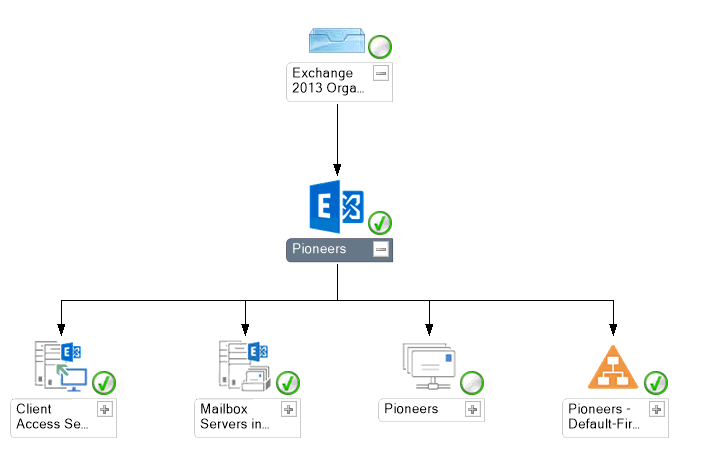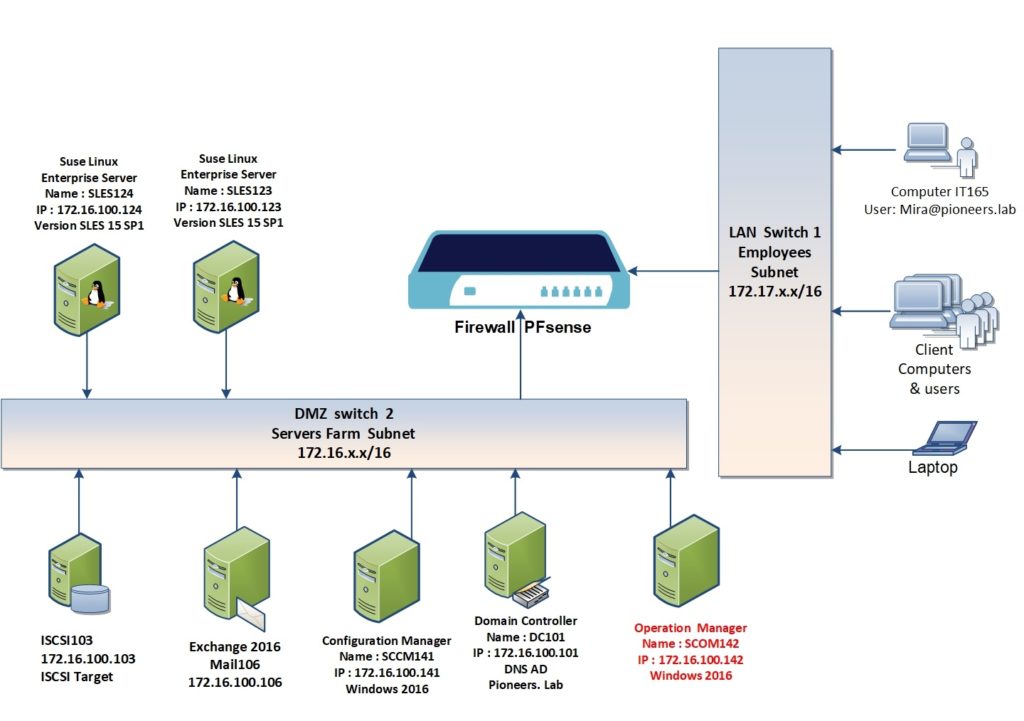introduction
in previous article : we have seen how to monitor AD Environment
this article we will discuss how to monitor Exchange 2016 environment with SCOM 2019 Management Pack
before diving inside : it’s we just would like to bring your attention that latest version of exchange management Pack is Exchange 2013 MP , >> which support also Exchange 2016 Environment
about Exchange 2013 MP
Microsoft Exchange Server 2013 Management Pack (MP) includes a complete health model and a full complement of diagnostics-based alerts.
This MP is also much simpler than its predecessors and more user focused, with a simplified dashboard that makes it easier to quickly determine what users are experiencing.
Exchange Server 2013 introduced a new feature called Managed Availability, which comes with monitoring built in.
This management pack improves the capability of Exchange to detect and automatically recover from performance and availability issues, which reducing alert noise and administrative overhead.
Network Diagram
please have a look to pioneers.lab network diagram above :
we have SCOM server called SCOM142 with IP address 172.16.100.142
regarding domain we have :
windows 2016 called DC101.pioneers.lab which installed :
- DNS pioneers.lab
- Active Directory Domain Service Pioneers.lab
regarding Exchange :
we have installed exchange 2016 with ALL features on server Mail105.pioneers.lab
we will use SCOM with exchange 2013 management Pack to monitor Exchange 2016 and related services
Let’s GO
import exchange 2013 MP
importing Exchange MP [ and any MP ] is straight forward process
- Start the SCOM Console. In the SCOM console, click Administration
- Right-click Management Packs, and then click Import Management Packs.
- The Import Management Packs wizard opens. Click Add, and then click Add from catalog .
Conclusion
The Microsoft Exchange Server 2013 Management Pack provides comprehensive service health information for your Exchange organization.
The Exchange 2013 Management Pack is engineered for organizations that include servers running Exchange 2013.