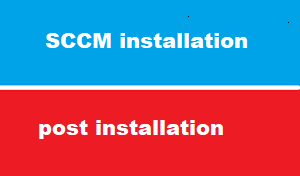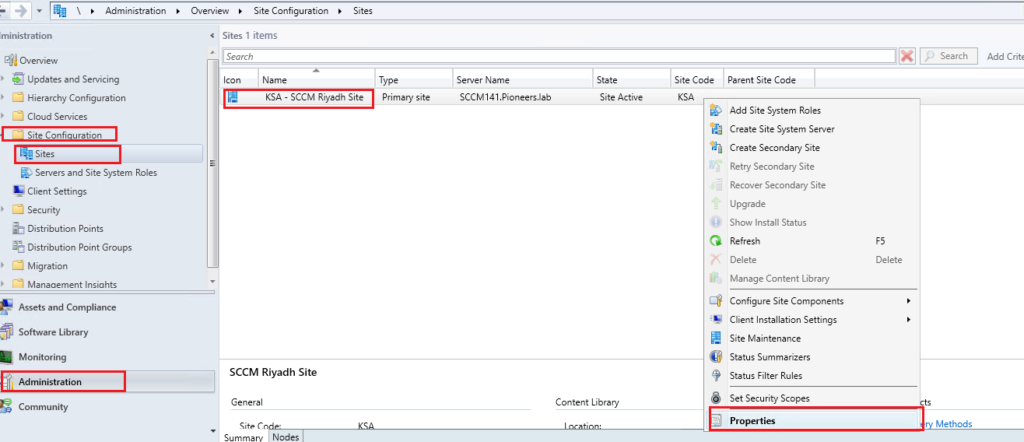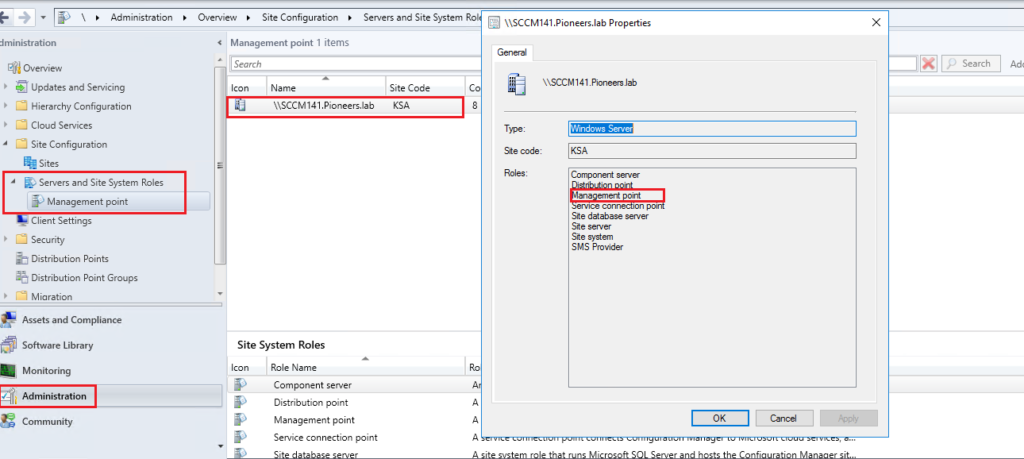introduction
in the past 5 articles we have learned how prepare SCCM server and how to install IIS as well as SQL and WSUS
after we have seen how to install SCCM 1902 and how to verify the installation process
this article is the last article of SCCM installation series before moving to manage network using SCCM
post-installation include :
Configure role-based administration
In Configuration Manager: > role-based administration combines :
- security roles,
- security scopes,
- and assigned collections to define the administrative scope for each administrative user.
An administrative scope includes the objects that an administrative user can view in the Configuration Manager console and the tasks related to those objects that the administrative user has permission to perform.
Role-based administration configurations are applied at each site in a hierarchy.
Configuration Manager provides several built-in security roles.
If you require additional security roles, you can create a custom security role by creating a copy of an existing security role, and then modifying the copy.
You might create a custom security role to grant administrative users the additional security permissions they require that aren’t included in a currently assigned security role.
By using a custom security role, you can grant them only the permissions they require, and avoid assigning a security role that grants more permissions than they require.
Here in Pioneers.lab : currently we have ONLY one administrative account : administrator@pioneers.lab >> OS ,,, we will keep using default exist Roles
But later, sure we will back to this section and will be fully discussed
Use the following procedure to create a new security role by using an existing security role as a template.
To create custom security roles
- In the Configuration Manager console, go to Administration.
- In the Administration workspace, expand Security, and then choose Security Roles.
- Use one of the following processes to create the new security role:
- To create a new custom security role, perform the following actions:
- Select an existing security role to use as the source for the new security role.
- On the Hometab, in the Security Role group, choose Copy. This action creates a copy of the source security role.
- In the Copy Security Role wizard, specify a Namefor the new custom security role.
- In Security operation assignments, expand each Security Operationsnode to display the available actions.
- To change the setting for a security operation, choose the down arrow in the Valuecolumn, and choose either Yes or No.
Publish site data to Active Directory Domain Services
if you have remember when preparing SCCM : we have extend AD schema ,
this will allow Publish SCCM data to AD >> and during SCCM installation : Publish AD has been configured
but anyhow :
To enable a Configuration Manager site to publish site information to Active Directory forest
- In the Configuration Manager console, click Administration.
- In the Administration workspace, expand Site Configuration, and click Sites. Select the site that you want to have publish its site data. Then on the Home tab, in the Properties group, click Properties.
- On the Publishing tab of the site’s properties, select the forests to which this site will publish site data.
- Click OK to save the configuration.
install SCCM Tool kit
The Configuration Manager tools include client-based and server-based tools. Use these tools to help support and troubleshoot your Configuration Manager infrastructure.
in SCCM 2012 > tool kit was downloaded from microsoft website ,
But ,,, Starting in SCCM version 1806, these tools are included in the CD.Latest\SMSSETUP\Tools folder on the site server.
we will fully cover all SCCM tool kit wither [server tools ] or [client tools ] on proper time ,
since we believe as network pioneers : it NOT good idea to just listing of tools
But we indeed thing it’s better to invest using tools in it’s proper time
CONFIGURE [Management Point ] MP
A management point is a site system role that provides policy and service location information for clients and it also receives configuration data from clients.
Actually the most import function of MP is to deploy SCCM client to computers
When we deploy software to a client, the client sends a content request to a management point.
The management point sends a list of the preferred distribution points to the client, and the client uses one of the preferred distribution points as source location for content. If contents are not available on the preferred distribution point, the management point sends a list to the client with distribution points that have the content available.
Management Point can be defined on client computers when they are installed, or client can get the list of Management points through DNS or WINS.
Clients search for a Management Point by using the below options in the order specified:
- Management point
- Active Directory Domain Services
- DNS
- WINS
now just we need to confirm if MP Role has been installed during SCCM installation
please see image below
post installation remaining steps
the remaining step of post SCCM installation include :
- Configure a service connection point
- Add site system roles
- Configure site boundaries and boundary groups
- Configure distribution point groups
- Run discovery
- Add redundancy and capacity for administrators
- Configure site components
- Create custom collections
- Configure settings to manage high-risk deployments
- Configure database replicas for management points
- Configure a SQL Server Always On availability group
Conclusion
in this article we tried to briefly give you some idea about the most common steps post SCCM installation
next article : we will start configuring SCCM site before deploy SCCM client to network computers either client OS in LAN or server OS in DMZ servers farm