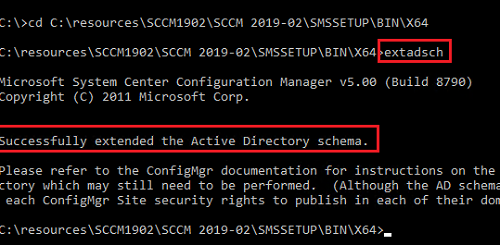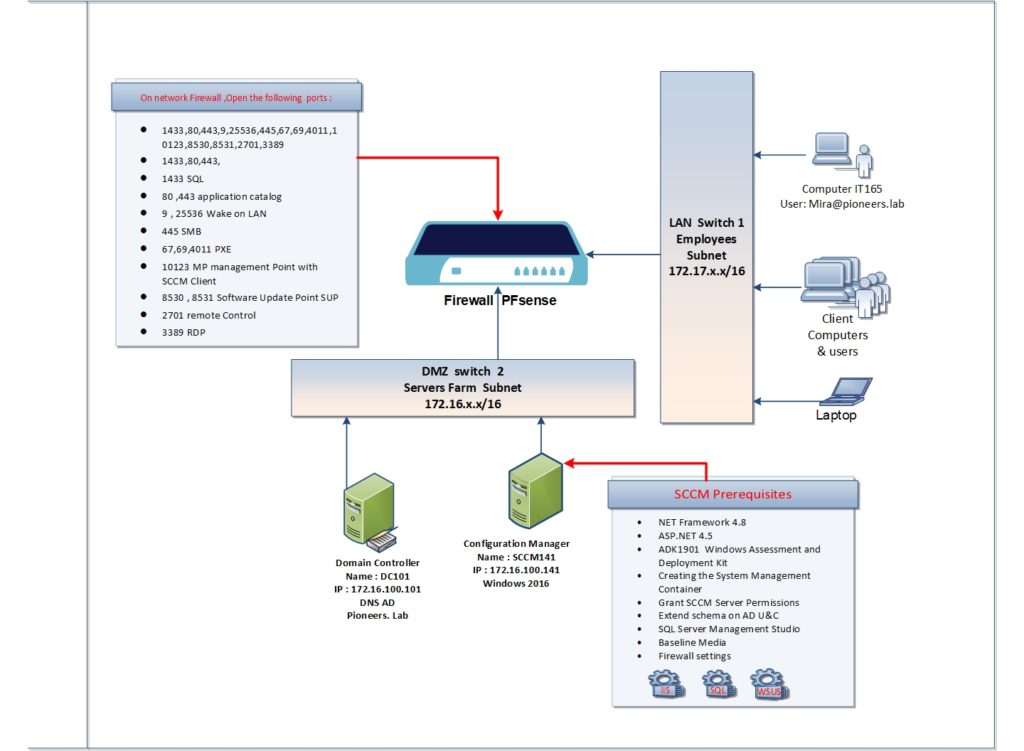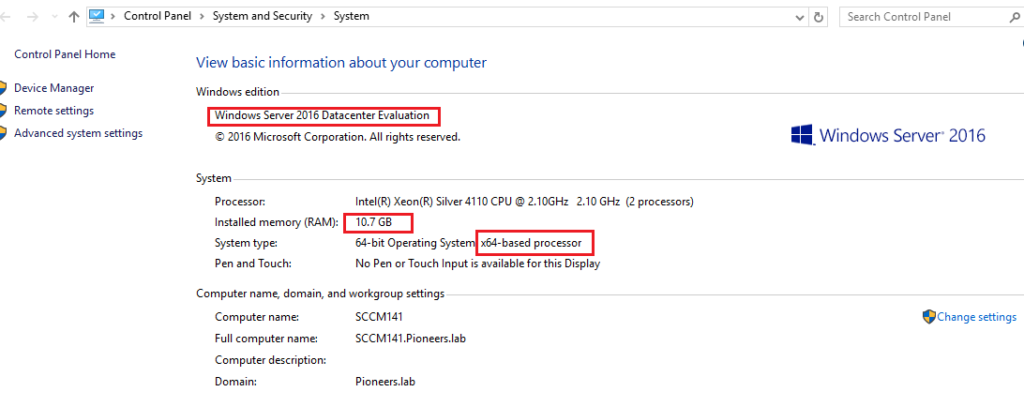introduction
in previous three articles we tried to get an overview of SCCM functionalities , features , releases history , roles , and hierarchy , in this article we will discuss SCCM installation prerequisites before start installation
network diagram
please have a look to network diagram above
Configuration Manager will be installed on windows 2016 server with the following specification
- name SCCM141.pioneers.lab
- RAM 11 GB
- first HDD 100GB for OS
- second HDD 500 GB for Data and update
- IP address : 172.16.100.141
- subnet mask 255.255.0.0
- default gateway : 172.16.100.11
- DNS server : 172.16.100.101
- domain name : pioneers.lab
let us to discuss ALL SCCM installation prerequisites one by one
Create container system management in AD
This first step after server identity is to create a container. Called system management container in active directory pioneers.lab
This container will be used to publish data to Active Directory.
Please note that You have to create container in every domain that has a primary or secondary site. >> currently we ONLY one domain pioneers.lab
To create system management container
- Login to domain controller with a domain admin account.
- Click Start , All Programs, Administrative Tools.
- Select ADSI Edit.
- Right click ADSI Edit and Click Connect to.
- The naming context should be Default naming context. Click OK.
- In the ADSI edit Console, Expand the Default Naming Context.
- Right click CN=System, Click New and create an Object.
- Select Container from the options. Click Next.
- Provide the object value as System Management.
- Click Next and refresh the ADSI edit to see the system management container in the console.
Grant SCCM Server privileges on Container[System Management ]
Now ,,,,, After we create System Management container, >> we must delegate SCCM server SCCM141 full permissions on System Management container.
To do so follow the below steps.
- Open console Active Directory Users and Computers.
- Click View and click Advanced Features.
- Expand System, right click System Management and click Delegate Control.
- Click Add. On select users, computers or groups window click on Object Types and check for Computers as object types. Click OK.
- Type the name of the primary site server computer account and click OK.
- Add primary site server computer account and Click Next.
- On the Tasks to Delegate page, click Create a custom task to delegate. Click Next.
- Select This folder, existing objects in this folder and creation of new objects in this folder. Click Next.
- Select General, Property Specific and Creation/deletion of specific child objects
- Under permissions, click Full Control. When we check the box Full Control, all the other permissions gets checked automatically
- Click Next and click Finish to close the wizard.
Extending Active Directory Schema
To extend Schema, use an account that is a member of the Schema Admins security group. [pioneers\administrator]
- login to domain controller DC101 directly and insert SCCM DVD
- Locate the extadsch which can be found in SMSSETUP\BIN\X64 of the configuration manager setup DVD.
- Hold the shift key on your keyboard and right click extadsch and click on Copy as Path.
- Launch the command prompt. Right click and click paste and hit enter.
- You should see the line Successfully extended the Active Directory Schema.
- Open the log file extadsch.log located in the root of the system drive. You should see the line Successfully extended the Active Directory Schema.
Install Web Server IIS
Most of SCCM services are relay on IIS
SCCM should have IIS installed with some services >
Some IT administrators prefers to install ALL IIS services > here in network pioneers we prefer to install ONLY required services
To enable Web server role and other features, login to SCCM server. Launch Server Manager and click Manage > Add Roles and Features. Select Web Server (IIS) server role and click Next.
Enable/Install the following features :-
- .Net Framework 3.5 Features [Install all sub features]
- .Net Framework 4.5 Features [Install all sub features]
- BITS
- Remote Differential Compression
Enable/Install the following Roles Services :-
- Common HTTP Features – Default Document, Static Content.
- Application Development – .NET Extensibility 3.5 and 4.5. Select ASP.NET 3.5, ISAPI extensions, ASP.NET 4.5.
- Security – Windows Authentication.
- IIS 6 Management Compatibility – IIS Management Console, IIS 6 Metabase Compatibility, WMI Compatibility and IIS Management Scripts and Tools.
Complete the installation of all the features and role services and close the wizard.
Installing Windows ADK
The Windows Assessment and Deployment Kit (Windows ADK) has the tools you need to customize Windows images for large-scale deployment, and to test the quality and performance of your system, its added components, and the applications running on it. The Windows ADK includes:
- The Windows Assessment Toolkit and the Windows Performance Toolkit to assess the quality and performance of systems or components.
- Deployment tools such as WinPE, Sysprep, and other tools that you can use to customize and deploy Windows 10 images.
- Starting with Windows 10, version 1809, Windows Preinstallation Environment (PE) is released separately from the Assessment and Deployment Kit (ADK). To add Windows PE to your ADK installation, download the Windows PE Addon and run the included installer after installing the ADK. This change enables post-RTM updates to tools in the ADK. After you run the installer, the WinPE files will be in the same location as they were in previous ADK installs.
We need to download the Windows ADK 1903 Win PE addon. For the list of Windows ADK version
- Download the Windows ADK for Windows 10, version 1903
- Download the Windows PE add-on for the ADK
install the Windows PE add-on for the ADK as images below :
Then install Windows ADK version 1903. Run the ADK setup and select the following features.
- Deployment Tools
- User State Migration Tool
Conclusion
in this articles : we have discussed the first part of prerequisites of SCCM
next articles we will keep working to install the remains part of prerequisites of SCCM which include :
- create account to manage SQL services
- install SQL 2016
- install SQL management studio
- install WSUS