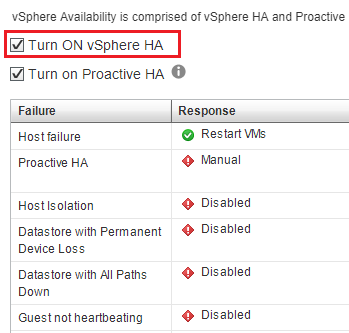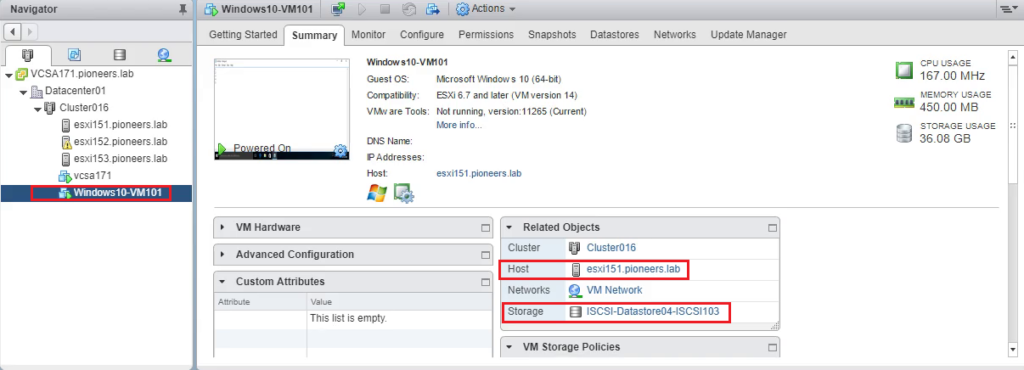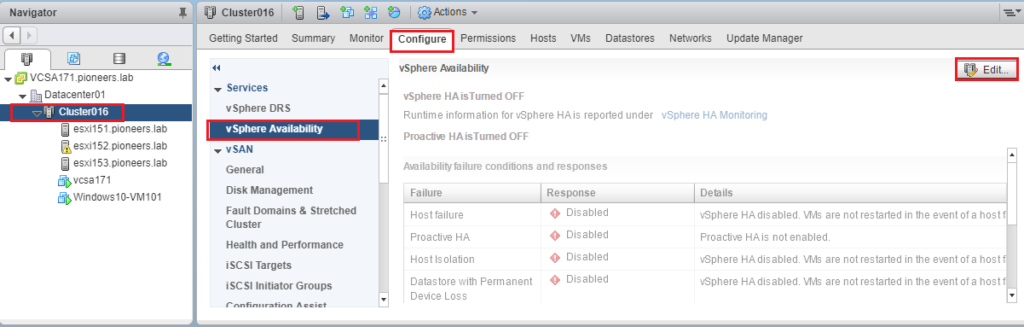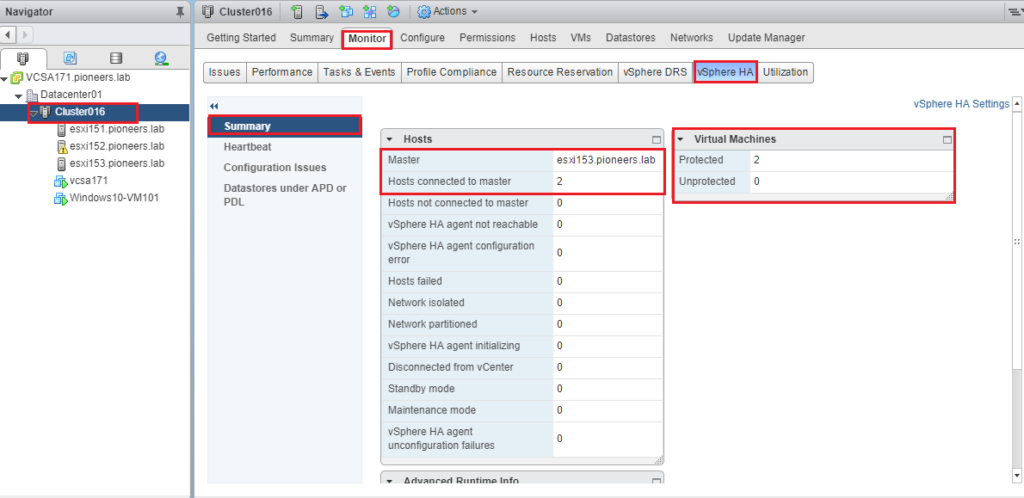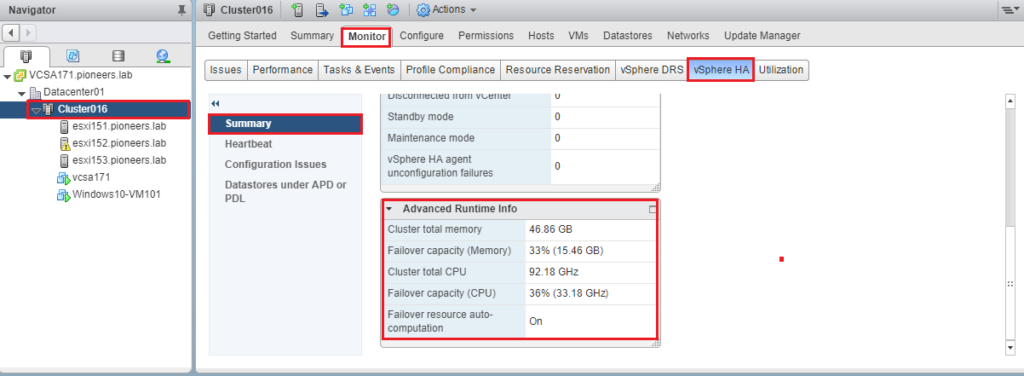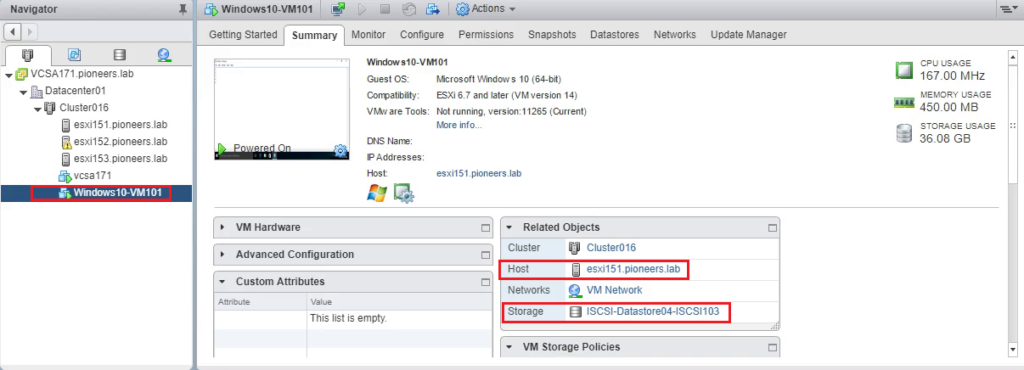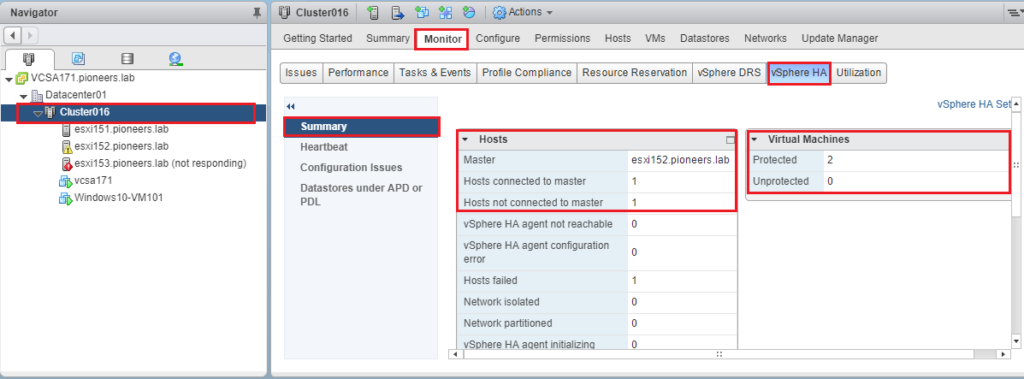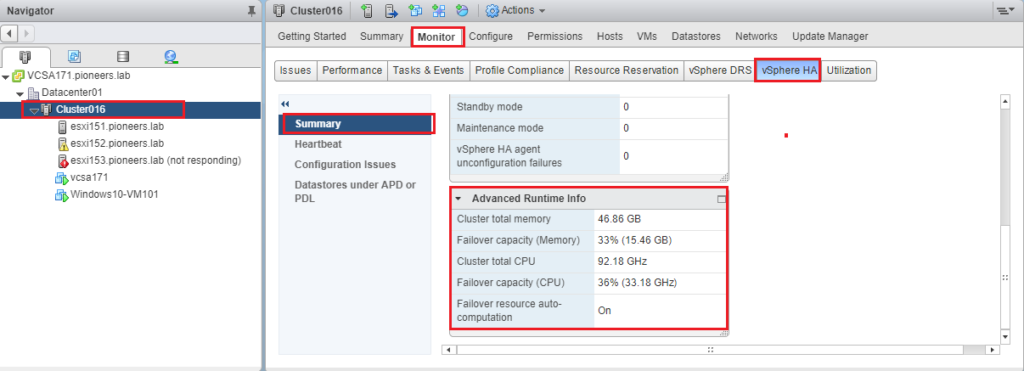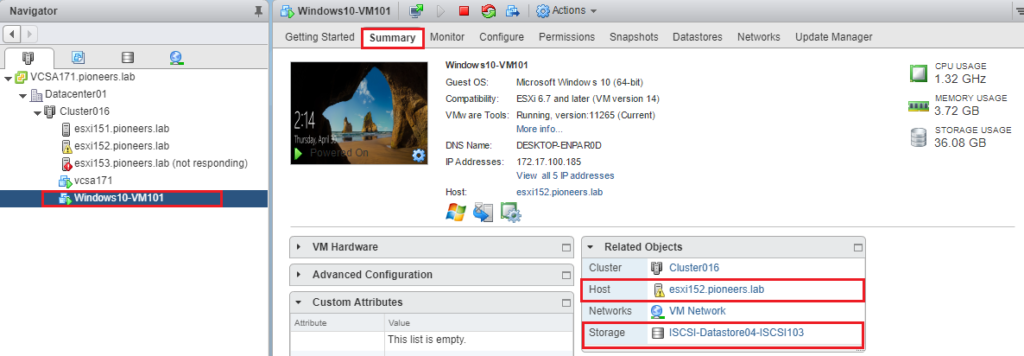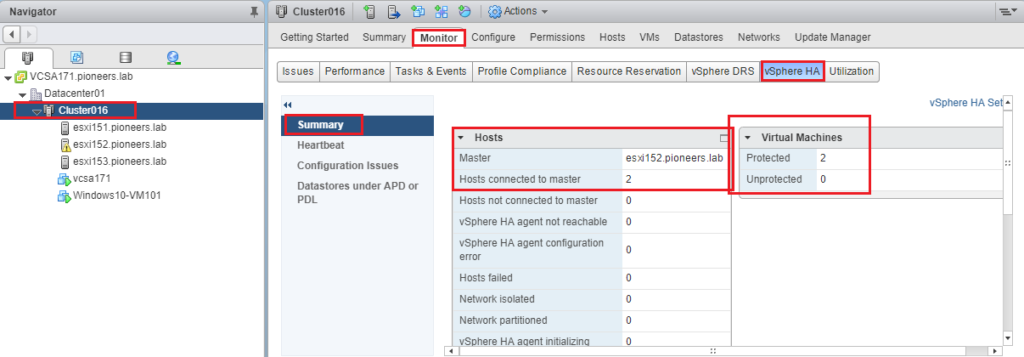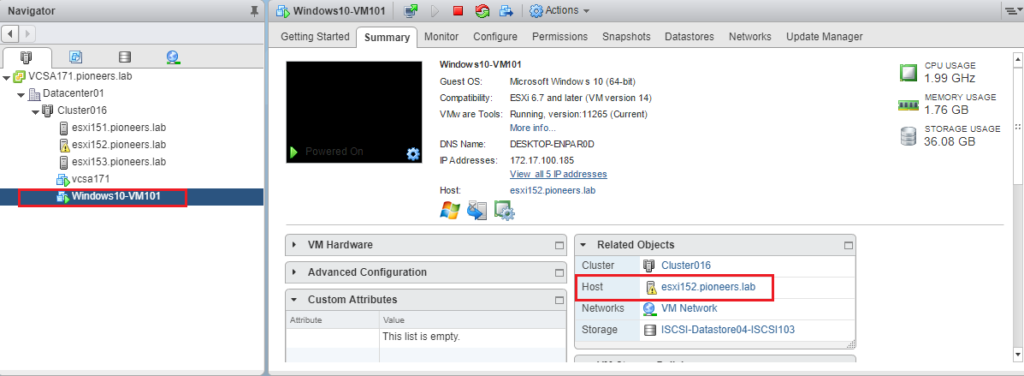introduction
in this article we will see how to configure HA and verify it by power off ESXI153 to see what will happen
so please back to part I of HA to understand the concept before configure HA effectively
HA network Diagram
to beter understand HA situation :
please look to diagram above
we have clluster16 contain three ESXI host : ESXI151, ESXI152 ,and ESXI153
all three ESXI server are connected to local storage beside of shared storage [NFS Datastore, and ISCSI datastore ],
and also belong the same management subnet 172.16.x.x/16 , as well as same storage sunbet 172.21.x.x/16
also we have VM windows 10 that run by ESXI153 on ISCSI datastore
as you see below
HA configuration
before deep diving in HA configuration : please make sure your vSphere environment meet listed HA requirement in part 1 here
now to configure HA : open vcenter and select cluster > configure > enable HA
monitor HA configuration
it’s better to monitor your vsphere HA from time to time to see what is going on
open vcenter > cluster > monitor >vsphere HA > summary
please note that ESXI153 is selected randomly as HA master and other ESXI151 + ESXI152 as slave
also we have 2 VM is protected : VCSA171 and Windows10 VM
after ESXI153 down accidentally
let us now to suppose that ESXI153 accidently down for any reason [ power outage for example ]
after HA heart beating [5 minute ] : HA will discover that ESXI153 is down >
SO ….
it will ask any free server [here is ESXI152] to run VMs that was running by ESXI153 before down 5
after ESXI153 back online
now HA are able to manage life in absence of ESXI153
what will happen if ESXI153 back online again [we fixed power outage ]
vcenter will detect three ESXI online
and windows 10 VM will keep running by ESXI152 , until we decide to migrate it manually to ESXI153
Conclusion
vsphere HA is great feature to protect VM in your environment
BUT
there is one disadvantage : we have down time 3 minute and 2 minutes the time to VM itself on another ESXI
[ approximately 3+ 2 = 5 minute ]
this is called RTO Recovery time Object
some VM accept down 5 minutes
BUT
some critical VMs does not accept that , even it doesn’t accept a few seconds of down time
so we have to use another technique called [Fault Tolerance ] which make downtime = 0 [yes ZERO]
Next article in HA part 3 , we will discuss HA advanced feature and recommendation
before moving to Fault Tolerance
I am maher islaieh thanking you for join us