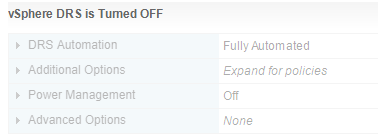DRS introduction
in previous article : we have used vMotion to Manually migrate VM from ESXI host to another and from Datastore to another
its good feature : the bad thing it’s Manually
let us to suppose ESXI151 get overloaded in CPU or RAM > then some VM will stop working , unless we Manually migrate VM to another ESXI
we need some feature that automatically move VM when ESXI host overloaded or datastore about to get full >> without need to human administrator intervention
VMware vSphere Distributed Resource Scheduler (DRS) is a feature that enables a virtual environment to automatically balance itself across your ESX hosts in a cluster in an effort to eliminate resource contention. The goals of DRS are
simply
VMotion : manual migration [compute or storage ]
DRS is auto migration [compute or storage ] when happen ESXI host overloaded
As abbreviation could confused : we have to differentiate between [Disaster Recovery Site DRS as general term in IT ] and [Distributed Resources Scheduler ]
How DRS work
at startup, DRS attempts to place each VM on the host that is best suited to run that virtual machine.
while a VM is running, > DRS seeks to provide that VM with the required hardware resources while minimizing the amount of contention for those resources in an effort to maintain balanced utilization levels.
If a DRS cluster becomes unbalanced, DRS can migrate VMs from overutilized ESXi hosts to underutilized hosts.
DRS performs these migrations of VMs across hosts in the cluster without any downtime by using vMotion.
You can determine whether DRS will just display migration recommendations or automatically perform the migration when the cluster becomes unbalanced by defining the automation level.
DRS requirements
Before using vSphere DRS, the following requirements must be met:
- vCenter Server needs to be installed. >> Done VCSA171.pioneers.lab
- CPUs in ESXi hosts must be compatible. Done ALL ESXI lab is HP G10
- to use DRS for load balancing, hosts in the DRS cluster must be part of a vMotion migration network.Done we have dedicate subnet 172.21.x.x for ESXI communication ONLY
- all hosts should use shared storage, with volumes accessible by all hosts. Done >> remote storage NFS and ISCSI configured previously , please see article
- shared storage needs to be large enough to store all virtual disks for the VM. Done >> remote storage NFS and ISCSI configured previously , please see article
- DRS works best if the VMs meet vSphere vMotion requirements ,>> Done >> please back to article vMotion
DRS automation level
we mentioned that DRS is Auto ,
some administrator don’t like full automation , and like to be noticed or get recommendations
You can determine whether DRS will:
- just show migration recommendations or
- automatically perform the migration when the cluster becomes unbalanced by defining the automation level.
DRS makes these decisions on VM placement when a VM is powered on and when VMs must be rebalanced across hosts in the DRS clusters.
Three automation levels are available:
- Manual – when a virtual machine is powered on, DRS will display a list of recommended hosts on which you can place the VM. If the DRS cluster becomes unbalanced, DRS will display recommendations for VM migration.
- Partially Automated – when a VM is powered on, DRS will place it on the best-suited host, without prompting the user. If the DRS cluster becomes unbalanced, DRS will display recommendations for VM migration.
- Fully Automated – when a VM is powered on, DRS will place it on the best-suited host, without prompting the user. If the DRS cluster becomes unbalanced, DRS will automatically migrate VMs from overutilized hosts to underutilized hosts.
VMware Enhanced vMotion Compatibility (EVC)
in vMotion articles : we have that most challenge for vMotion is CPU compatibility
DRS has good feature called Enhanced vMotion Compatibility (EVC)
when configure a DRS cluster > you can enable VMware Enhanced vMotion Compatibility (EVC).
This technology ensures vSphere vMotion compatibility for the different hosts in the cluster by creating the common CPU ID baseline for all the hosts within the cluster.
however,
- EVC only works with different CPUs in the same family,
- Mixing AMD and Intel processors is not allowed.
- Also note that EVC is a vCenter Server cluster setting that is enabled at the cluster level, so it is not specific for DRS.
DRS affinity rules
we said that DRS is automatically : which mean that DRS will migrate VM to any free available ESXI host >>this is NOT good for some situation
Fore example : some company need two exchange server to run in different ESXI host , since if that ESXI down > then other ESXI will run the other exchange server VM > this technique called anti-affinity rule
alos sometime we need two VM to run in same ESXI : we need SQL and application server to run in same ESXI server to enhance performance >> this technique called affinity rule
DRS affinity rules are used in DRS clusters to control the placement of virtual machines. Three types of rules are available:
- affinity rules – DRS will try to keep certain VMs together on the same host. These rules are often used in multi-virtual machine systems to localize the traffic between virtual machines.
- anti-affinity rules – DRS will try to keep certain VMs are not on the same host. These rules are often used to keep the VMs separated for availability reasons.
- VM to host rules – specify whether VMs can or can’t be run on a host. They can be preferential or required. These rules are used in conjunction with DRS groups for ease of administration. A DRS group can either consist of one or more VMs or one or more ESXi hosts