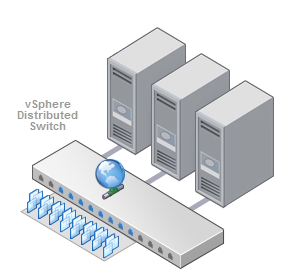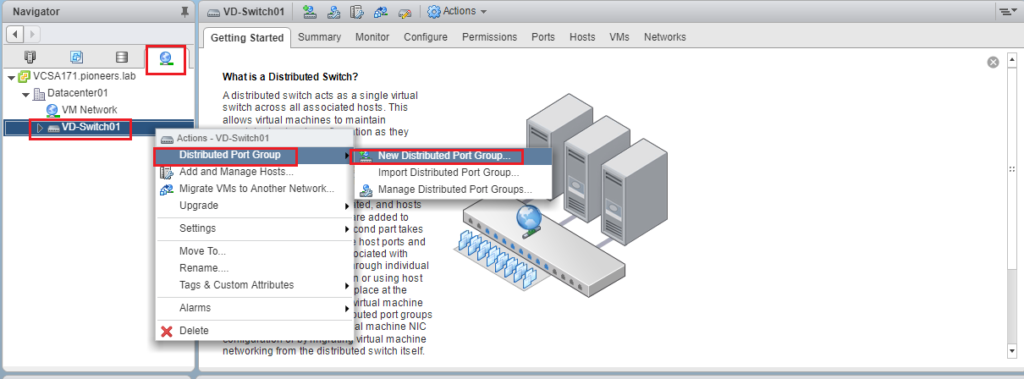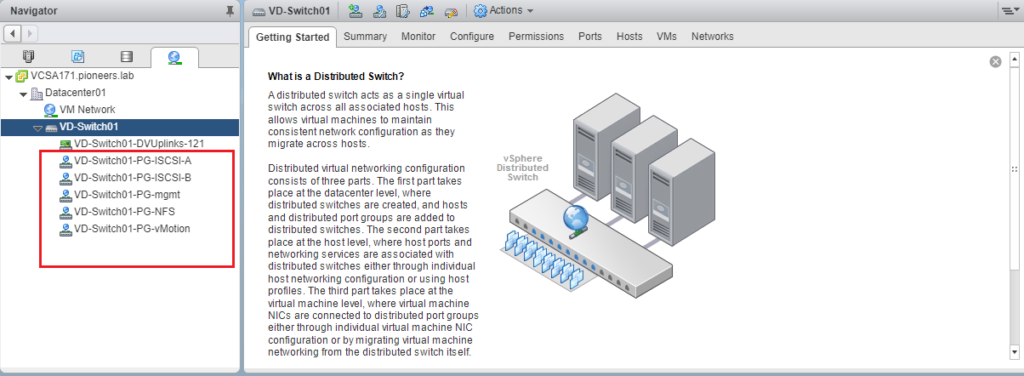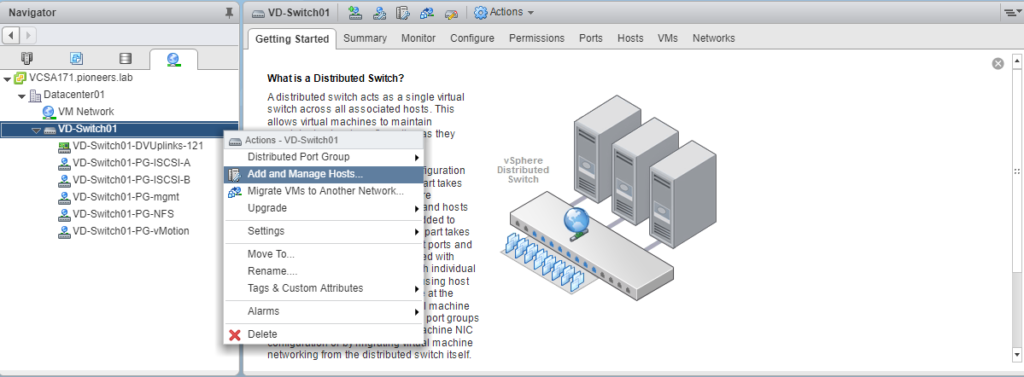VDS introduction
Vswitch [which was configured previously on three ESXI ] was standard VSS è which require us to do same settings on three ESXI Hosts
And change on one ESXI host à should be done also on same ESXI host à to avoid error configuration
VDS [Virtual Distribution Switch ] is centralized management of Vswitch
An Enterprise Plus license is required to add a host to a v Network Distributed Switch (vDS).
you can keep using VSS if you make sure that configuration made to any ESXI host > will be made to the other hosts
VDS is considered as enhance administration performance NO MORE
VDS advanced Features
VDS support some advanced features that VSS could NOT support it : including but NOT limited to :
NIOC : Network IO control
- used when we don’t have enough physical adapter and we need to share some port group on same uplink [like management , VMotion vSAN , VM traffic .. etc. ] àlook like [ bandwidth management ]
LBT : Load Balance Teaming
- In case we have different traffic to two VMs à LBT will balance the VMs accordingly in case of contention in any vNIC which help reduce the chance of over loading a single vNIC while others are idle
- LBT is feature of NIC teaming and failover
NetFlow :
- NetFlow is a mechanism to analyze network traffic flow and volume to determine where traffic is coming from, where it is going to, and how much traffic is being generated. NetFlow-enabled routers export traffic statistics as NetFlow records which are then collected by a NetFlow collector
- NetFlow is an industry standard for network traffic monitoring.
- Although originally developed by Cisco, it has since become an industry standard
- Same concept in Microsoft called [netmon.]
- Once enabledà it can be used to capture IP traffic statistics on all the interfaces where NetFlow is enabled, and send them as records to the NetFlow collector software.
- VMware supports NetFlow version 10
- To enable NetFlow à Networking àDswitch à configure à NetFlow à set collector IP address and other settings
Port mirror :
- send same traffic to multi VM at same time , which used mainly to analyze security performance and risks
VDS advantages
vSphere standard switch is created on individual ESXi hosts.
- Which meansà, when you have configured the HA or planning for vMotion , you must have similar [identical] Vswitch configuration on the target ESXi hostà . If not , VM’s will lose the network connectivity.
- If you would like to improve the QoS policy on standard vSwtich , you must changes the policies on all the ESXi host’s vswtich manually.
- vSphere distributed switch overcomes this issue since configuration is maintained across all the ESXi hosts which are participates in vDS. à If you made any change on vDS , changes are pushed to all the ESXi hosts
vSphere distributed switch brings Link aggregation control protocol (LACP), inbound / outbound network control are the key features.
Some advanced networking features such as NIOC [Network IO control] , LBT [load based Teaming ] , NetFlow, and Port mirror are available on VDS and not on a virtual standard switch (VSS).
VDS disadvantages
Licensing
- You must have vSphere enterprise plus licensing to use vSphere distributed switch.
High Risk
- Centralized configuration management also brings lot of risks.
- If you commit mistake on vDS configuration, it impacts all the ESXi hosts which are part of that vDS. Where as in vSS , it just impact that specific ESXi host.
If VCenter using VDS us DOWN
- we will struggle to configure ESXI host
- Using powerCLI to create VSS and delete VDS on host
- Or proactively àwhen configure VDS à select ephemeral port binding [NO binding]
Configure VDS steps
Configure VDS include the following steps:
- created VDS :
- create port group in VDS equivalent to same port group in current VSS
- add ALL ESXI host server to VDS
- now you can configure port group from centralized management , rather than configure each ESXI host individually
create port group in VDS
now we have to create port group in VDS equivalent to same port group in current VSS
we have 6 port group in VSS
- network management
VM network
vMotion
NFS-network
ISCSI-A
ISCSI-B
so we will create 6 port group in VDS
- VDS-PG-mgmt
- VDS-PG-nfs
- VDS-PG-VM-traffic
- VDS-PG-vMotion
- VDS-PG-ISCSI-A
- VDS-PG-ISCSI-B
ADD ESXI151 to VDS
the first host will be added to VDS is ESIX151
step below need to take care
NIC in VSS is called vmnic and start from 0 to 1
NIC in VDS is called uplink and start from 1 to 8
we need to assign each vmnic to eqiviliant uplink
for example
- vminc0 = uplink 1
- vminc1 = uplink 2
- vminc2 = uplink 3
- vminc3 = uplink 4
- vminc4 = uplink 5
- vminc5 = uplink 6
- vminc6 = uplink 7
- vminc7 = uplink8
add other ESXI host
repeat adding ESXI152 and ESXI153 to VDS
now all ESXI port group in centerlized management called VDS