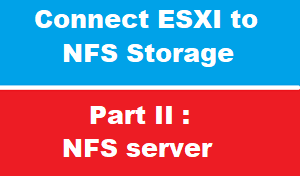NFS server Steps
Configure SLES123 as NFS server include the following step:
- install NFS services
- start and enable NFS service
- create firewall rule on SLES to pass service NFS
- create folder /store/DS05 [you can set any name ] and set permission
- share folder /store/DS05
- export file
- verify NFS folder exported
Step 01 : install package [NFS] on SLES123
irst of all we have to check if package nfs-kernel-server [which is responsible of running NFS ] is installed or NOT
use command :
zypper info nfs-kernel-serverif NFS is NOT installed > then simply install it using command
zypper install --no-confirm nfs-kernel-server
Step 02 : start services nfs
now we have to check if service nfs is running
use command :
systemctl status nfs-serverif NOT started then > start it
systemctl start nfs-serveralso we have to Enable sshd during system startup
systemctl enable nfs-serverStep 05 share folder on NFS
file /etc/export is responsible of NFS sharing
so we open file /etc/export with text editor vim [note vim like notepad in windows ]
vim /etc/exportsand enter the following entry in files:
/DS05 *(rw,no_root_squash,sync,no_subtree_check)The “*” allows any IP address to access the share,
and rw allows read and write operations. There are many other operations that can be used with NFS that yo can check it online
then exported the files, and restarted the NFS server following commands:
exportfs -a
systemctl restart nfs-server
Conclusion
in this article Part 2 of connect ESXI to NFS : we have seen how to configure NFS server
you can configure windows server as NFS server > but here in networks Pioneers we would like to show the beauty of SLES Sue Linux Enterprise Server server as NFS Server
please join us article in part 3 here to see how to configure ESXI as NFS client and how to create NFS datastore