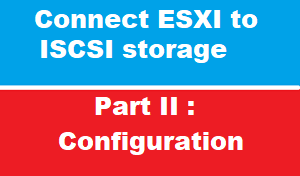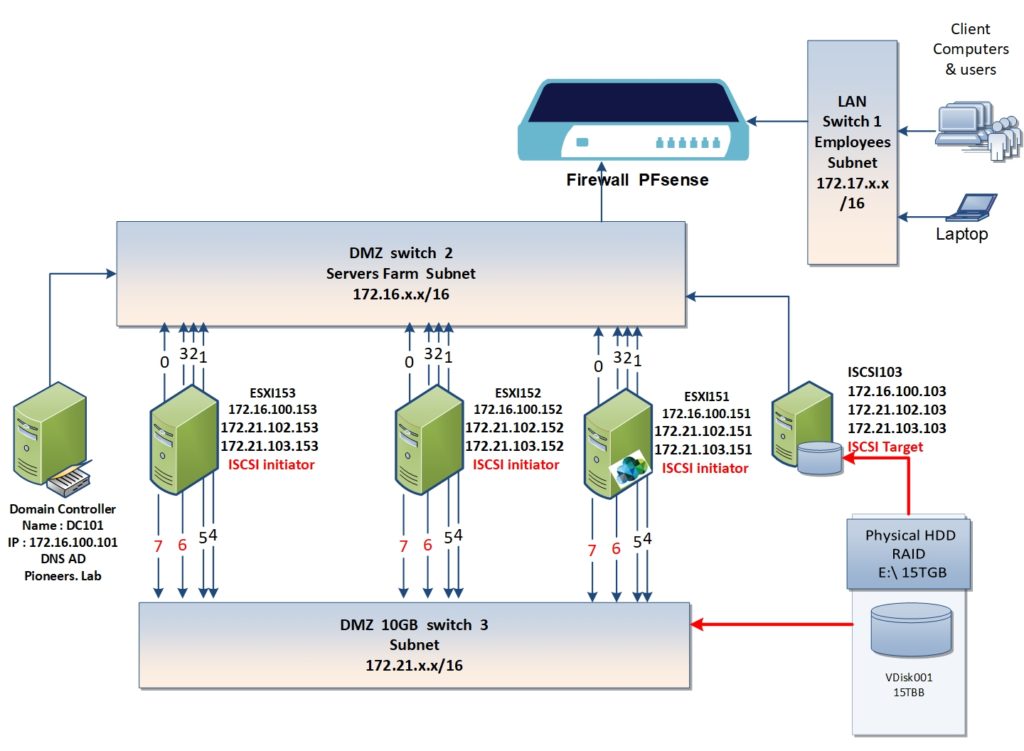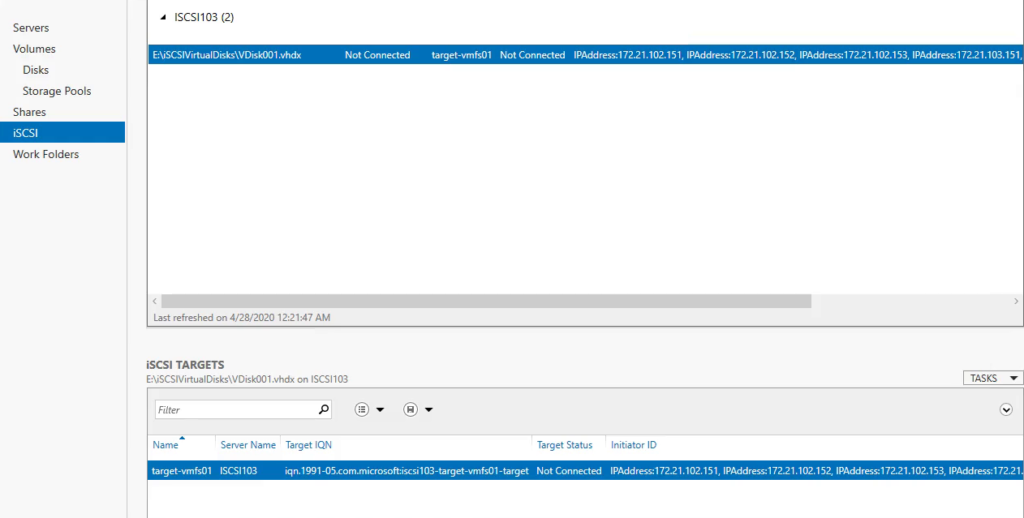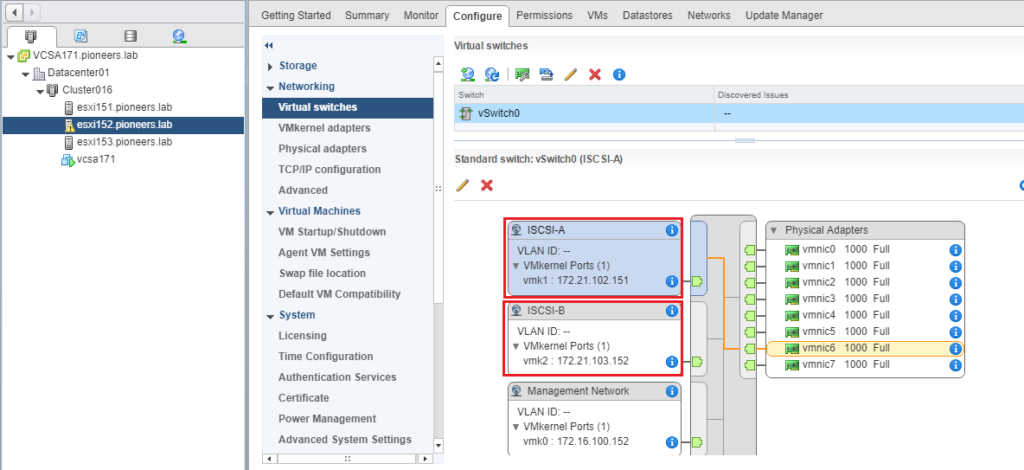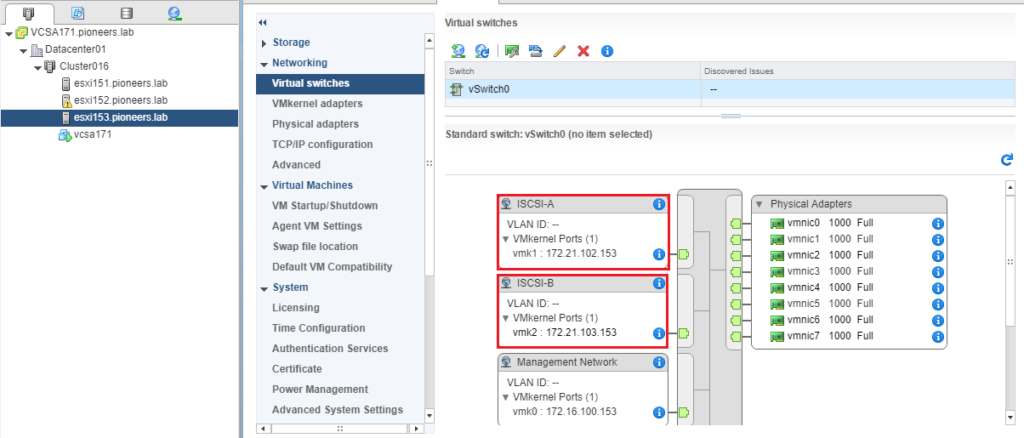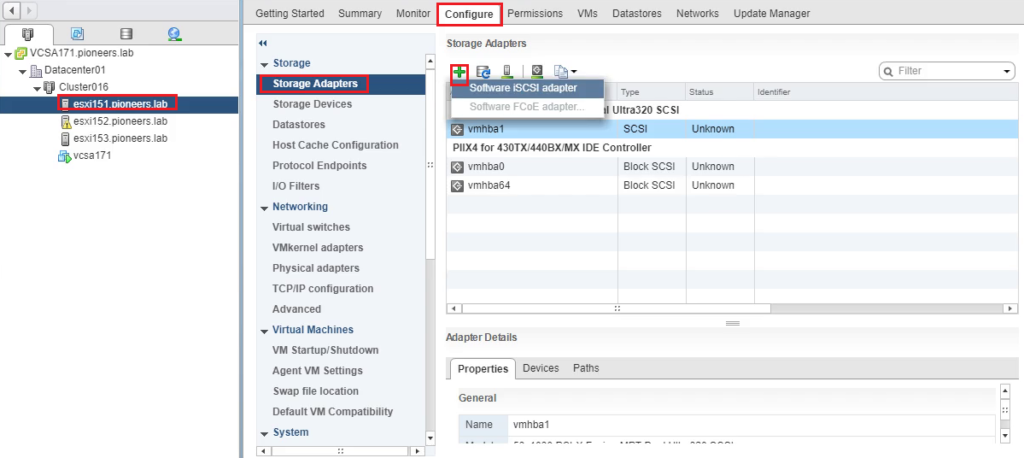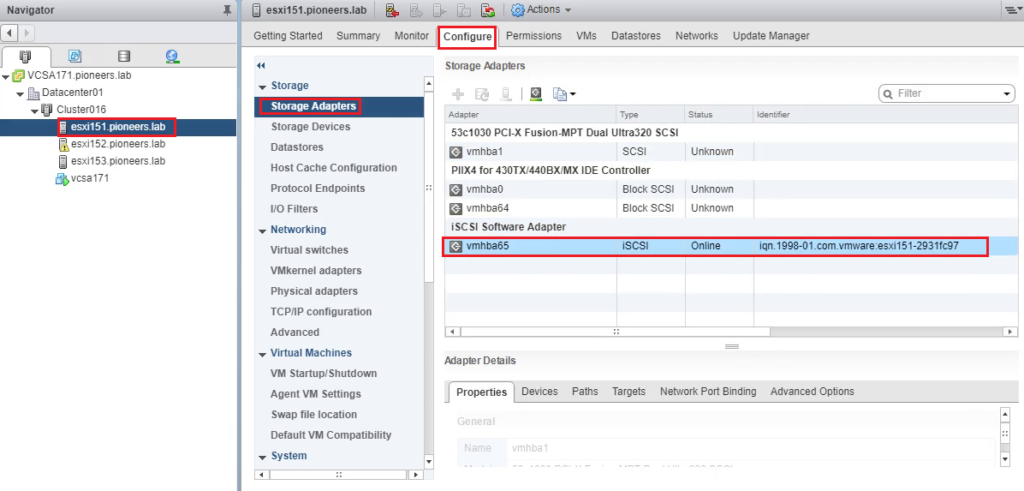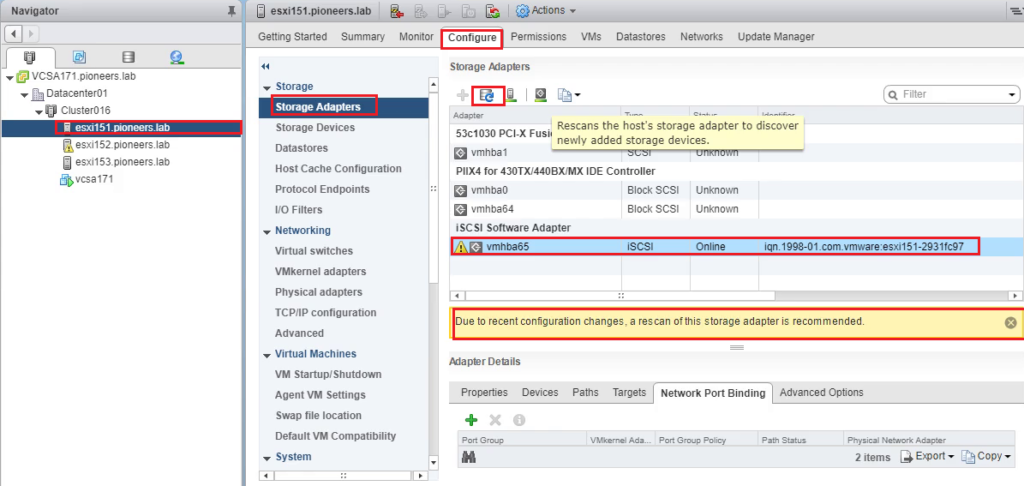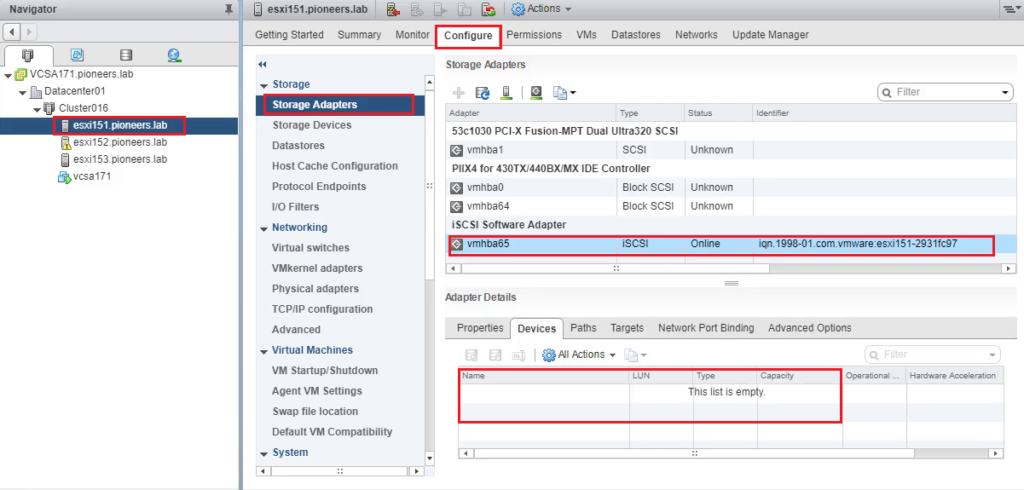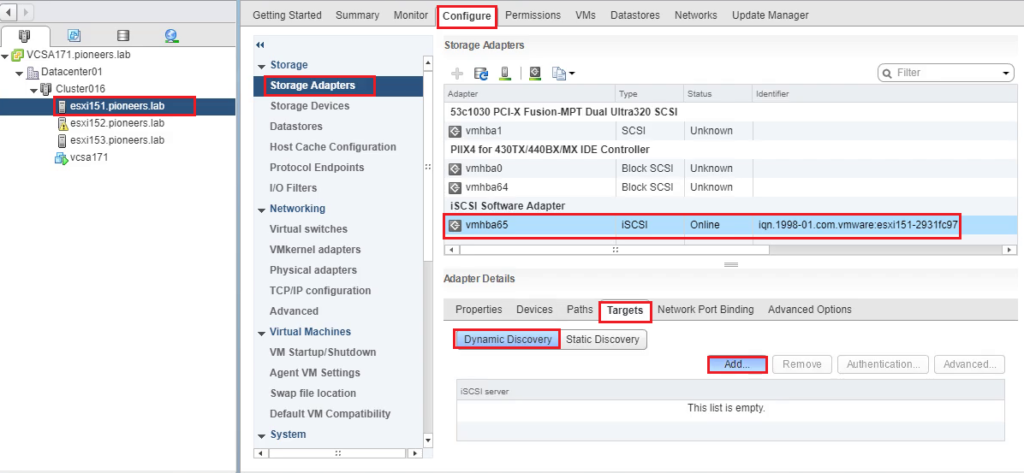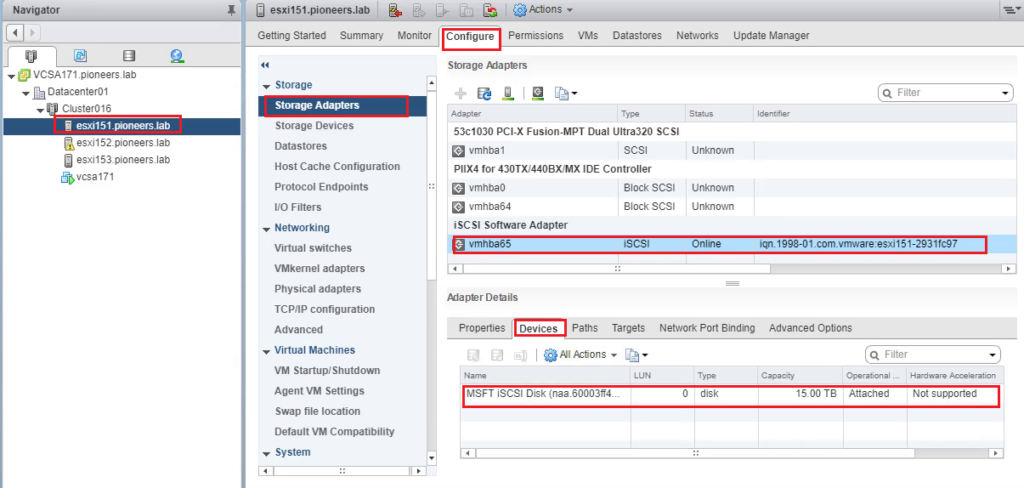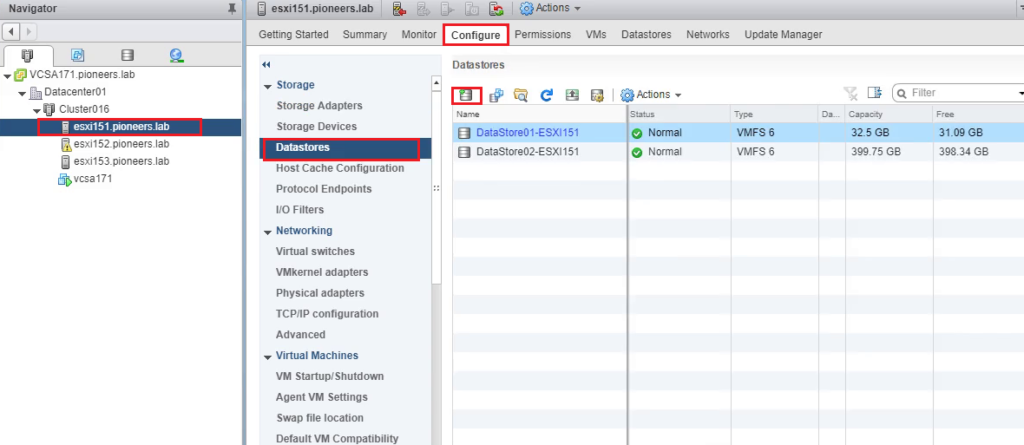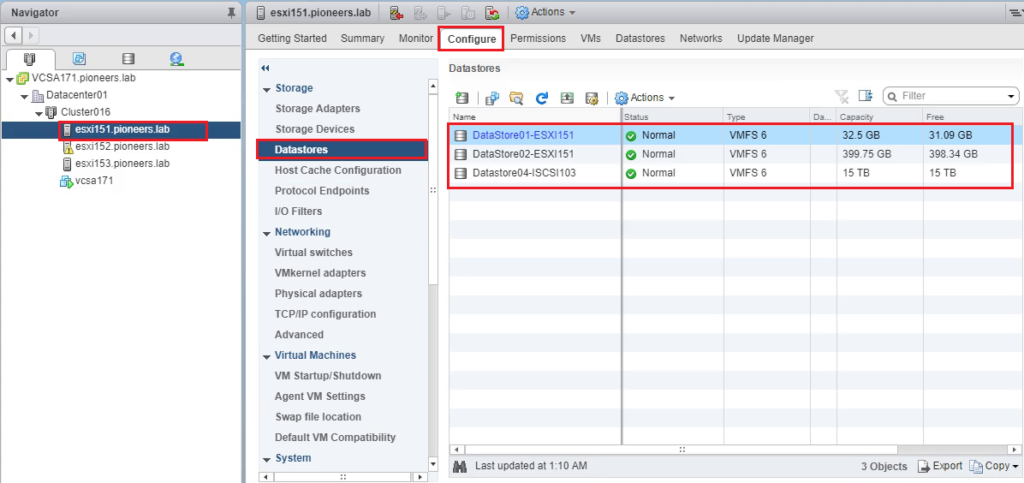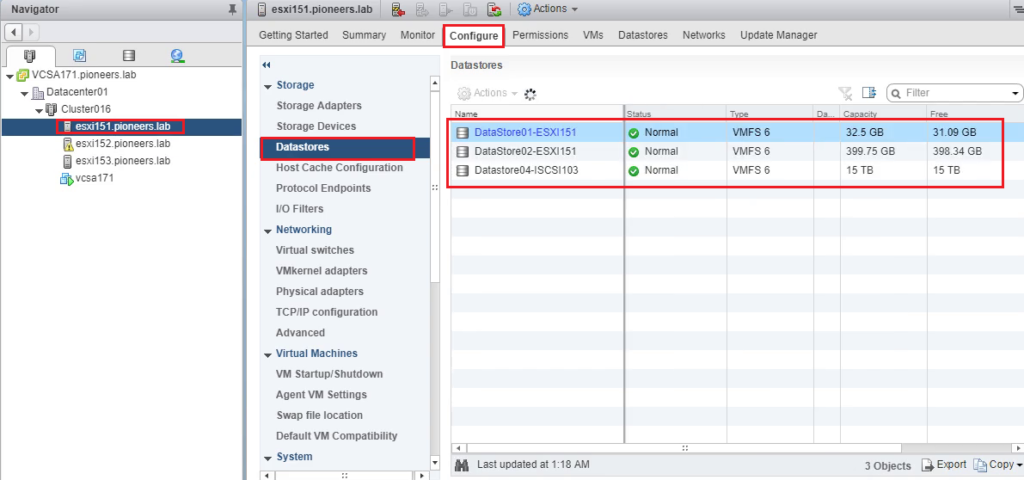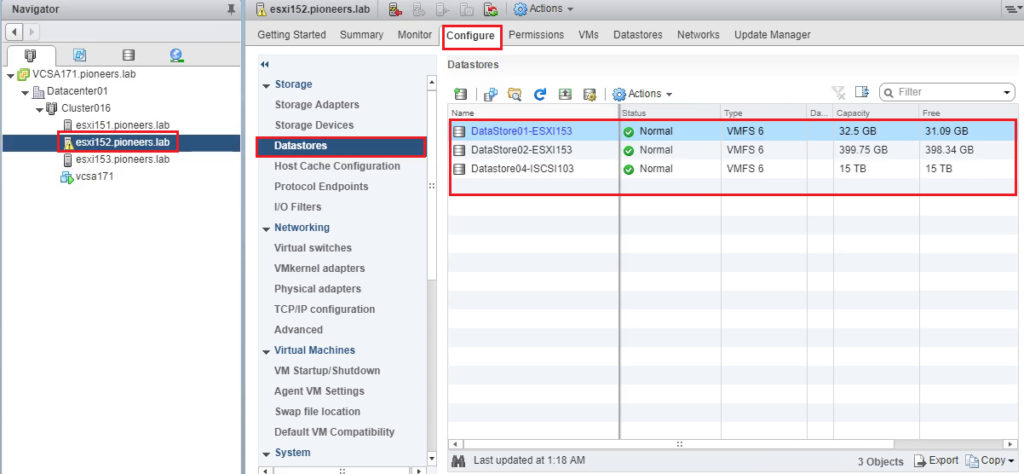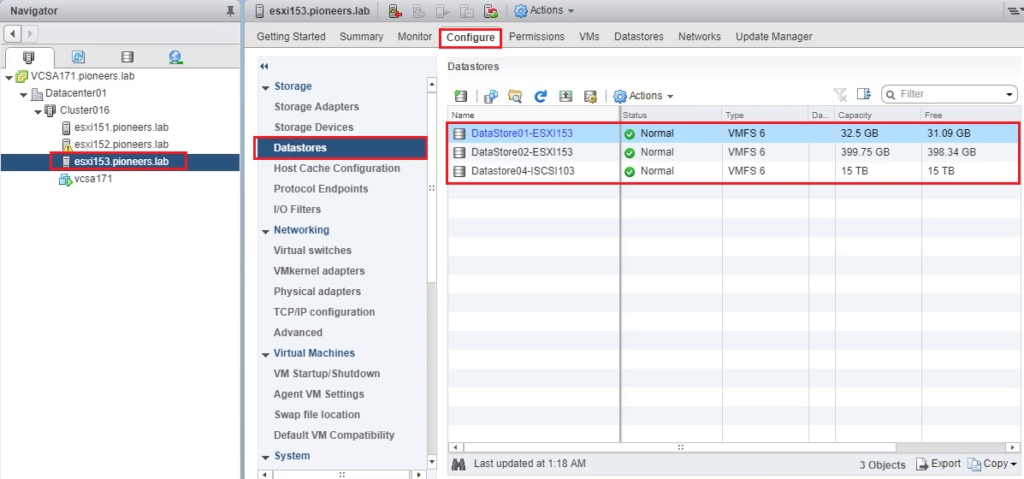ISCSI Network Diagram
to understand ISCSI – lets to have a look to Pioneers Diagram above
we have windows server called iscsi103 with
- RIAD HDD with capacity 15TB
- interface for management with DMZ [server farm ] : with ip address 172.16.100.103
- interface for ISCSI target with DMZ [switch 3 ] : with ip address 172.21.102.103
- interface for redundant ISCSI target with DMZ [switch 3 ] : with ip address 172.21.103.103
also : we have ESXI host server called ESXI151 with
- interface for management with DMZ [server farm ] : with ip address 172.16.100.151
- interface for ISCSI target with DMZ [switch 3 ] : with ip address 172.21.102.151
- interface for redundant ISCSI target with DMZ [switch 3 ] : with ip address 172.21.103.151
also : we have ESXI host server called ESXI152 with
- interface for management with DMZ [server farm ] : with ip address 172.16.100.152
- interface for ISCSI target with DMZ [switch 3 ] : with ip address 172.21.102.152
- interface for redundant ISCSI target with DMZ [switch 3 ] : with ip address 172.21.103.152
also : we have ESXI host server called ESXI153 with
- interface for management with DMZ [server farm ] : with ip address 172.16.100.153
- interface for ISCSI target with DMZ [switch 3 ] : with ip address 172.21.102.153
- interface for redundant ISCSI target with DMZ [switch 3 ] : with ip address 172.21.103.153
server ISCSI103 will act as ISCSI Target
while each ESXI host [ESXI151,ESXI152,ESXI153] will act as ISCSI initiator
Step 01 : on server ISCSI103 create Target with VDisk001
this first step involved :
- install ISCSI service : already done previously on article please press here
- create VDisk001 with Target-VMFS01
- allow only ESXI151 ,ESXI152,ESXI153 with thier IP addresses to access this ISCSI Target
- disable CHAP encryption : we will have separate article about encryption
now just open server manager at server ISCSI103.pioneers.lab
Step 02 : create two port group for each ESXI server
we have previously create two ISCSI port group on server ESXI151 called :
- ISCSI-A to use vmnic6 with IP addres 172.21.102.151
- ISCSI-B to use vmnic6 with IP addres 172.21.103.151
And create two ISCSI port group on server ESXI152 called :
- ISCSI-A to use vmnic6 with IP addres 172.21.102.152
- ISCSI-B to use vmnic6 with IP addres 172.21.103.152
also create two ISCSI port group on server ESXI153 called :
- ISCSI-A to use vmnic6 with IP addres 172.21.102.153
- ISCSI-B to use vmnic6 with IP addres 172.21.103.153
please visit article here
below screen shot for port group on ESXI servers
Step 04 : configure ISCSI adapter to use port group
now we need to bind ISCSI adapter with port group :
this mean that ISCSI adapter will utilize port group with vmnic6 and vmnic7 to connect to remote storage
Step 05 : discover devices on server ISCSI103
ISCSI adapter will be configured to connect to server ISCSI103 to utilize remote vDisk
Step 06: create DataStore from Device VDisk001
ISCSI are able NOW to see remote storage VDIsk001 ,
the final step just for create Datastore from that device and format it VMFS-version6
Conclusion
in two articles : we have seen how to create ISCSI target on windows server
and how to connect ESXI server as ISCSI initiator
thank you for joining us