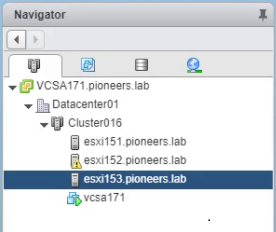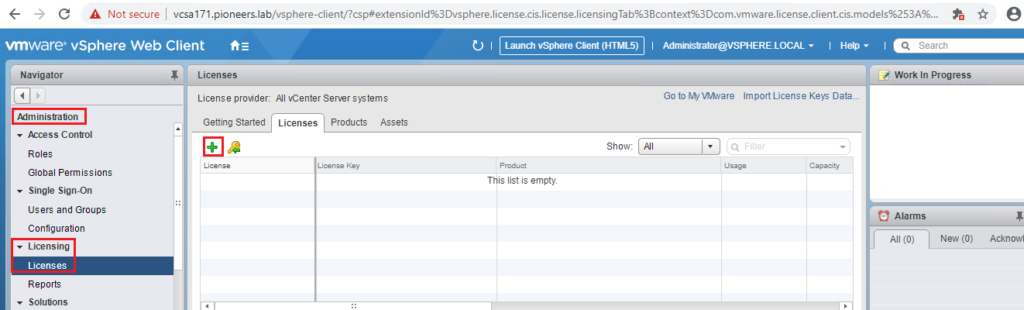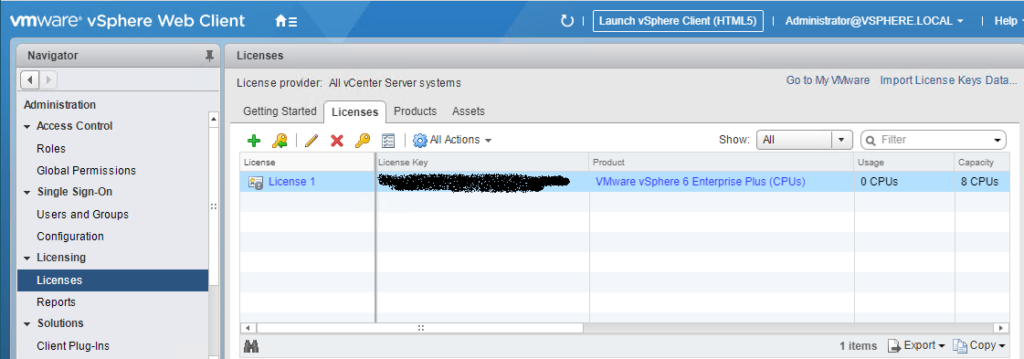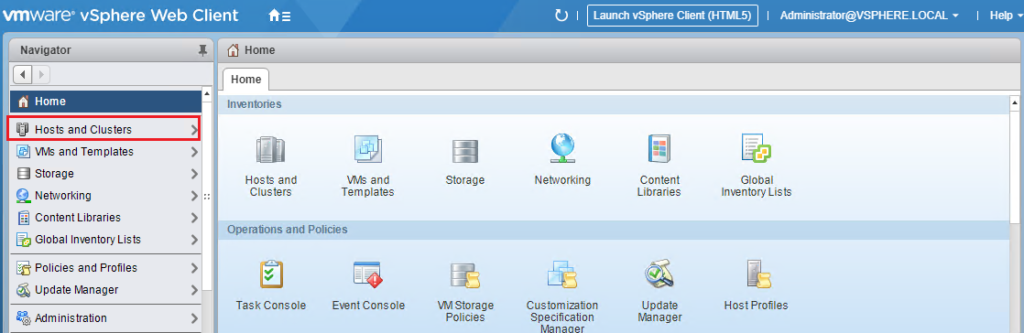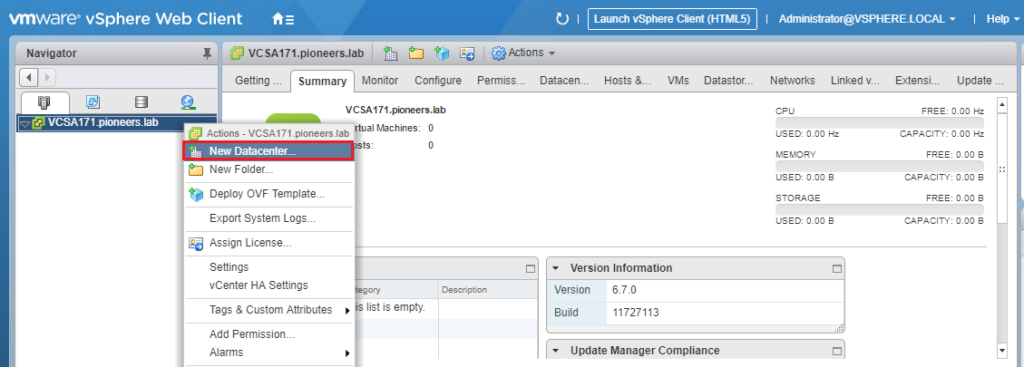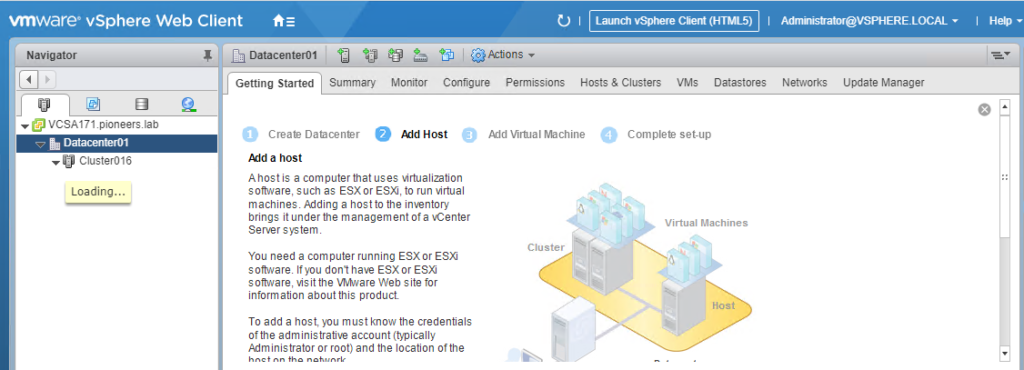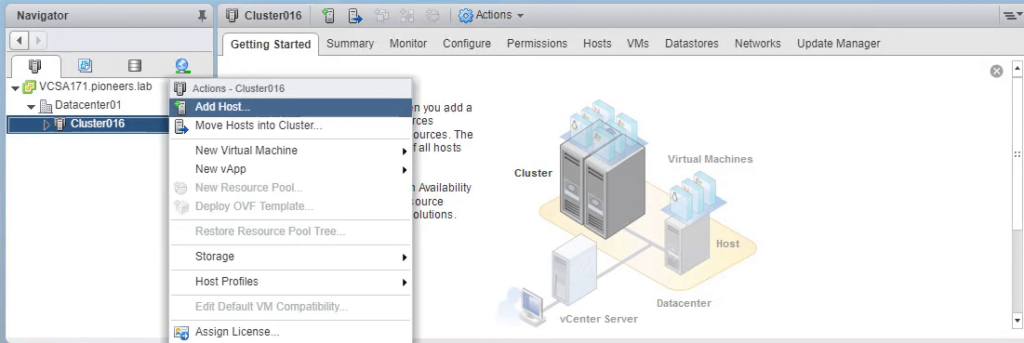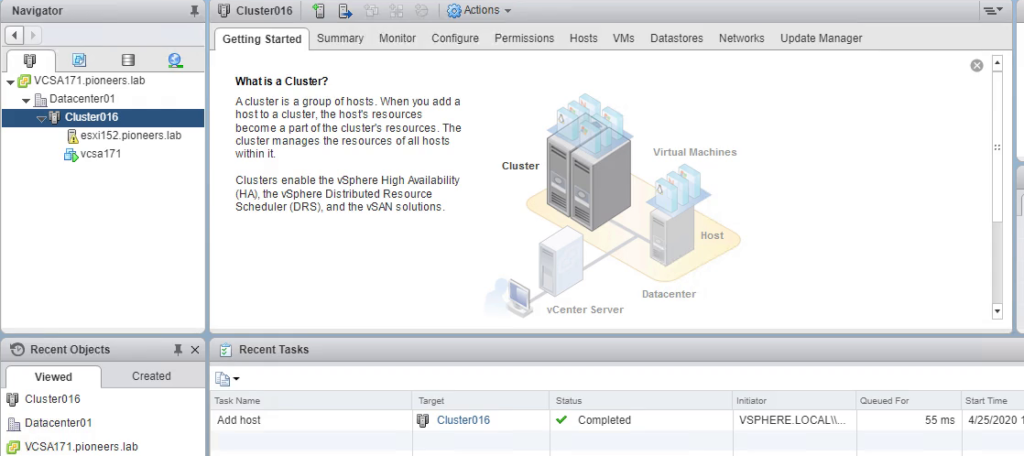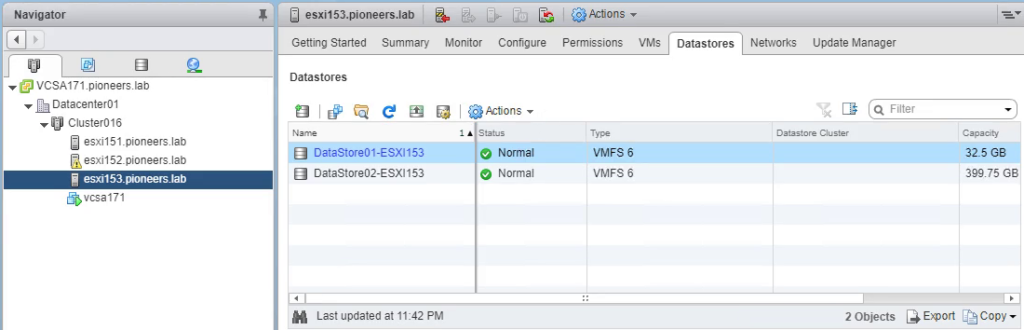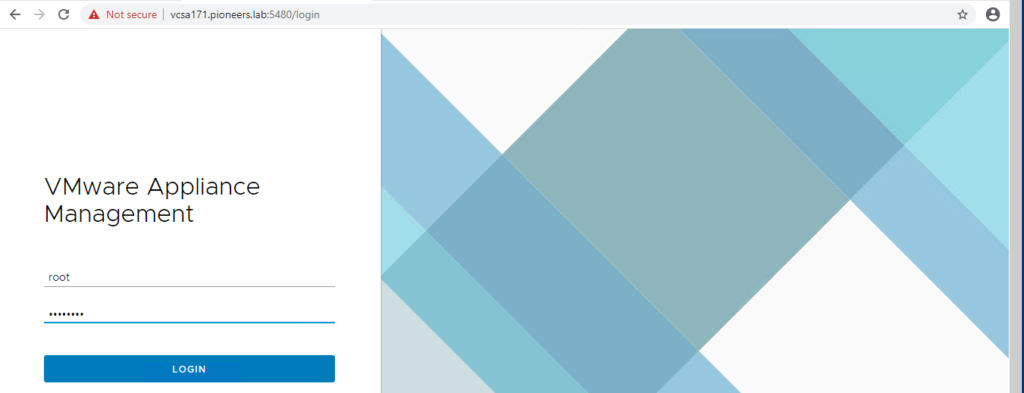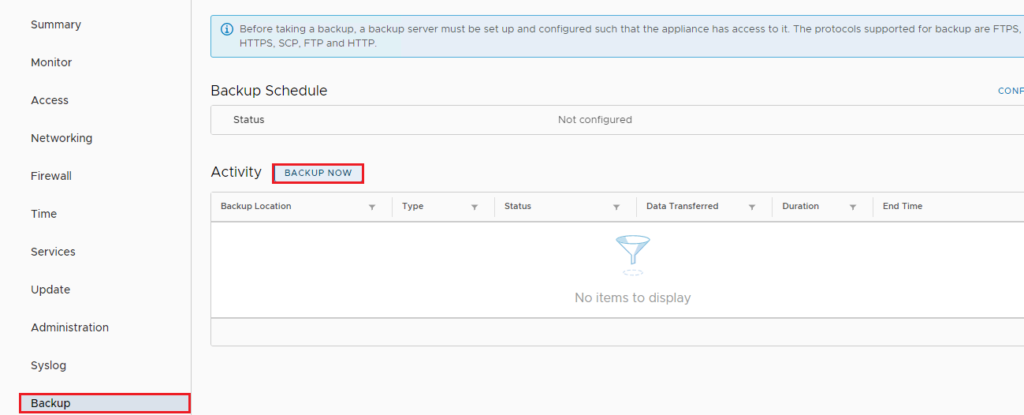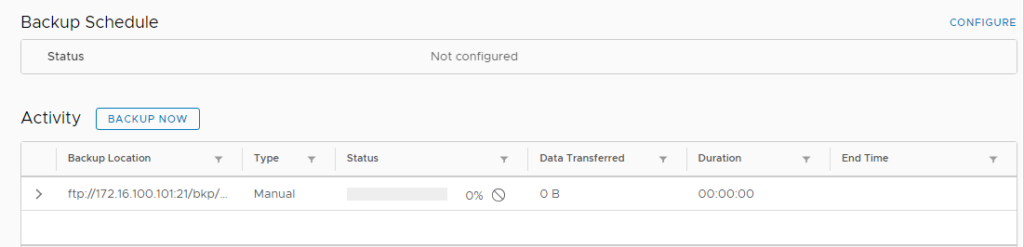introduction
After we install vCenter Server,
we have to access vcenter and Consider these post installation options before adding inventory for the vCenter Server to manage , like
- licensing vCenter
- create Datacenter
- Create Cluster
vCenter License
When you install a vCenter Server system, it is in evaluation mode. An evaluation mode license of a vCenter Server system expires 60 days after the product is installed no matter whether you assign a license to vCenter Server or not. You can set vCenter Server back to evaluation mode only within 60 days after its installation.
When the license or evaluation period of a vCenter Server system expires, all hosts disconnect from that vCenter Server system.
There are three different vCenter Server license editions are available
vCenter Server Standard
- vCenter Server Standard is best suited for vSphere environments that have many vSphere hosts to manage or those looking to scale out their virtual infrastructure or take full advantage a rich feature set that streamlines monitoring, orchestration, and provisioning of virtual machines
- vCenter Server Standard is the version containing all available vCenter Server features.
- vCenter Server Standard can manage up to two thousand vSphere ESXi hosts
- This version of vCenter Server also brings the ability to leverage vRealize Orchestrator for automating key tasks,
- allows for Enhanced Linked Mode (ELM),
- Support vCenter Server High Availability (VCHA),
- Support vCenter Server File-Based Backup and Restore,
- Also support the vCenter Server Migration Tool.
- . vCenter Server Standard is also sold separately from vSphere licensing.
vCenter Server Foundation
- vCenter Server Foundation has some limited features when compared to other versions but it has basic management feature necessary for smaller vSphere environments.
- It is sold as a separate license and only supports managing up to four vSphere
- . vCenter Server Foundation does not come with vRealize Orchestrator,
- Doesn’t support vCenter Server High Availability (VCHA),
- Doesn’t support vCenter Server File-Based Backup and Restore,
- and does not support Enhanced Linked Mode (ELM).
- This version of vCenter Server is best suited for environments where there will be no more than four vSphere ESXi hosts to manage and no requirement of some of the business continuity features.
vCenter Server Essentials
- vSphere Essentials and Essentials Plus are kits designed especially for SMB with small environment .
- Essentials also includes vCenter Server unlike when purchasing vSphere Standard, Enterprise, etc. where the vCenter Server license is purchased separately.
- The vCenter Server version included with vSphere Essentials and Essentials Plus is called “vCenter Server for Essentials“. vCenter Server for Essentials is similar to Foundation in terms of its feature limitations.
- When bundled with vSphere Essentials, vCenter Server for Essentials allows for management of up to three vSphere ESXi hosts, with up to two physical CPUs each.
- There is no support for vMotion or vSphere High Availability with vSphere Essentials. The creation of datacenters, clusters, etc. are available but migrations to other hosts would require a “cold migration” or powered off VM prior to migrating.
how to add license to vcenter server VCSA
open VCSA vcenter application
https://VCSA171:443 > provide credential [administrator@vsphere.local] with password
select administration > licensing > license > add license
create Datacenter and Cluster
before start to manage ESXI host : we have to design you vsphere structure by creating : Datacenter and CLuster
we will create Datacenter called Dacenter01 since its first datacenter
and also create cluster called cluster016 : since ESXI host currently in Subnet 172.16.x.x
simply open vcenter web client https://VSA171
Add ESXi Host to vCenter Inventory
now vCenter strucrture is ready
you will add an ESXi host to the vCenter Server inventory
backup of vcenter VCSA
In this task, you will back up your vCenter Server Appliance by connecting the appliance to a web browser using management port 5480
- first log in to VCSA172 with SSH secure Shell using Putty
- then At the Command> prompt, type shell and press Enter
shell - Enter the command below to start the service for the analytics.
service-control --start analytics - Enter the command below to start the service for the pschealth.
service-control --start pschealth - Enter the command below to start the service for the content-library.
service-control --start content-library - then login to vCSA171 as VM with port 5480 https://VCSA171:5480
- then select backup and set ftp site destination
below screen shot for command above
Conclusion
in this article we have seen the most early steps after vcenter installation like :
- licensing
- how to manage VCSA as VM https://vcsa171:5480 [root /password ]
- how to manage vcenter as application https://vcsa171:443 with account administrator@vsphere.local /password ]
- create vsphere structure : datacenter and cluster
- add esxi host [esxi151,esxi152,esxi153] to vcenter
- take backup of VCSA as VM to ftp site
thank you