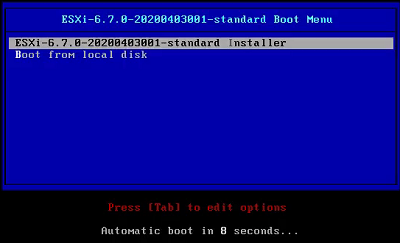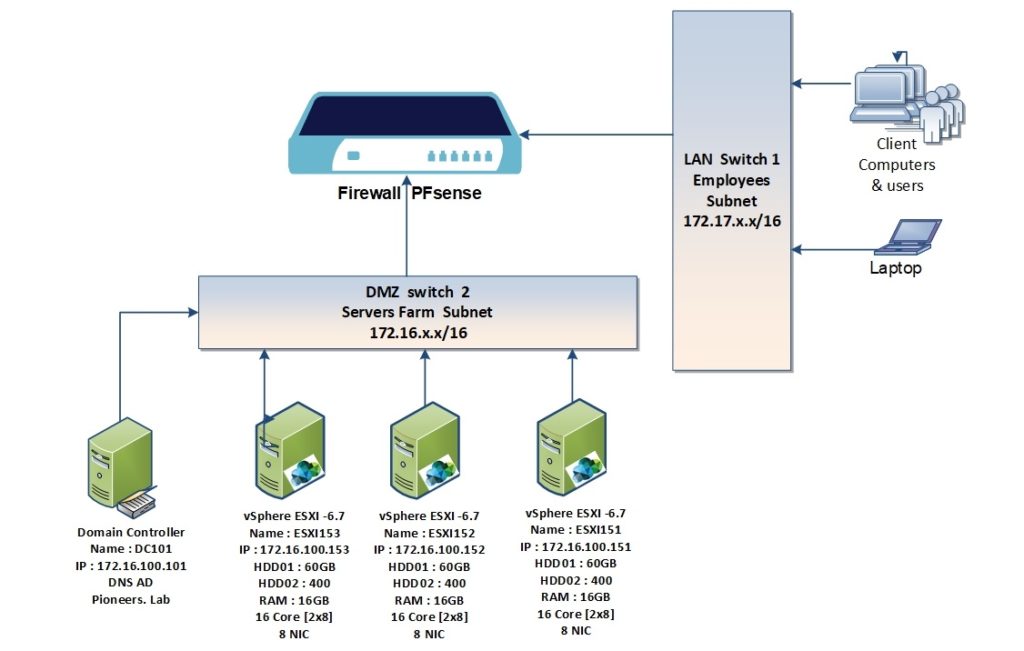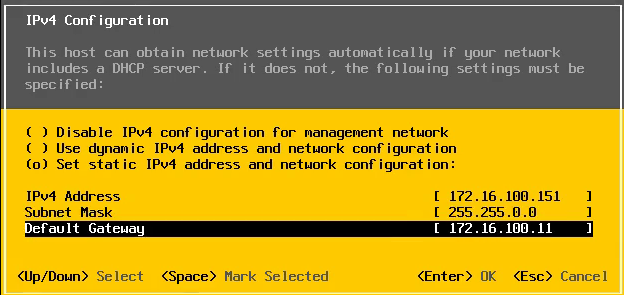Introduction
vsphere installation is straight forward process
VMware has released ESXI version 7.0 ,which is good news
but here in networks pioneers currently we w ill install previous version ESXI-6.7 which released in 2019 for upgrading purpose and to make comparison between both version
before starting installation :
VMware has many training course ,
and this course vSphere ICM refer to :
- Installation
- Configuration
- Management
ESXI installation network diagram
before diving inside ESXI installation , let us have a look to network diagram above
we have
domain controller DC101.pioneer.lab
3 ESXI servers
- ESXI151 with IP address 172.16.100.151
- ESXI152 with IP address 172.16.100.152
- ESXI153 with IP address 172.16.100.153
, each server has the following hardware specifications :
- Hard Disk HDD01 with capacity 60GB ,
- Hard disk HDD02 with Capacity 400 GB as stor
- 2 CPU with 8 core for each > 2×8 =16 Core
- 16 GB RAM
- 8 NIC > you might wonder why 8 > jut keep calm and later will discuss even we will need more than 8 NIC if available
installing ESXI-6.7
insert ESXI DVD into server and boot
set identity foe ESXI server
now it’s time to set identity for ESXI server
which are :
- server name
- IP address V4 with subnet mask and default gate way
- IP address V6 > currently we will disable it , since we will cover IPV6 later in separate article
- DNS server
- Domain name
ESXI is Linux machine unlike microsoft windows : doesn’t SID > so just configure settings above is enough to set ID
Conclusion
in this article : we have discussed how to install ESXI server version 6.7 and how to set identity [name , ip ,domain name]
in next article we will see how to manage server and integrate it with pioneers network
thank you for joining us