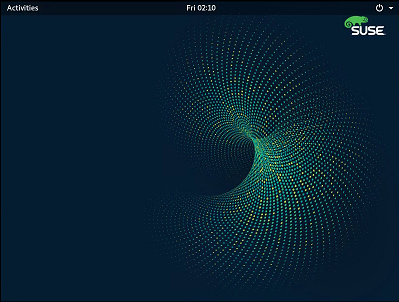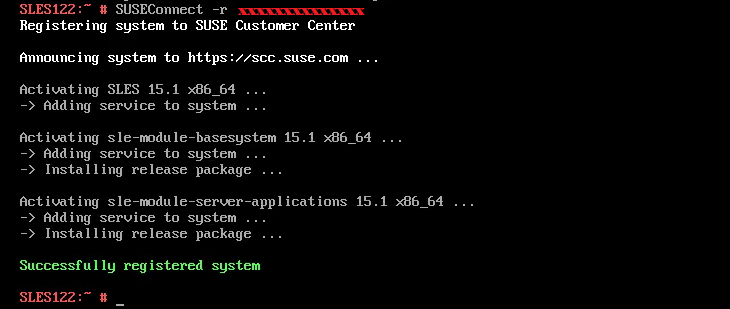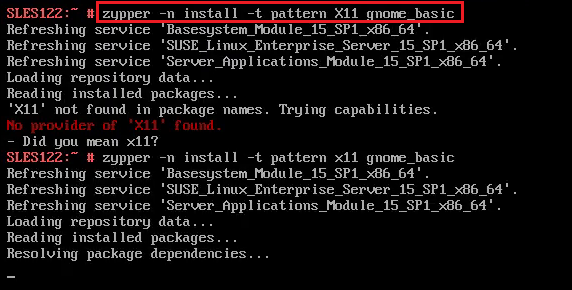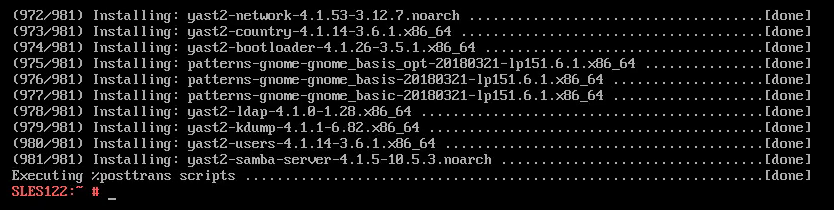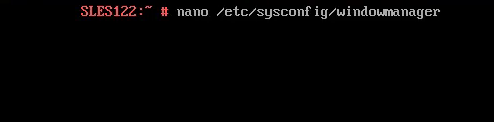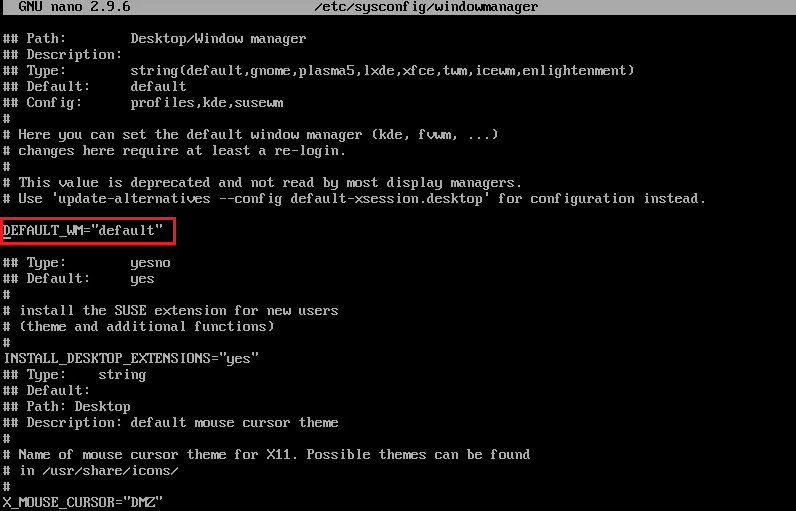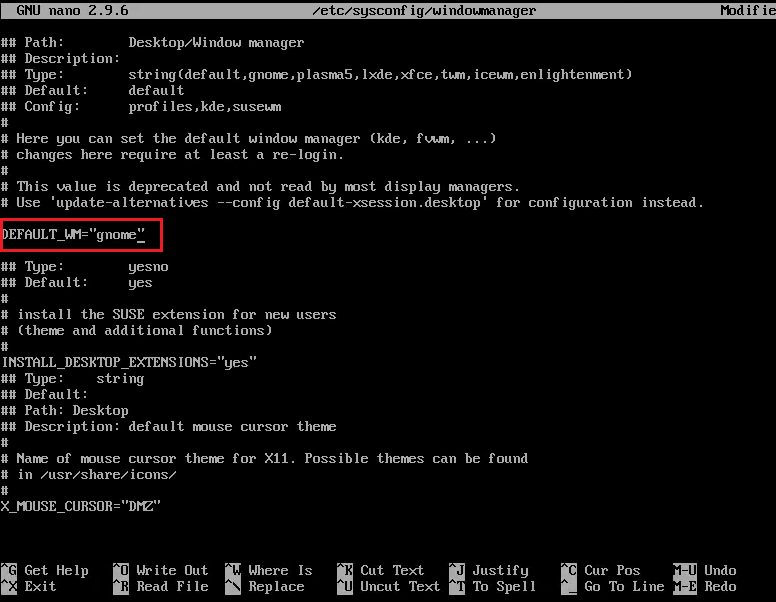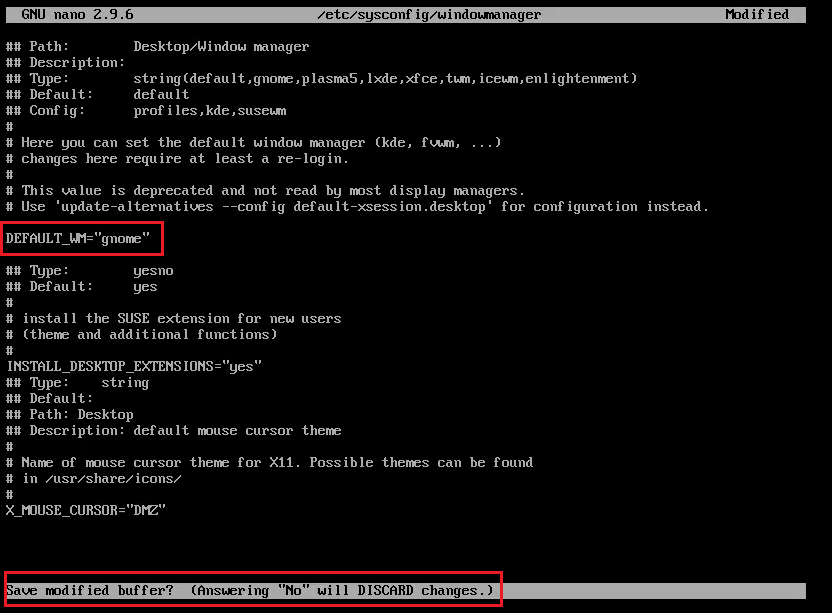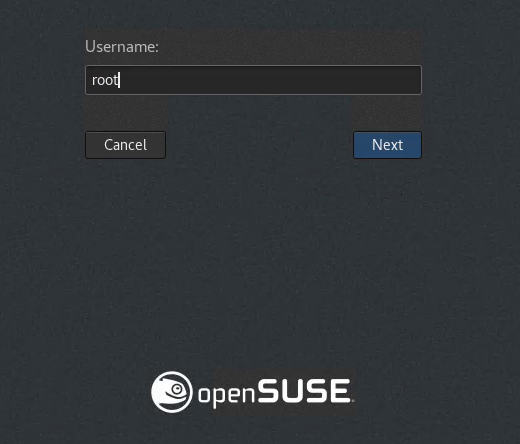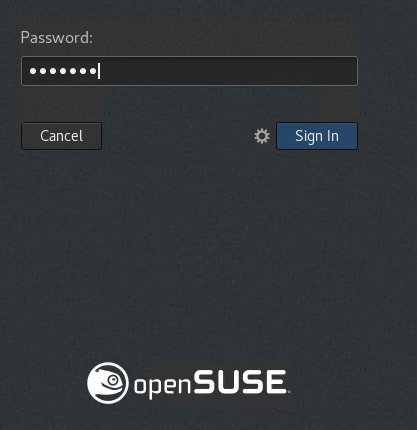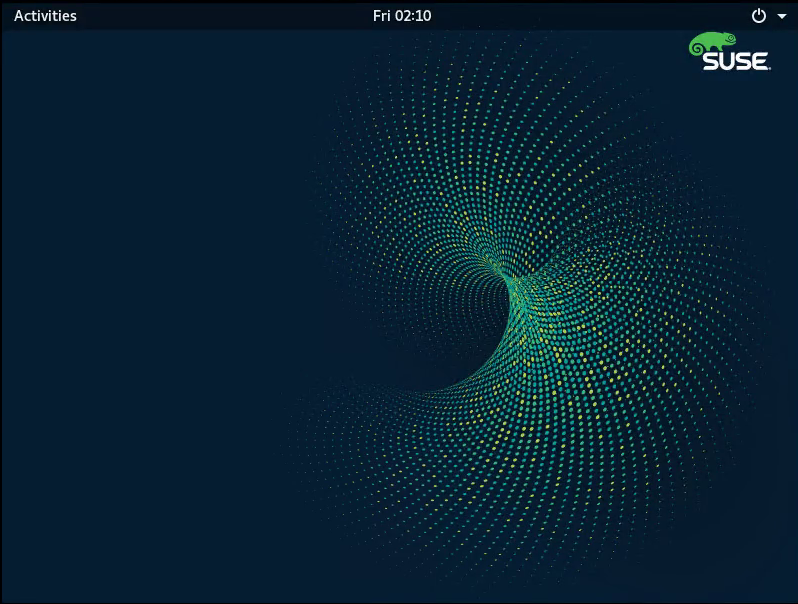CLarify the Concepts
before diving into install GNOME , it’s very important to distinguish between 4 acronyms
Display Manager This creates the graphical environment: Like Xorg, XFree86 and X11 are ..
login managers. A login manager is a synonym. This is the first X program run by the system if the system (not the user) is starting X and allows you to log on to the local system, or network systems. like [gkx]dm (and others) are
window manager controls the placement and decoration of windows.[windows Frame] That is, the window border and controls are the decoration. Some of these are standalone (WindowMaker, sawfish, fvwm, etc). ncluding the buttons to minimize or close. It allows resizing and moving the windows around, decides which window is on top. Some depend on an accompanying desktop environment.
desktop environment . It has the panels, the system menus, the starters, the status applets. It needs a window manager, of course, to manage the windows. It might offer a default file explorer and viewer. To streamline, it might even contain default editor, such as XFCE, KDE, GNOME, etc.
In other word
X11 create graphical environment à
System then run display manager [could be KDM ,GDM ,XDM] which called login manager as first program à
login manager equivalent to [net login in Microsoft windows ] which allow users to login using authentication as local or LDAP
àwindow manager[like windows maker,sawfish,fwvm] make decoration for windows à window manager integrate with desktop environment [like GNOME,KDE] to run application
SLES default
SUSE Linux Enterprise Server is released with several window managers, including Metacity (the GNOME and Tab Window Manager twm).
GNOME (GNU Network Object Model Environment) is the standard graphical desktop for SUSE Linux Enterprise Server, as GDM is default Display manager
You can install another open-source desktop, the KDE (Kool Desktop Environment) desktop, instead of GNOME
GNOME File Manager is called (Nautilus)
Default GNOME shell is bash [bourn again shell ]
- Switching to CLI using ctrl+alt+f1 until ctrl+alt+f6
- Switching to GUI using ctrl+alt+f7
- Also From the System application group, select utilities then X Term
- Some type of display manger
- KDM : Like all other things KDE, KDM offers plenty of features and customization options.
- GDM is to Gnome – the default display manager of a big and popular Linux desktop environment [default display manager of SLES]
- MDM (Mint Display Manager)
- SLiM (Simple Login Manager)
- SDDM (Simple Desktop Display Manager)
- LXDM is part of the LXDE environment, and it used to be the default display manager of Lubuntu
- LightDM was praised as the lightweight alternative to GDM.
- How to change default display manager ?
- You can edit the /etc/sysconfig/displaymanager file or
- use the Sysconfig Editor module in YaST to access settings for Desktop > Display Manager. Your new display manager should activate on next reboot
Step 02 : make gnome as default
GNOME is installed > but NOT default window manager YET
use nano text editor to edit file windowmanager and make gnome as default
nano /etc/sysconfig/windowmanager
then change
DEFAULT_WM=”gnome”